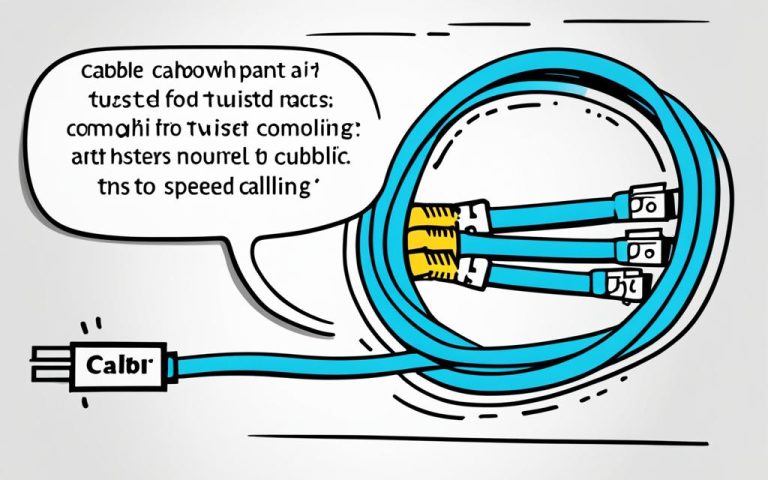Are you looking to optimize your network setup and improve inter-device communication? Understanding crossover cable configurations may be the solution you need. A crossover cable is an essential component in network configurations, allowing for direct connections between devices without the need for a switch or router.
Unlike straight-through cables, which are commonly used for connecting different devices, crossover cables are specifically designed for devices with the same functionality, such as computers, routers, or networks. These cables have crisscrossed pairs of wires that reverse the incoming and outgoing signals, enabling complex data transfers. They follow different wiring standards, like the T568A and T568B, ensuring proper communication between devices.
With the advent of Auto MDI-X, crossover cables are often no longer necessary. Modern network devices equipped with Auto MDI-X can detect the proper connection type regardless of the cable used. This feature eliminates the need to specifically use crossover cables, simplifying network setup and configuration.
In this article, we will explore the intricacies of crossover cable configurations, enlightening you on when and how to use them to achieve optimal network performance. Whether you need to connect computers, routers, switches, or hubs, this guide will provide you with the knowledge you need to ensure seamless inter-device communication.
What is a Crossover Cable?
An Ethernet crossover cable is a type of network cable specifically used to connect two Ethernet network devices directly. It allows for direct communication between the devices without the need for a switch or router. Crossover cables have pairs of wires that are crisscrossed, reversing the incoming and outgoing signals. They are similar to straight-through cables, but their internal wiring is different. While straight-through cables are commonly used for connecting different devices in a local area network, crossover cables are used when interconnecting devices with the same functionality.
The wire arrangement in a crossover cable follows different wiring standards, such as T568A and T568B. These cables are labeled with “Crossover” or “Xover” to distinguish them from straight-through cables.
Crossover cables allow for convenient and efficient communication between network devices, ensuring seamless data transfer. They are commonly used in scenarios where two devices need to directly connect without the use of a switch or router. By understanding the wire arrangement and purpose of crossover cables, you can effectively configure and optimize your network connectivity.
How to Connect Computers with a Crossover Cable
Connecting computers using a crossover cable is a straightforward process that allows for direct communication between the devices. Follow these simple steps:
- Step 1: Power off both computers that you want to connect using the crossover cable.
- Step 2: Take the crossover cable and insert one end into the Ethernet port of the first computer.
- Step 3: On the second computer, insert the other end of the crossover cable into its Ethernet port.
- Step 4: Turn on both computers.
- Step 5: Once the computers are powered on, they should automatically detect the connection and establish a network connection.
- Step 6: To verify the connection, you can check the network settings on both computers. Open the network settings and ensure that the connection status shows as “Connected.”
After successfully connecting the computers with the crossover cable, you can now enjoy the benefits of network sharing, such as accessing shared directories and transferring files between the two computers. This direct connection eliminates the need for a switch or router and allows for faster and more secure data transfer.
Note: Make sure that both computers have compatible network adapter cards and support Ethernet connections. Additionally, ensure that the crossover cable you are using is in good condition and properly crimped. If you encounter any issues during the connection process, double-check the cable connections, restart the computers, and verify that the network settings are correct.
Connecting computers with a crossover cable is particularly useful in scenarios where you need to establish a quick and direct connection without the need for additional network equipment. This method is commonly employed in small office setups, home networks, and peer-to-peer file sharing environments.
Example Case Study
Let’s take a look at an example case study to better understand how to connect computers using a crossover cable:
| Computer Name | Operating System | Network Adapter | Connection Status |
|---|---|---|---|
| Computer A | Windows 10 | Intel Ethernet Adapter | Connected |
| Computer B | Ubuntu 20.04 | Realtek Ethernet Adapter | Connected |
In this case, Computer A and Computer B are connected using a crossover cable. Both computers have compatible network adapters, and the network settings show a successful connection. Now, users can easily share files and access shared directories between these two computers.
By following these instructions, you can quickly establish a direct connection between two computers using a crossover cable. This method provides a convenient way to share files, collaborate, and transfer data without the need for additional networking infrastructure. Enjoy the benefits of seamless network sharing and efficient communication between your devices.
The Difference Between Crossover Cables and Straight-through Cables
The main difference between crossover cables and straight-through cables lies in their wire arrangement. While straight-through cables are commonly used for connecting different devices in a network, crossover cables are used for directly connecting devices with the same functionality.
Crossover cables have reversed pairs of wires, crisscrossing the signals, while straight-through cables have matching wired pins. The wire arrangement in crossover cables follows different wiring standards on each end, such as T568A and T568B.
Wire Arrangement Comparison
Here is a comparison of the wire arrangement in crossover and straight-through cables:
| Wire Color | Crossover Cable (T568A) | Crossover Cable (T568B) | Straight-through Cable (T568A/B) |
|---|---|---|---|
| White/Green | Transmit | Receive | Transmit |
| Green | Receive | Transmit | Receive |
| White/Orange | Transmit | Receive | Transmit |
| Blue | Receive | Transmit | Receive |
| White/Blue | Transmit | Receive | Transmit |
| Orange | Receive | Transmit | Receive |
| White/Brown | Transmit | Receive | Transmit |
| Brown | Receive | Transmit | Receive |
It is important to use the appropriate cable based on the devices you are connecting to ensure proper communication and functionality. Using the wrong cable can result in connection issues or limited performance.

Quote:
When connecting devices with the same functionality, crossover cables are the go-to choice. They provide a direct and efficient connection between the devices without the need for a switch or router.
When to Use Crossover Cables
Crossover cables are specifically designed for connecting devices with the same functionality. They are commonly used in the following scenarios:
- Connecting routers to routers
- Connecting switches to switches
- Connecting hubs to hubs
- Connecting computers to computers
When connecting devices of the same type, such as routers, switches, hubs, or computers, crossover cables are essential for establishing a direct connection without the need for a switch or router as an intermediary. These scenarios may arise when setting up a small network, conducting network testing or troubleshooting, or when devices require direct communication for specific purposes.
By using crossover cables, you ensure efficient data transmission between devices of the same category, allowing for seamless inter-device communication and providing the necessary network functionality.
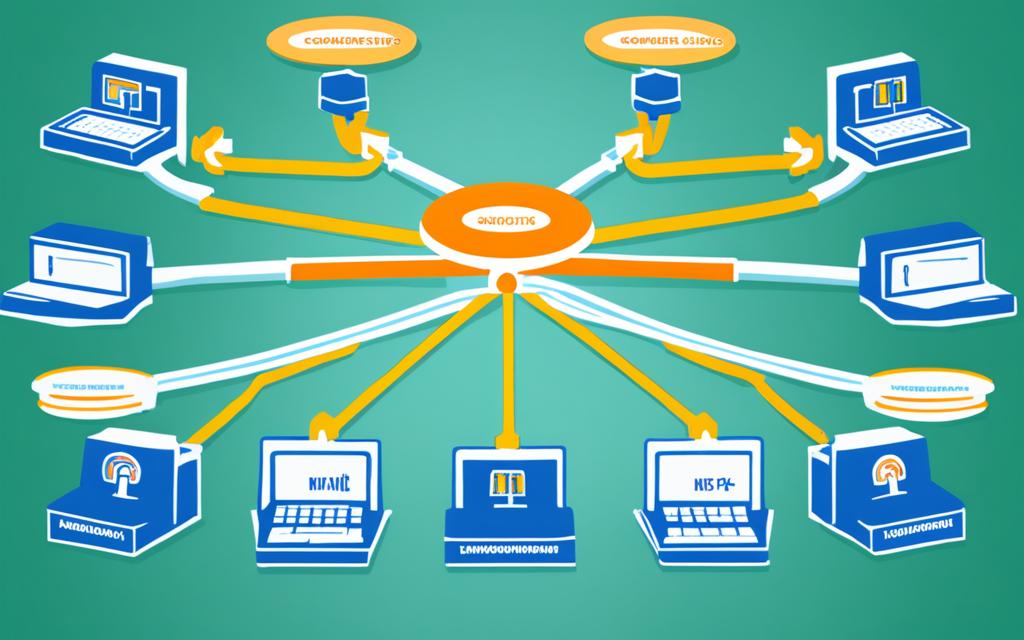
Image: Connect routers, switches, hubs, and computers with crossover cables.
The Impact of Auto MDI-X on Crossover Cables
With the development of Auto MDI-X, the need for crossover cables has diminished. Auto MDI-X is a feature found in many modern network devices that automatically detects the proper connection type, regardless of the cable used. This means that a device with Auto MDI-X can use either a straight-through or crossover cable for any application. It eliminates the need to specifically use crossover cables when connecting devices with the same functionality. Instead, both straight-through and crossover cables can be used interchangeably in many cases, simplifying network setup and configuration.
Auto MDI-X is a significant development in network technology that enables greater flexibility and ease of use. Previously, network administrators had to ensure that the correct cable, either straight-through or crossover, was used for each specific connection. This could become cumbersome and lead to errors in network setup.
With Auto MDI-X, the devices can automatically determine the connection type and adjust accordingly. This feature is particularly beneficial in situations where different devices with varying connection types are being used.
For example, in a network setup where computers, routers, switches, and other devices are connected, some devices may require a straight-through cable while others may need a crossover cable. With Auto MDI-X, these devices can simply be connected using the same type of cable, making the configuration process much simpler.
Auto MDI-X also reduces the need to have separate straight-through and crossover cables on hand for different scenarios. Network administrators can rely on a single type of cable, knowing that Auto MDI-X will handle the connection detection and adjustment automatically.
Additionally, Auto MDI-X eliminates the need for manual cable swapping, reducing downtime and potential errors. This feature enables easier troubleshooting and maintenance, as network devices can dynamically adapt to the cable type.
By utilizing Auto MDI-X, network setups become more efficient and adaptable. It ensures that devices can connect and communicate seamlessly, regardless of whether a straight-through or crossover cable is used. The simplicity and convenience provided by Auto MDI-X contribute to smoother network operations and improved productivity.
Conclusion
Configuring networks with crossover cables is a valuable solution for establishing direct communication between devices of the same functionality. Whether you need to connect computers, routers, switches, or hubs, a crossover cable eliminates the need for a switch or router in between, simplifying the network setup process. The unique wire arrangement in crossover cables, which follows different wiring standards compared to straight-through cables, allows for efficient inter-device communication.
However, thanks to the progression of Auto MDI-X technology, the necessity for crossover cables has diminished. Auto MDI-X is a feature found in modern network devices that can automatically detect the appropriate connection type, regardless of the cable used. This advancement means that straight-through and crossover cables can often be used interchangeably, further streamlining network configurations and enhancing connectivity.
Understanding the circumstances in which crossover cables are required and their significance in network setups is essential for network administrators. While their use may be reducing, crossover cables remain a valuable tool in specific scenarios, providing direct connectivity between devices with the same functionality. By staying informed about crossover cable configurations, you can optimize your network setup and ensure efficient inter-device communication.
FAQ
What is a crossover cable?
A crossover cable is an Ethernet cable used to directly connect two network devices without a switch or router in between. It allows for complex data transfers and is commonly used for connecting computers, routers, and networks.
How do you connect computers with a crossover cable?
To connect two computers using a crossover cable, you can follow these steps:
1. Turn off both computers.
2. Connect one end of the crossover cable to the Ethernet port on the first computer.
3. Connect the other end of the crossover cable to the Ethernet port on the second computer.
4. Turn on both computers.
Once the computers are connected with the crossover cable, you can set up network sharing or create a shared directory to facilitate file sharing and communication between the two computers.
What is the difference between crossover cables and straight-through cables?
The main difference between crossover cables and straight-through cables lies in their wire arrangement. Crossover cables have crisscrossed pairs of wires that reverse the incoming and outgoing signals, while straight-through cables have matching wired pins. Crossover cables are commonly used for connecting devices with the same functionality, such as computers or routers, while straight-through cables are used for connecting different devices. Additionally, crossover cables follow different wiring standards, such as T568A and T568B, on each end.
When should I use crossover cables?
Crossover cables are used when connecting devices with the same functionality. For example, you would use a crossover cable to connect two computers, two routers, two switches, or two hubs. Connecting devices with the same components requires the use of crossover cables to achieve direct communication without the need for a switch or router.
What is the impact of Auto MDI-X on crossover cables?
Auto MDI-X is a feature found in many modern network devices that automatically detects the proper connection type, regardless of the cable used. This means that a device with Auto MDI-X can use either a straight-through or crossover cable for any application. As a result, the need for crossover cables has diminished as network devices can now detect the proper connection type without the need for specific cable configurations. Straight-through and crossover cables can be used interchangeably in many cases, simplifying network setup and configuration.