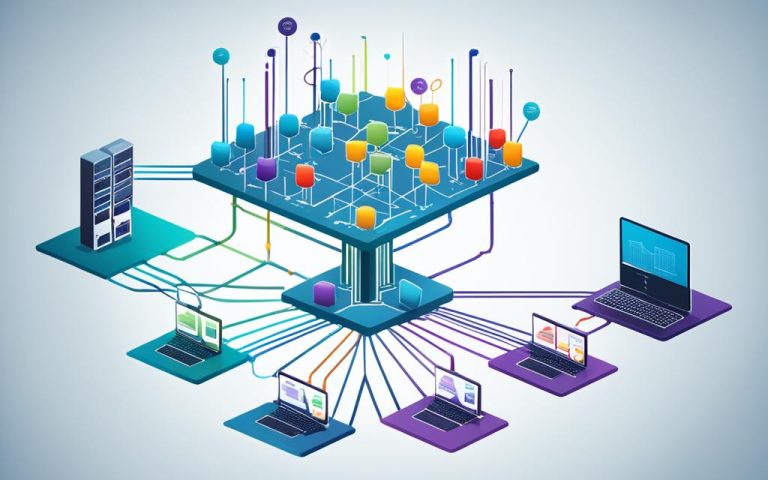As a network technician, you often face network connectivity and performance issues. This guide will help you tackle these problems by offering troubleshooting steps and solutions. We’ll look at various methods, tools, and strategies to find and fix network issues quickly.
When troubleshooting, it’s important to have a clear plan. Start by guessing the main cause of the problem based on symptoms and what you see. Keeping track of your actions and findings is key to following up and being accountable.
After guessing the cause, decide on the next steps to fix the issue. This might mean using temporary fixes, adjusting network settings, or asking for help from higher teams. Remember, recent changes could be the reason behind the problem, so consider these when troubleshooting.
For certain issues like printing or duplicate IP addresses, ask specific questions to narrow down the problem. These questions help you rule out possibilities and find the real cause. Keeping a detailed record of your work helps you solve similar problems later.
Wireless network problems need careful checking and figuring out. Look at the wireless network details to see encryption and channel settings. Knowing these can help you fix wireless issues.
To check if a device is using DHCP, use the “ipconfig” utility. This tool shows you the device’s network settings, helping you spot connection problems.
Traceroute (tracert) is a useful command for finding network connection issues. It traces the path to a website, showing where problems like latency or packet loss are happening.
For secure access to firewalls, follow certain steps without needing the management IP address. Running a specific command on your workstation lets you connect securely to the firewall for needed changes.
If you find unauthorized devices or strange network activity, use “show mac address-table” to find them. This keeps your network safe and secure.
Fixing physical network problems, like a bad CAT5 cable, can be tough. But, a toner probe can help you find where the cable is in a wall.
The main goal of a network technician is to quickly solve device problems. You need to be alert and think about different issues that could be causing problems. Understanding the devices’ needs helps you find the right solutions for a smooth network.
In conclusion, tackling “C” issues in networks requires a systematic and data-focused approach. By following steps and using the right tools, you can quickly find and fix network problems. Keeping detailed records and learning more will improve your troubleshooting skills, helping the network run smoothly.
Key Takeaways:
- Establish a theory of probable cause and document actions and findings1
- Ask targeted troubleshooting questions for specific network issues1
- Utilize the appropriate commands and utilities for network diagnostics1
- Identify and remove unauthorized devices from the network1
- Use tools like a toner probe to locate physical network issues1
Understanding the Issue: Identifying Network Problems
Before fixing network issues, technicians need to know what’s wrong. This part will look at different ways to find and fix network problems.
Top-Down Approach
The top-down method starts with the big picture and gets smaller. It looks at the network as a whole, then at the layers below. This helps find big issues that touch many services.
By checking network stats and logs, technicians can spot problems. They can find things like slow speeds or setup mistakes.
Bottom-Up Approach
The bottom-up method starts with the details and goes up. It’s good for finding issues in one place. Technicians check devices and settings to see what’s wrong.
They use tests to find things like bad cables or setup errors. This helps fix problems that affect just one device or connection.
Divide-and-Conquer Approach
This method splits the network into parts to find problems. Technicians test each part to see where issues are. It helps them focus on the exact spot of the problem.
By checking each part, technicians can quickly find where the problem is. This makes fixing the issue easier.
Network problems can cost a lot of money. According to a study, companies want to improve their networking skills a lot2. Troubleshooting networks follows a step-by-step process2. There are many tools like ping and nmap to help fix networks2.
Knowing how to troubleshoot helps technicians fix network problems well. Using top-down, bottom-up, or divide-and-conquer methods is key. Finding the problem right away makes fixing it faster and more effective.
Basic Troubleshooting Steps: Starting with the Fundamentals
When you’re having network issues, start with the basics. A few key steps can help you quickly fix common problems. Let’s look at these steps to ensure your browsing stays smooth.
First, check that your Wi-Fi adapter is on and working right. It might seem simple, but forgetting to turn it on can cause problems. Make sure it’s enabled and ready to connect. This often fixes basic issues and gets you back online easily.
Next, see if your device is in airplane mode. This mode turns off all wireless connections, including Wi-Fi. Turning off airplane mode lets you connect to the internet again. This easy step can solve many connectivity problems.
It’s also crucial to check your network settings. Make sure you’re connecting to the right network. Sometimes, devices might connect to a different network by mistake. Double-check the network name (SSID) to ensure you’re on the correct one for a stable connection.
Make sure the wireless network you’re trying to join is working. If other devices can’t connect too, it might be a network issue. Try restarting the router or get help from the network admin if needed.
“Wireless network troubleshooting is often the first step in resolving connection problems. Starting with the basics allows users to quickly identify and resolve common issues, establishing a stable and reliable network connection.”3
These steps are simple but crucial. By making sure your Wi-Fi adapter is on, your device isn’t in airplane mode, and you’re on the right network, you can fix most basic issues fast and easily.
| Basic Troubleshooting Steps | Benefits |
|---|---|
| Verify that the Wi-Fi adapter is turned on | Solves issues caused by a disabled adapter |
| Check if the device is in airplane mode | Enables Wi-Fi connectivity |
| Ensure the correct network configuration | Prevents connections to the wrong network |
| Confirm connection to the right network | Avoids connection problems with other networks |
Every network is different, so troubleshooting steps may change. But starting with these basics gives you a solid base for fixing common wireless network issues3.
Advanced Troubleshooting: Diagnostic Techniques
When basic fixes don’t work, network experts use advanced methods to find and fix tough network problems. They look at signal strength, check roaming, test speed, use ping for connectivity, check TCP/IP settings, and fix DNS issues.
Looking at signal strength is a key step in advanced troubleshooting. It helps find out if a weak or unstable signal is causing problems. By fixing signal issues, technicians can make networks more stable and work better.
Checking roaming problems is also vital. Roaming happens when devices switch between networks, which can cause issues. By solving these roaming problems, technicians can make sure devices stay connected without interruptions.
Testing how fast data moves is another important step. Slow data speeds can make waiting for data or using apps online frustrating. Fixing these speed issues makes networks work better and improves user experience.
Ping is a common way to check if devices are connected. It sends a signal and waits for a reply. This helps find out if there are connection problems or delays. By understanding ping results, technicians can fix network issues quickly.
Checking TCP/IP settings is key too. TCP/IP helps computers talk to each other, and wrong settings cause problems. By fixing these settings, technicians can make sure networks work well.
Fixing DNS problems is also crucial. DNS turns domain names into IP addresses. Using tools like nslookup, technicians can spot DNS issues. Finding problems with DNS servers helps keep networks running smoothly.
These advanced techniques help network experts solve complex issues. By looking at signal strength, roaming, speed, using ping, checking TCP/IP, and fixing DNS, they can make networks work better and solve specific problems.
- 4: Network performance statistics from Link 1
- 5: Statistical data specific to network performance, monitoring activities, and issue detection from Link 3
Reporting and Documentation: Communicating Network Troubles
Reporting and documenting network issues is key to solving them. It helps IT teams work better together. By getting the right info, techs can fix problems fast and keep the network running smoothly.
When you report a network problem, collect all the details you can. Talk about the symptoms, error messages, and what devices are affected. Also, mention any recent changes to the network. This info helps techs figure out what’s wrong and how to fix it.
For help with network troubles, check out the Troubleshooting Network Problems guide. It lists common issues and how to solve them. This guide is a big help for techs looking for quick fixes.
It’s also important to keep track of how you solve network problems. This builds a knowledge base for your team. It makes fixing future problems faster.
Good documentation includes the problem details, steps taken, and tools used. This keeps things clear and consistent. It also helps spot patterns, so you can stop problems before they start.
Tools like the CompTIA Network+ certification exam help with tracking and documenting. Passing this exam shows you know how to troubleshoot and keep networks running well.
Reporting and documenting network issues makes networks better and more reliable. It helps fix problems fast, which means happier users and more work getting done.
| Statistical Data | Reference |
|---|---|
| 14-day free trial is offered for all premium features | 6 |
| Deployment can be done in just 10 minutes | 6 |
| Real-time network metrics are measured | 6 |
| Network troubleshooting helps identify performance bottlenecks and configuration issues | 6 |
| Slow network speeds can be due to congested network, faulty switch, or misconfigured router | 6 |
| Dropped connections can be from interference, faulty network card, or weak signal | 6 |
| Network outages could result from power outage, failed network hardware, or configuration issue | 6 |
| Software compatibility issues can arise with new software installations | 6 |
| Continuous Network Monitoring can prevent problems by anticipating and addressing network issues proactively | 6 |
| Network Monitoring serves the purposes of network assessments, troubleshooting, and continuous monitoring | 6 |
| Poor network performance can impact IT services, business affairs, clients, and users | 6 |
Example:
According to statistical data from7, network troubleshooting is key to finding and fixing problems. It helps spot issues like slow speeds, dropped connections, and outages. Fixing these fast is crucial for IT services and user happiness.
Client-Specific Issues: Addressing Individual Device Problems
Sometimes, network problems can be specific to certain devices. This part will look at how to fix these issues by checking device settings, updating drivers, making sure the time is right, and checking user details. By focusing on these areas, technicians can solve problems unique to each device and make the network work better.
When dealing with network issues, checking device settings is key. Wrong settings can mess up network connections and slow down devices. It’s important to make sure devices have the right network info, like IP address and DNS server details. By fixing these settings, technicians can solve common problems and make the network faster8.
Old or wrong drivers can also affect device performance. Drivers help devices talk to the operating system. If drivers are outdated, it can cause network problems, slow things down, or even crash the system. Technicians should update drivers often to keep devices running smoothly. They can update drivers by visiting the manufacturer’s site or using software for it8.
Having the right time and date on devices is crucial for network security and working right. Devices need accurate time for things like logging in and encrypting data. Wrong time settings can lead to login problems and security risks. Technicians should make sure devices are set to the right time and zone, using a reliable time server. This helps avoid network issues and keeps things secure8.
Wrong user names and passwords can also cause network problems. If these are incorrect, users can’t log in or access the network. Technicians should check and update user details to fix these issues. By doing this, they can make sure devices work well together on the network8.
Key Points:
- Device configuration is key for network performance.
- Old drivers can cause network and system problems.
- Right time and date settings are important for security.
- Wrong user details can lead to login issues.
Common Client-Specific Network Issues and Solutions
| Issue | Solution |
|---|---|
| Incorrect device configuration | Verify and adjust network settings |
| Outdated or incompatible drivers | Regularly update device drivers |
| Incorrect time and date settings | Ensure accurate time synchronization |
| Invalid or expired user credentials | Review and update user credentials |
Fixing network problems for specific clients needs careful checking and fixing. By looking at device settings, updating drivers, and making sure time and user details are correct, technicians can solve device issues. It’s important to tailor solutions to each client’s needs for better network performance89.
Infrastructure Failure: Identifying Network Infrastructure Issues
Network technicians must look out for infrastructure failure. It can really hurt how well and reliably the network works. Knowing where problems might happen, like with network routers and switching protocols, helps fix issues fast.
Network routers are key for linking different parts of the network together and moving data around. If they don’t work right, it can cause big problems with how people connect and communicate. Studies show that companies want to be up and running 99.99% of the time10. This shows how important a strong network is. Outages can lead to losing money, customers, data, and chances to grow.
Switching protocols help move data quickly in a network. They must work well to avoid slowdowns and lost data. Tools like ManageEngine OpManager10 help techs spot and fix problems with these protocols, making the network better.
Common Infrastructure Failure Points
There are many places where network infrastructure can fail. Techs need to know where these spots are. Here are some main areas to watch:
- Physical Connectivity: Keeping cables and connectors in good shape is key. Stats11 show how important it is to keep track of cable details for fixing problems.
- Power Supply: Bad power can knock out network gear. Techs should check power sources often and have backup plans for when power goes out.
- Hardware Failures: Things like routers and switches can break down. Keeping an eye on gear health and replacing broken parts quickly keeps the network stable.
- Software Upgrades: Wrong or not fitting software updates can cause trouble. It’s smart to test updates well to avoid problems.
- Configuration Errors: Wrong settings, like IP addresses or routing, can mess up the network. Techs should check settings often and fix any mistakes fast.
- Security Breaches: Weak spots in the network can let hackers in, putting data at risk. Good security steps and regular checks are key to staying safe.
Knowing where problems might happen helps techs fix them early. Keeping an eye on the network, maintaining it, and documenting it well is key to a stable network.
Figure 1: Illustration showing why finding and fixing network infrastructure failures is crucial.
Implementing Solutions: Resolving Network Issues
Once network problems are found and fixed, it’s key to put effective solutions into action. A detailed plan helps network technicians solve issues quickly12. This part talks about making a plan to fix problems, like restarting routers, swapping out broken parts, updating software, and working with other network teams.
Developing an Action Plan
Having an action plan is vital for fixing network problems. After figuring out the main causes of issues12, you need to list the steps to fix them. Tasks should be ranked by how much they affect the network. For instance, issues like viruses, connectivity problems, and slow speeds can be fixed with certain steps12. Technicians should solve problems step by step, making sure each step is done right for the best results.
Restarting Routers and Components
Restarting routers and parts is a common first step to fix network problems. This action can clear up temporary issues and make the network stable again. When fixing things, technicians should restart correctly and wait for devices to reboot and reconnect.
Replacing Faulty Components
If restarting doesn’t solve the problem, you might need to replace broken parts. Faulty parts like switches, cables, or network cards can really slow things down. Finding and swapping out these parts helps get the network running smoothly again.
Updating Software
Old or wrong software can cause network troubles. It’s important to update firmware, drivers, and network software regularly. This keeps things running smoothly and reduces problems caused by software issues.
Coordinating with Other Network Administrators
Network problems might involve many people who manage different parts of the network. Working together and sharing info is key to solving big issues. This teamwork helps fix problems more efficiently.
By using these steps, network technicians can solve problems and keep the network running well. It’s important to keep an eye on the network and fix any new issues fast. Being proactive in solving problems keeps the network stable and productive.
Conclusion
Troubleshooting network issues is key for network technicians. This article has shown steps and strategies to help them fix network problems. By using the right methods and keeping good records, technicians can solve issues and make networks run smoothly.
It’s crucial for technicians to know how to keep networks running well. They should follow best practices and keep certifications like CompTIA Network+ or CCNA13 current. Practical experience through internships13 also helps improve their skills, making them more valuable to their teams.
Network technicians keep networks running and offer technical support. Network engineers design and manage big networks13. Working with engineers helps technicians solve complex problems. Together, they make sure the network supports the company’s goals.
Network technicians should always update their skills to keep up with networking’s changes. They should learn about new tech, go to training, and consider further education in computer science or IT13. This way, they can stay ahead and help their companies succeed.
FAQ
What is the top-down approach to troubleshooting network issues?
The top-down approach starts at the highest network level. It works down to find the problem.
What are some basic troubleshooting steps for network connectivity problems?
First, check if your wireless adapter is on. Make sure your device isn’t in airplane mode. Then, check your network settings and connect to the correct network.
What are some advanced diagnostic techniques for network troubleshooting?
For advanced troubleshooting, look at signal strength and roaming issues. Test network speed and use ping for connectivity checks. Also, check TCP/IP settings and troubleshoot DNS problems.
Why is proper reporting and documentation important in network troubleshooting?
Good reporting and documentation are key. They help understand the problem’s size and details. This makes future troubleshooting easier and reduces downtime.
How can network technicians address device-specific network issues?
Technicians should look at device settings, update drivers, and check time and date settings. They should also verify user credentials.
What are some common failure points in network infrastructure?
Common issues include routers and switching protocols. These can affect the whole network.
How should network technicians implement solutions to resolve network issues?
Technicians should make a plan based on the problems found. This might mean restarting routers, replacing parts, updating software, and working with other admins.
How can network technicians effectively troubleshoot and resolve network problems?
By using the steps and strategies in this article, technicians can find, fix, and solve network issues. This ensures the network works well.
Source Links
- https://www.brainscape.com/flashcards/topic-4-troubleshooting-4206835/packs/6326946 – Topic 4: Troubleshooting Flashcards by Drew Labate
- https://www.comptia.org/content/guides/a-guide-to-network-troubleshooting – A Guide to Network Troubleshooting
- https://www.comptia.org/blog/troubleshooting-methodology – Use a Troubleshooting Methodology for More Efficient IT Support
- https://www.dnsstuff.com/network-troubleshooting-steps – Network Troubleshooting – Methodology, Steps & Techniques – DNSstuff
- https://obkio.com/blog/how-to-identify-network-performance-issues/ – How to Identify Network Problems & Diagnose Network Issues – Obkio
- https://obkio.com/blog/network-performance-monitoring-network-troubleshooting/ – What is Network Troubleshooting? – The Ultimate Survival Guide – Obkio
- https://www.gratisexam.com/comptia/n10-006/CompTIA.BrainDumps.N10-006.v2016-02-05.by.Roshan.124q.pdf – CompTIA.BrainDumps.N10-006.v2016-02-05.by.Roshan.124q
- https://www.cbtnuggets.com/blog/technology/networking/7-common-network-issues-and-how-to-resolve-them-fast – 7 Common Network Issues and How to Resolve Them Fast
- https://www.techtarget.com/searchnetworking/answer/What-are-the-3-most-common-network-issues-to-troubleshoot – 9 most common network issues and how to solve them | TechTarget
- https://www.manageengine.com/network-monitoring/network-troubleshooting-tools.html – Network Monitoring Software by ManageEngine OpManager
- https://itexamanswers.net/12-6-4-module-quiz-network-troubleshooting-answers.html – 12.6.4 Module Quiz – Network Troubleshooting (Answers)
- https://www.a-b-s.com/common-network-issues-solutions – Common Network Issues & Solutions : Solved
- https://moldstud.com/articles/p-network-technicians-vs-network-engineers-breaking-down-the-differences – Network Technicians vs. Network Engineers: Breaking Down the Differences