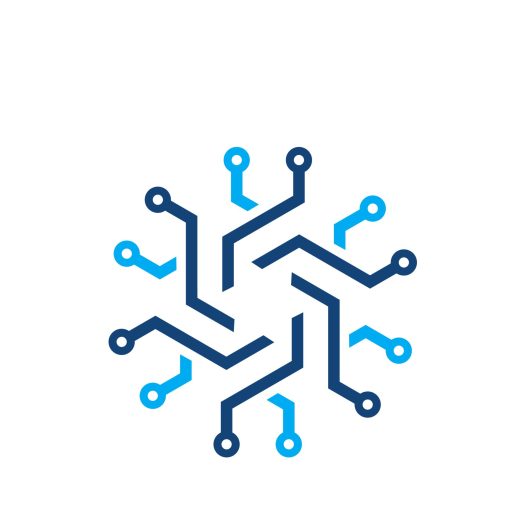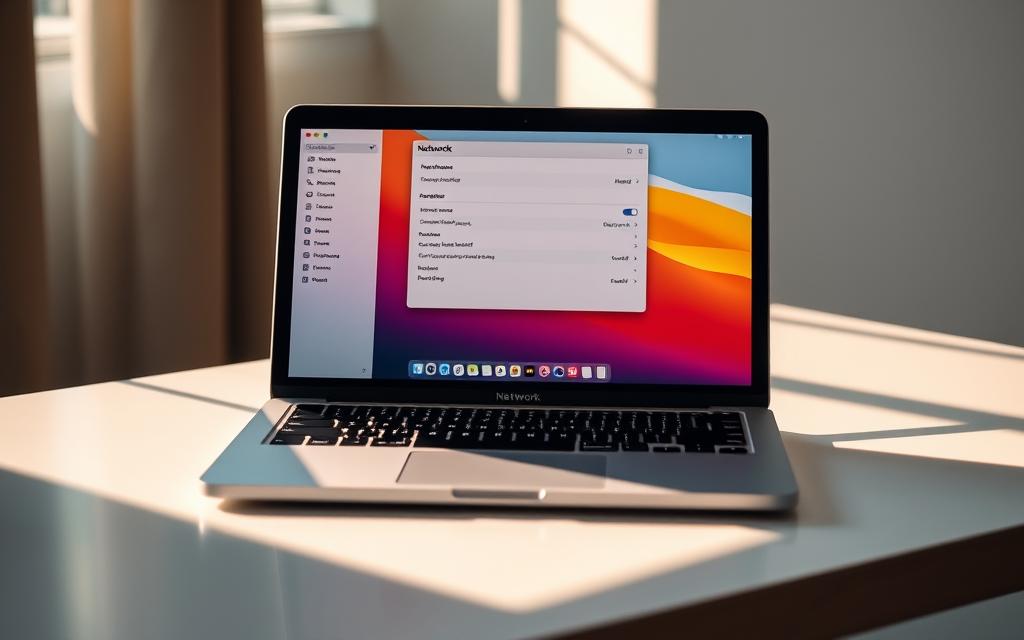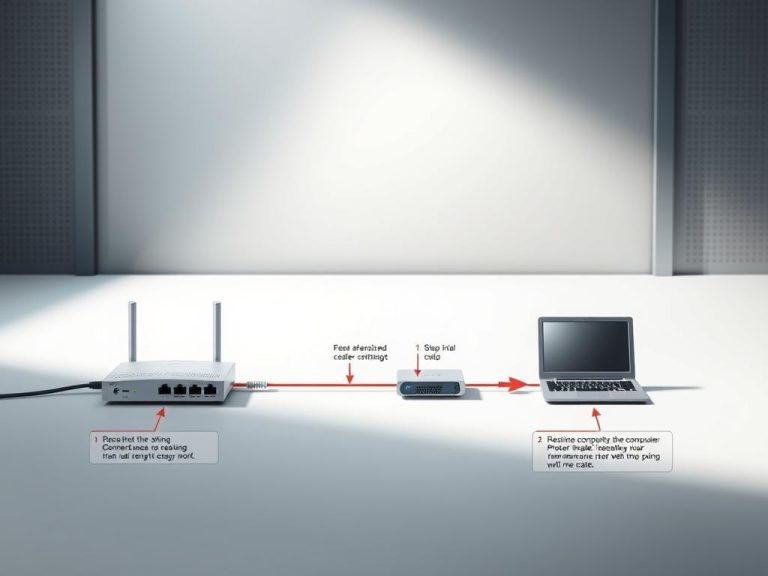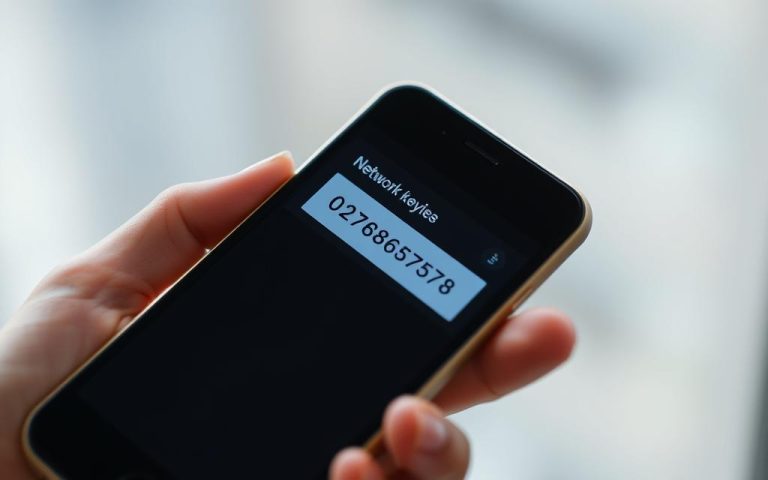How to Forget Network on MacBook: Easy Steps
Managing your saved networks is crucial for maintaining optimal connectivity and security on your MacBook.
If you’re using a supervised device that manages the connection to the Wi-Fi network, you might not have the option to forget that network.
This comprehensive guide will walk you through the process of forgetting Wi-Fi networks on your MacBook, covering different macOS versions and troubleshooting tips.
Understanding network connections can help prevent automatic connections to unwanted networks and improve your overall MacBook experience.
Why You Might Need to Forget a Wi-Fi Network
Managing your MacBook’s Wi-Fi connections is essential for both convenience and security. When your device automatically connects to a network, it can sometimes lead to unwanted connections or expose your device to security risks.
Common Connectivity Issues
One of the primary reasons to forget a Wi-Fi network is to resolve connectivity issues. If your MacBook keeps connecting to the wrong or a weak network, it can disrupt your work or entertainment. For instance, if you’re in a crowded area with multiple networks, your device might connect to a less optimal network, causing frustration. Forgetting unnecessary networks can simplify your connection options and improve overall connectivity.
Security Considerations
Forgetting a Wi-Fi network also has significant security implications. Public Wi-Fi networks, in particular, pose risks as they can be vulnerable to hacking. If you frequently use public Wi-Fi, it’s advisable to forget these networks after use to prevent your device from automatically reconnecting. This practice reduces the risk of your device being compromised. For more information on securing your data when using public Wi-Fi, visit Which.co.uk.
| Reason to Forget a Network | Benefit |
|---|---|
| Resolving Connectivity Issues | Improves overall connectivity by eliminating weak or unnecessary networks. |
| Enhancing Security | Reduces the risk of your device being compromised by forgetting public or vulnerable networks. |
| Managing Network Preferences | Helps in maintaining a clean list of networks, reducing digital footprint. |
How to Forget Network on MacBook Using System Settings
Forgetting a Wi-Fi network on your MacBook is a straightforward process that can be completed through the System Settings. This process is useful for managing your Wi-Fi connections and ensuring your device connects to the desired networks.
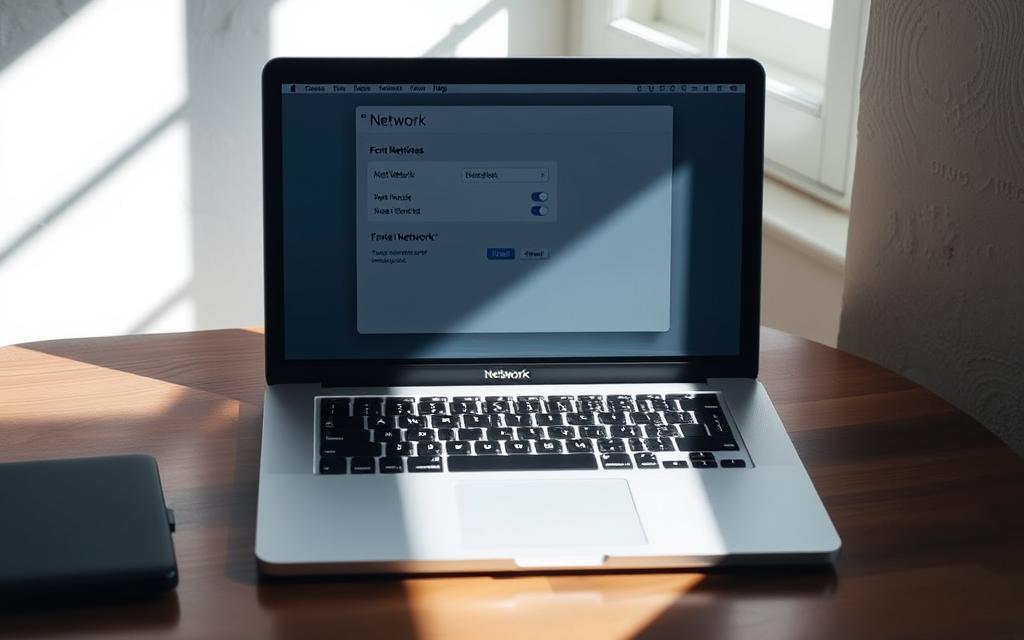
For macOS Ventura and Later
If you’re using macOS Ventura or a later version, you can follow these steps to forget a Wi-Fi network.
Forgetting the Current Network
To forget the current Wi-Fi network, you need to access the System Settings. You can do this by:
- Clicking the Apple menu and selecting System Settings.
- Navigating to the Wi-Fi section.
- Clicking on the Advanced button to view the list of known networks.
Removing Previously Joined Networks
To remove a previously joined network:
- Select the network you wish to forget from the list.
- Click the remove button (-) beneath the list.
- Confirm the removal by clicking Remove.
- Click OK, then Apply to save your changes.
For Older macOS Versions
If you’re using an older version of macOS, the process is slightly different but equally straightforward.
Using Network Preferences
For older macOS versions, you can forget a Wi-Fi network by accessing Network Preferences:
- Click the Apple menu and select System Preferences.
- Click on Network.
- Select Wi-Fi from the sidebar.
- Click Advanced to view your saved networks.
Using the Wi-Fi Menu Bar Icon
Alternatively, you can use the Wi-Fi icon in the menu bar:
- Click the Wi-Fi icon.
- Select “Open Network Preferences” from the dropdown menu.
- Follow the same steps as above to forget a network.
By following these steps, you can easily manage your Wi-Fi networks on your MacBook, ensuring a seamless and secure connection.
Troubleshooting Network Removal Issues
When attempting to forget a network on your MacBook, you might encounter issues that prevent the process. This can be frustrating, especially if you’re trying to resolve connectivity problems or remove an unwanted network.
When Networks Appear Grayed Out
If a network appears grayed out in your Wi-Fi settings, you won’t be able to forget it using the usual method. This typically happens when the network is managed by a system administrator or has certain restrictions applied. To resolve this, you may need to contact your network administrator for assistance.
Managed Networks and Restrictions
Some networks, especially those in corporate or educational environments, may have restrictions that prevent you from forgetting them. These managed networks are often controlled by an administrator who can dictate who can access the network and under what conditions.
Alternative to Forgetting: Disabling Auto-Join
If you’re unable to forget a network, you can still prevent your MacBook from automatically reconnecting to it. By disabling the auto-join feature, you can maintain control over when and if your device connects to a particular network. For macOS Ventura and later, find this option in the Details section of the Wi-Fi network settings. For older macOS versions, access the Advanced Wi-Fi settings, select the network, and uncheck “Automatically join this network.”
Conclusion
In summary, taking control of your MacBook’s network connections is a simple yet effective way to boost your device’s security and overall performance. Managing your MacBook’s network connections is an essential skill for maintaining optimal performance and security in today’s connected world. The process to forget networks on your MacBook is straightforward once you know where to find the right settings, whether you’re using the latest macOS Ventura or an older version.
Regularly reviewing and cleaning up your saved networks list is a good security practice that helps protect your personal information and prevents connectivity issues. It’s also important to note that some networks may be managed by system policies or administrative controls, especially on company or school-issued devices. For networks you can’t remove but don’t want to join automatically, disabling the auto-join feature provides a practical alternative.
By taking control of which networks your MacBook remembers and connects to, you can ensure a more secure, reliable, and frustration-free computing experience. As Apple continues to update macOS, the interface for network management may change, but the core principles outlined in this guide will likely remain applicable.
FAQ
What does it mean to forget a Wi-Fi network on a Mac?
Forgetting a Wi-Fi network on a Mac removes the device’s memory of that network, including its password and other connection settings. This can help resolve connectivity issues or improve security.
Why is a Wi-Fi network grayed out in my Mac’s network list?
A grayed-out Wi-Fi network typically indicates that the network is not currently available or is being managed by a configuration profile or other restriction. You may need to check your network settings or consult with your network administrator.
Can I forget a Wi-Fi network on a Mac running an older version of macOS?
Yes, you can forget a Wi-Fi network on older macOS versions, but the steps may vary. For macOS versions prior to Ventura, you’ll need to access the Network preferences through System Preferences.
How do I disable auto-join for a Wi-Fi network on my Mac?
To disable auto-join, go to System Settings (or System Preferences), select Network, choose Wi-Fi, and click Advanced. Then, uncheck the “Auto-join” option for the desired network.
Will forgetting a Wi-Fi network on my Mac improve my device’s security?
Forgetting a Wi-Fi network can improve security by removing stored passwords and other connection information. This can be particularly useful for public or unsecured networks.
What should I do if I’m having trouble forgetting a Wi-Fi network on my Mac?
If you’re experiencing issues, try restarting your Mac, checking for software updates, or resetting your network settings. You can also try disabling and re-enabling Wi-Fi or seeking assistance from Apple Support.