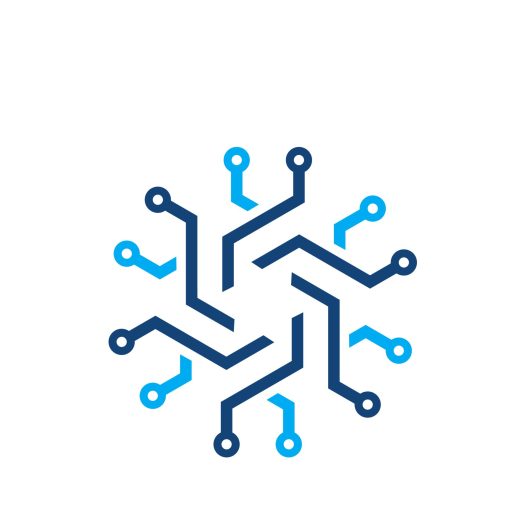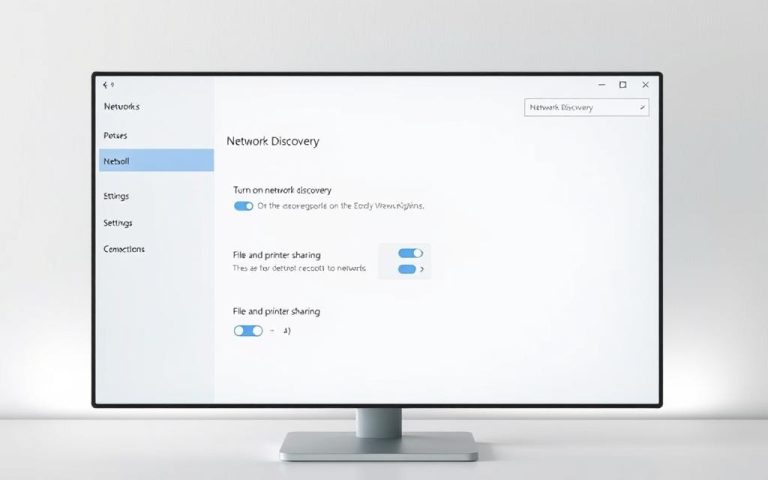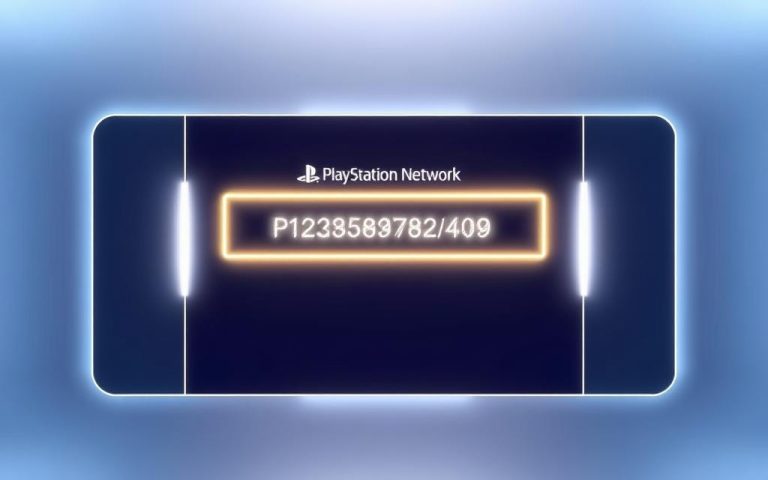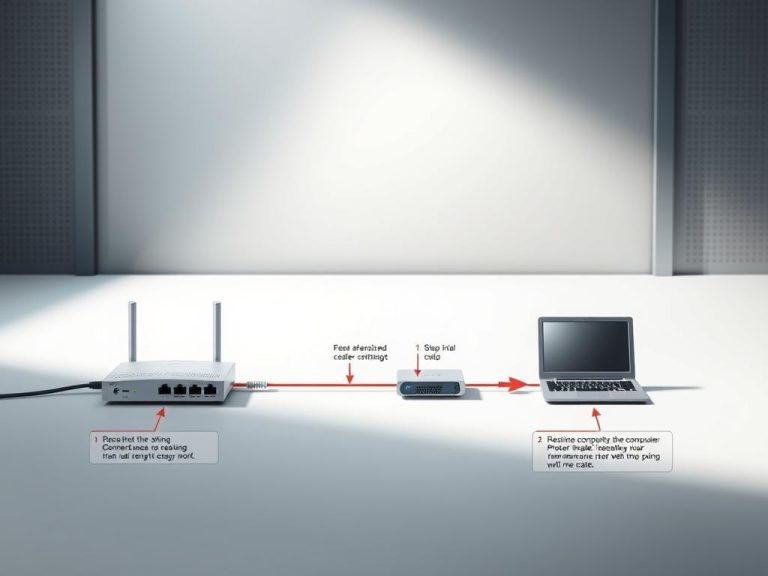What is Network Security Key on Wifi: A Simple Guide
A network security key is essentially the password for your Wi-Fi network, playing a crucial role in safeguarding your internet connection.
It is a vital layer of cyber protection that ensures a secure connection between your network and devices. A strong security key typically consists of 8-12 characters, and its primary function is to prevent unauthorized access to your private network.
Without a robust network security measure in place, your network is vulnerable to data breaches and malicious attacks, emphasizing the importance of a well-protected password and reliable encryption methods.
Understanding Network Security Keys
Securing your WiFi network begins with understanding the concept of network security keys. A network security key is essentially a password that protects your wireless network from unauthorized access. It’s a crucial element in safeguarding your digital environment and preventing malicious activities on your network.
Definition and Purpose
A network security key functions as an encryption-protected password that secures your wireless network. Its primary purpose is to encrypt data transmitted between devices and the network, ensuring that only authorized users can access your network resources. By using a strong network security key, you can protect against data breaches and maintain the integrity of your network.
Why Network Security is Essential
In today’s digital landscape, robust network security is more critical than ever. Cyber threats are becoming increasingly sophisticated, making it essential to have a strong network security in place. Proper network security protects sensitive information and ensures that only authorized users can access your network. The consequences of inadequate network security can be severe, including potential data breaches and identity theft.
| Security Measure | Purpose | Benefit |
|---|---|---|
| Network Security Key | Encrypts data transmitted between devices and the network | Protects against unauthorized access |
| Strong Password | Prevents malicious activity on the network | Maintains data integrity |
| Regular Updates | Ensures the network security key remains effective | Reduces the risk of data breaches |
What is Network Security Key on Wifi?
Understanding the concept of a network security key is crucial for securing your WiFi network. A network security key is essentially a password that protects your wireless network from unauthorized access. It’s a form of encryption that ensures only devices with the correct key can connect to your network.
The significance of a network security key lies in its ability to safeguard your internet connection. By setting a strong and unique key, you can prevent others from accessing your network, thereby protecting your data and maintaining your privacy.

The Relationship Between WiFi Passwords and Security Keys
The terms “WiFi password” and “network security key” are often used interchangeably, but they refer to the same concept: the password required to connect to a wireless network. The network security key is essentially the encryption-protected password that uses standards like WEP, WPA, WPA2, or WPA3 to secure the connection.
When you attempt to connect to a WiFi network, you’re prompted to enter the network security key. This key is then used to encrypt the data transmitted between your device and the router, ensuring a secure connection.
Components of a Network Security Key
A network security key consists of several components that work together to provide a secure connection. These include the character requirements for the password, the encryption standard used (such as WPA2 or WPA3), and the complexity of the password itself.
| Encryption Standard | Character Requirements | Security Level |
|---|---|---|
| WEP | Typically 5 or 13 characters | Low |
| WPA/WPA2 | 8-63 characters | Medium to High |
| WPA3 | 8-63 characters | High |
By understanding these components, you can create a strong network security key that effectively protects your WiFi network.
Types of Network Security Key Protocols
Understanding the different types of network security key protocols is essential for maintaining network security. Wi-Fi networks rely on these protocols to protect data and ensure only authorized devices can connect.
WEP (Wired Equivalent Privacy)
WEP is an older security protocol that is now considered outdated and insecure. It was the first attempt at securing Wi-Fi networks but has been largely replaced due to its vulnerabilities.
WPA (Wi-Fi Protected Access)
WPA was introduced as an improvement over WEP, utilizing the Temporal Key Integrity Protocol (TKIP) for dynamic encryption keys. While it represented a step forward, WPA still has limitations, making it less secure than its successors.
WPA2 (Wi-Fi Protected Access2)
WPA2 is currently the most secure wireless network protocol, employing Advanced Encryption Standard (AES) encryption, which is the strongest available. For more information on the best security practices for wireless networks, visit eSecurity Planet.
WPA3 (Wi-Fi Protected Access3)
WPA3 is the latest security protocol, incorporating AES-256 encryption and an advanced initial key exchange procedure. It offers enhanced security features and improvements over previous standards, making it the recommended choice for modern networks.
How to Find Your Network Security Key
Discovering your network security key involves checking your router or modem, or retrieving it from your device’s settings. This key is crucial for maintaining a secure Wi-Fi connection, and there are multiple methods to find it depending on your device and operating system.
Locating the Key on Your Router/Modem
The default network security key is usually printed on the side or back of your router or modem. Manufacturers may label it as “Password,” “Network key,” “Wireless password,” or “WPA key.” Check your device for this information.

Finding the Key on Windows Devices
For Windows 10, Windows 11, and Windows Server users, you can find the network security key by accessing your network properties. Navigate to your Wi-Fi network settings, and you can view the saved password.
Finding the Key on macOS
On macOS, you can use the Keychain Access application to retrieve your network security key. Open Finder, search for Keychain Access, and look for your Wi-Fi network name. Double-click it and select “Show Password” to reveal the key.
Finding the Key on Mobile Devices
For mobile devices, the process varies between Android and iOS. Generally, you can find the network security key in your device’s Wi-Fi settings. On Android, you may need to root your device or access the Wi-Fi settings through a specific menu. On iOS, you can check the Wi-Fi password by going to the Settings app.
Keeping your network security key secure is essential. Avoid sharing it unnecessarily, and consider updating it periodically to enhance your network’s security.
Creating a Strong Network Security Key
To ensure network security, it’s vital to create a strong and unique network security key. A strong key is the first line of defense against unauthorized access and cyber threats.
Best Practices for Password Creation
When creating a network security key, it’s essential to follow best practices. Use a combination of uppercase and lowercase letters, numbers, and special characters to make your password complex. Avoid using easily guessable information such as your name, birthdate, or common words. A strong password should be longer than eight characters and should not be used across multiple networks or services.

Common Password Mistakes to Avoid
Many users make common mistakes when creating their network security keys. Avoid using short, generic, or memorable passwords like “Password1” or “qwerty.” Don’t use sequential numbers or personal information that can be easily found. Instead, opt for a long, unique password that includes a mix of characters, numbers, and cases.
| Password Characteristics | Security Level |
|---|---|
| Short, simple (e.g., “password”) | Low |
| Long, complex (e.g., “Giraffe#LemonTree88!”) | High |
How to Change Your Network Security Key
Updating your network security key is a simple yet effective way to protect your network from unauthorized access. Changing the default password to a strong and unique key enhances your internet security and prevents potential breaches.
Accessing Your Router’s Admin Panel
To change your network security key, you first need to access your router’s admin panel. This is typically done by entering your router’s IP address into a web browser. Common IP addresses include 192.168.0.1 or 192.168.1.1. You will then need to log in using an account with administrator permissions. The default login credentials can usually be found on the underside of the router or in the device’s manual.

Step-by-Step Guide to Changing Your Password
Once logged in, navigate to the Wireless security settings section. Here, you will find the option to update your network security key or pre-shared key. Enter a new, secure password and confirm the changes. It’s crucial to plan for network disruption, as changing the security key will disconnect all devices from the network. After updating, you’ll need to reconnect your devices using the new password.
Regularly updating your network security key is a good practice for maintaining network security. It’s also advisable to schedule periodic changes to your network security key as part of your ongoing security maintenance.
Finding and Managing Hotspot Network Security Keys
With the rise of mobile hotspots, knowing how to find and manage their security keys has become a necessity. Mobile hotspots function as portable WiFi networks, requiring their own security keys to prevent unauthorized access. Managing these keys is crucial for securing your data and ensuring that your hotspot remains a safe and reliable connection point for your devices.
Android Hotspot Security Keys
On Android devices, locating your hotspot network security key involves accessing your device’s hotspot settings. For more advanced users, installing Minimal ADB and Fastboot on a PC and connecting the phone via USB allows access to the wpa_supplicant.conf file, where the security key can be found. This method provides a more technical approach to managing your hotspot’s security.
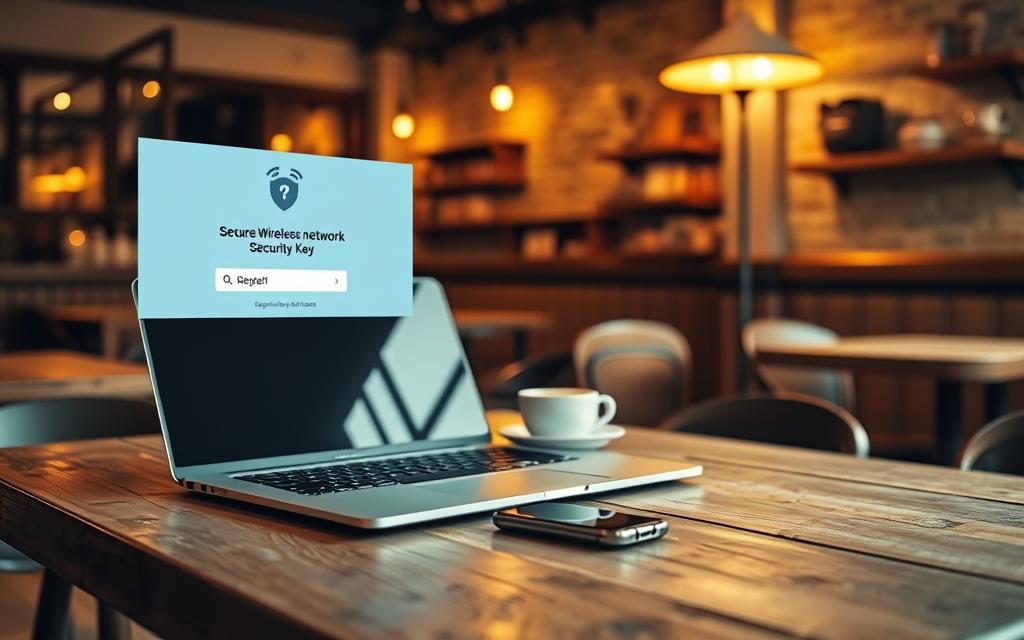
iOS Hotspot Security Keys
For iOS users, managing hotspot passwords involves using a Mac computer to access and change the hotspot settings. iOS devices have built-in security features that simplify the process of securing your hotspot, though the options for customization are more limited compared to Android devices. Understanding these limitations is key to effectively managing your iOS hotspot’s security.
| Device Type | Method to Find Security Key | Customization Options |
|---|---|---|
| Android | Hotspot settings or Minimal ADB and Fastboot | High |
| iOS | Using a Mac computer | Limited |
Troubleshooting Network Security Key Issues
When you receive a network security key mismatch error, it’s essential to examine the potential causes, including device compatibility and password accuracy. This error typically indicates that the password entered is incorrect.
Understanding Network Security Key Mismatch
A security key mismatch occurs when the password entered doesn’t match the one set for the network. Two common reasons for this error are device incompatibility and incorrect password entry. Older devices might not support WPA2, the most common encryption standard used today.
Common Solutions for Connection Problems
To resolve key mismatch issues, start by double-checking the password for accuracy and ensuring the correct case is used, as network security keys are case-sensitive. If issues persist, consider updating your device’s network settings or resetting your router to resolve potential network security configuration errors.
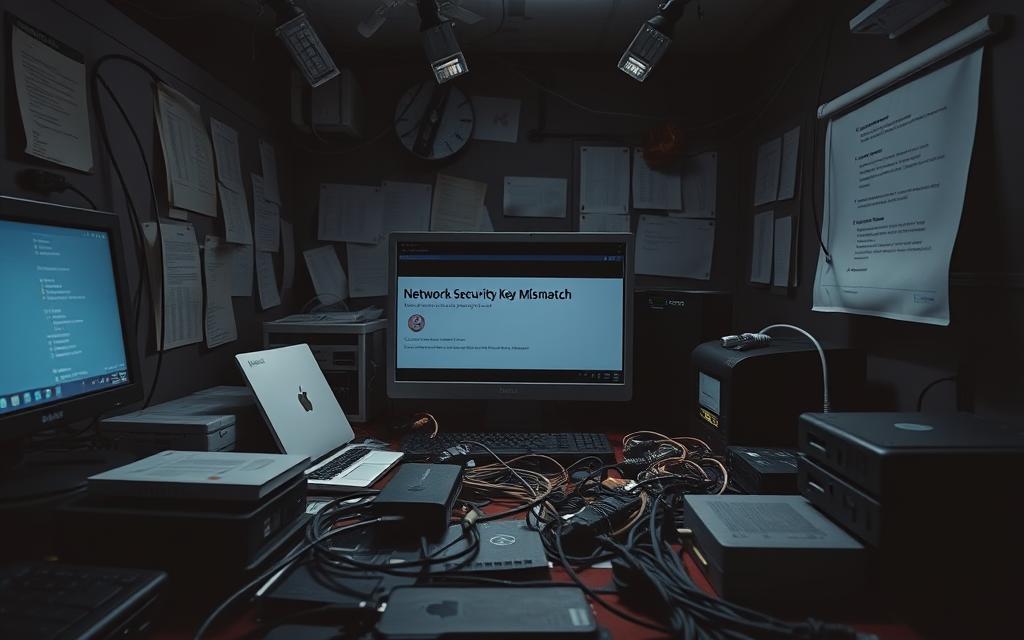
Enhancing Your Network Security Beyond Passwords
Network security goes beyond just having a strong password; it’s about implementing multiple layers of protection. A robust network security key is crucial, but it’s not enough on its own to safeguard your network.
Additional Security Measures for Home Networks
Beyond a strong security key, home networks can benefit from additional security measures. Enabling firewalls, using VPNs, and implementing guest networks can significantly enhance network security. Keeping router firmware updated is also vital as updates often address data protection vulnerabilities.
- Enable firewalls to block unauthorized access
- Use VPNs to encrypt internet traffic
- Implement guest networks to isolate visitors
When to Update Your Network Security Key
It’s essential to update your security key periodically to maintain privacy and protect your data. Update your key after suspected breaches, when new devices are added, or when employees leave an organization. Regular updates, ideally once every couple of months, can significantly enhance your network’s security posture.

Moreover, securing all devices that connect to the network is crucial. Using encryption complements strong network security keys and adds an extra layer of protection. For businesses, professional security audits can provide comprehensive security measures to protect against evolving threats.
Conclusion
In summary, this guide has highlighted the importance of network security keys in maintaining WiFi security. A strong network security key is crucial for protecting your network from unauthorized access. By understanding the different types of security protocols, such as WEP, WPA, WPA2, and WPA3, you can make informed decisions about your network security.
To ensure the security of your network, it’s essential to create a strong password and manage it effectively. Regularly updating your network security key and using additional security measures can further enhance your security. By following the practices outlined in this guide, you can significantly improve your WiFi security.
Now, take action to secure your network by implementing the steps discussed. Review your current network security key and update it if necessary. By doing so, you’ll be taking a significant step towards protecting your digital environment.
FAQ
How do I find my WiFi password or Network Security Key?
You can find your WiFi password or Network Security Key on your router or modem. It’s usually printed on a sticker on the device. You can also check your device’s settings or access your router’s admin panel to retrieve the password.
What’s the difference between WEP, WPA, WPA2, and WPA3?
WEP, WPA, WPA2, and WPA3 are different wireless security protocols. WEP is the oldest and least secure, while WPA3 is the latest and most secure. Using WPA3 or WPA2 is recommended for better data protection.
How do I create a strong Network Security Key?
To create a strong Network Security Key, use a combination of uppercase and lowercase letters, numbers, and special characters. Avoid using easily guessable information like your name or birthdate. A strong password should be at least 12 characters long.
Can I change my Network Security Key?
Yes, you can change your Network Security Key by accessing your router’s admin panel. The process may vary depending on your router’s brand and model. You can usually find the instructions in your router’s manual or online.
What’s a Network Security Key mismatch?
A Network Security Key mismatch occurs when the password you enter doesn’t match the one set on your router. This can prevent you from connecting to your WiFi wireless network. Double-check your password and try again.
How do I manage Hotspot Network Security Keys on my mobile device?
To manage Hotspot Network Security Keys on your mobile device, go to your device’s settings and look for the hotspot or tethering option. You can usually set a password or security key for your mobile hotspot there.
Why is it essential to update my Network Security Key periodically?
Updating your Network Security Key periodically can help prevent unauthorized access to your WiFi network. It’s a good practice to change your password every few months to maintain internet privacy and data protection.
Can I use the same Network Security Key for multiple devices?
While it’s technically possible to use the same Network Security Key for multiple devices, it’s not recommended. Using unique passwords for each device can enhance network security and prevent a single compromised password from affecting multiple devices.