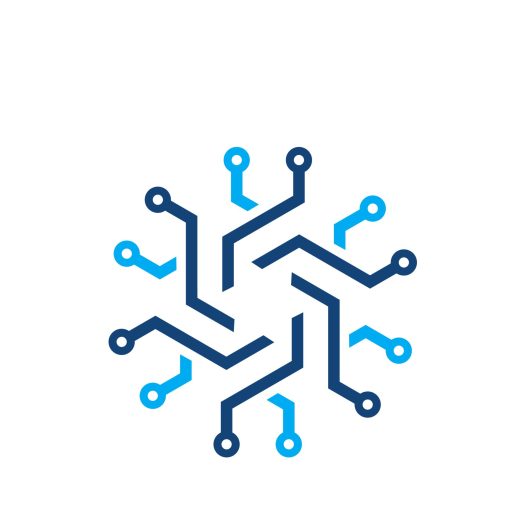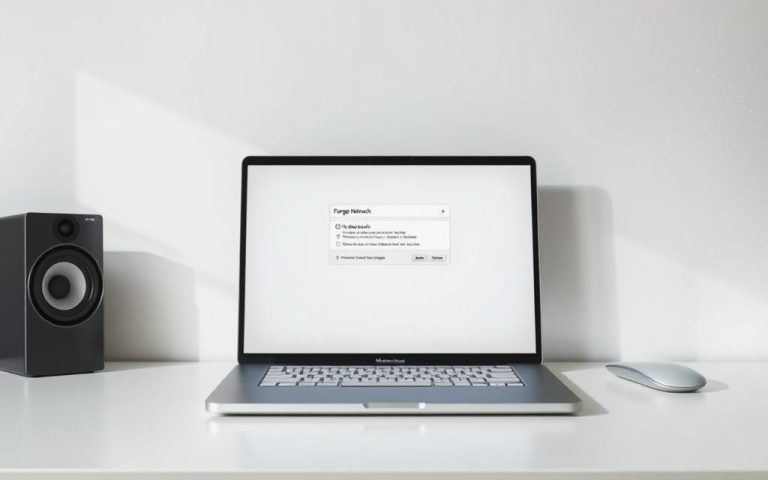What is Network Security Key in WiFi: Explained
A network security key is essentially the password for your Wi-Fi network, acting as a crucial layer of protection against unauthorized access.
It typically consists of 8-12 characters, biometric data, or a digital signature, ensuring a secure connection between your network and devices. For more information on understanding the network security key on your computer, you can visit this resource.
Without a security key, your private network is vulnerable to breaches, making it essential to maintain a strong and updated password to safeguard your internet connection.
Understanding Network Security Keys
Network security keys are the backbone of WiFi security, protecting networks from unauthorized access. They serve as a crucial barrier between your network and potential cyber threats.
Definition and Purpose
A network security key is essentially a password that protects your WiFi network from unwanted access. Its primary purpose is to ensure that only authorized devices can connect to your network, thereby safeguarding your data and devices from potential cyber threats.
As with account passwords, it’s crucial to use a strong network security key to protect against malicious activity on your business network, prevent unwanted access to your network devices, and reduce the threat of data breaches.
Why Network Security Keys Matter
Network security keys are vital because they prevent unauthorized access to your network, protecting your data and devices from cyber threats. A weak or compromised network security key can lead to data theft, network intrusion, and malware installation.
Strong network security keys are essential for preventing unauthorized access to private networks. They protect connected devices from potential cyber threats, contributing to a robust cybersecurity posture.
As stated by cybersecurity experts, “A strong network security key is the first line of defense against cyber threats.” This emphasizes the importance of using robust passwords and keeping them confidential.
In conclusion, understanding and implementing strong network security keys is crucial for protecting personal and business data. By recognizing their importance and taking steps to secure them, individuals and organizations can significantly enhance their cybersecurity.
How to Find Your Network Security Key
Locating your network security key is a crucial step in maintaining the security of your WiFi network. This key is essential for preventing unauthorized access to your network and protecting your data. In this section, we will guide you through the process of finding your network security key on various devices.
Locating the Key on Your Router/Modem
The network security key is often printed on the router or modem provided by your internet service provider. To locate it, check the device’s label or documentation. You can also refer to the manufacturer’s website for specific instructions. For more information on managing your home network, visit this resource.

Finding Network Security Key on Windows Devices
On Windows devices, you can find the network security key by following these steps:
- Open the Control Panel and navigate to “Network and Sharing Center.”
- Click on “Manage Wireless Networks.”
- Right-click on your network and select “Properties.”
- Under the “Security” tab, check the box that says “Show characters” to reveal your network security key.
Finding Network Security Key on macOS
For macOS users, the process is as follows:
- Click on the Apple menu and select “System Preferences.”
- Click on “Network.”
- Select your WiFi network and click “Advanced.”
- Go to the “Wi-Fi” tab and click on “Show password.”
- Enter your administrator password to view the network security key.
Finding Network Security Key on Android Devices
Android users can find their network security key by:
- Opening the Settings app.
- Tapping on “Connections” and then “WiFi.”
- Long-pressing on your network and selecting “Manage network settings.”
- Checking the box that says “Show password” to reveal the network security key.
Finding Network Security Key on iPhones
iPhone users can locate their network security key by:
- Going to the Settings app.
- Tapping on “WiFi.”
- Tapping on the “i” icon next to your network.
- Tapping on “Share Password” if prompted, or checking if the password is visible.
Finding Hotspot Network Security Keys
For mobile hotspots, the network security key can be found in the device’s settings. For Android devices, go to Settings > Connections > Mobile Hotspot and Tethering. For iOS devices, go to Settings > Personal Hotspot. Your hotspot network security key will be displayed next to the WiFi password.
| Device | Steps to Find Network Security Key |
|---|---|
| Windows | Control Panel > Network and Sharing Center > Manage Wireless Networks > Properties > Security tab |
| macOS | System Preferences > Network > Advanced > Wi-Fi tab > Show password |
| Android | Settings > Connections > WiFi > Manage network settings > Show password |
| iOS | Settings > WiFi > Tap “i” icon next to network > Share Password |
As emphasized by a cybersecurity expert, “Using a strong network security key is crucial for protecting your network from unauthorized access.” Ensuring that your network security key is strong and unique is vital for maintaining the security of your WiFi network.
“A strong password is your first line of defense against cyber threats.”
Types of Network Security Key Protocols
Understanding the different network security key protocols is essential for maintaining a secure Wi-Fi environment. Over the years, various protocols have been developed to protect wireless networks from unauthorized access.
WEP: Wired Equivalent Privacy
WEP is an outdated security protocol that was once widely used to secure Wi-Fi networks. However, due to its vulnerabilities, such as weak encryption and ease of hacking, it is no longer considered secure. WEP’s limitations have led to its replacement by more secure protocols.
WPA: Wi-Fi Protected Access
WPA was introduced as an improvement over WEP, offering enhanced security features like TKIP (Temporal Key Integrity Protocol) encryption. Although WPA is more secure than WEP, it still has vulnerabilities, making it less ideal for modern networks. WPA’s limitations have driven the adoption of even more secure protocols.
WPA2: Enhanced Security Protocol
WPA2 is currently the most secure wireless network protocol, utilizing AES (Advanced Encryption Standard) encryption, which is the strongest available. It is widely adopted across modern networking equipment and comes in two versions: Personal and Enterprise. While WPA2 is considered secure, it is not entirely risk-free, as threats continue to evolve. AES encryption in WPA2 provides a high level of security, but holistic business security, including a VPN, firewall, and comprehensive antivirus software, is still essential.
The evolution of network security protocols highlights the ongoing effort to improve Wi-Fi security. As threats evolve, so too must the protocols that protect our networks. Understanding these protocols is crucial for selecting the most appropriate security measures for your wireless network.
How to Change Your Network Security Key
Updating your network security key regularly is a simple yet effective way to enhance your wireless network’s security. This process involves accessing your router’s settings and modifying the wireless security settings.
Accessing Router Settings
To change your network security key, you first need to access your router’s settings. Open a web browser and navigate to your router’s default IP address (commonly 192.168.0.1 or 192.168.1.1). Log in using the admin username and password, which can be found on the underside of your router or in its documentation.

Step-by-Step Process for Changing the Key
Once logged in, follow these steps:
- Find the Wireless security settings, which may be labeled as Wireless, WLAN, or Wi-Fi settings depending on your router model.
- Update the password/pre-shared key box with your new secure password.
- Confirm the changes and save your new settings.
- For more detailed instructions, you can refer to McAfee’s guide on changing your network security.
It’s recommended to use the WPA2 security protocol for enhanced security. After changing the key, you’ll need to reconnect your devices to the network using the new security key.
| Step | Description |
|---|---|
| 1 | Access router settings via default IP address |
| 2 | Log in with admin credentials |
| 3 | Locate Wireless security settings |
| 4 | Update password/pre-shared key |
| 5 | Save changes and reconnect devices |
Creating Strong Network Security Keys
To keep your network secure, it’s vital to create a strong network security key. A strong network security key is the first line of defense against unauthorized access to your WiFi network. A robust password ensures that your network remains secure and protected from potential threats.
Best Practices for Secure Passwords
Creating a secure password involves several best practices. First, ensure that your password is complex and not easily guessable. Use a mix of uppercase and lowercase letters, numbers, and special characters. Avoid using common words or phrases that can be easily guessed by others. Additionally, make sure your password is at least 12 characters long to enhance its security.
It’s also recommended to change your network security key periodically to maintain maximum security. Using a password manager can help you keep track of complex passwords. As
“The key to a secure network is a strong and unique password.”
, it’s essential to be proactive in managing your network security key.
Common Network Security Key Mismatch Issues
A network security key mismatch occurs when the password entered doesn’t match the one set for the network. This can happen due to incorrect password formatting, such as case sensitivity issues. Router issues can also cause mismatches, where restarting the router may resolve the problem.
Incompatibility between devices and security protocols can also lead to key mismatches. For instance, using an older device with an outdated security protocol like WEP can cause issues. 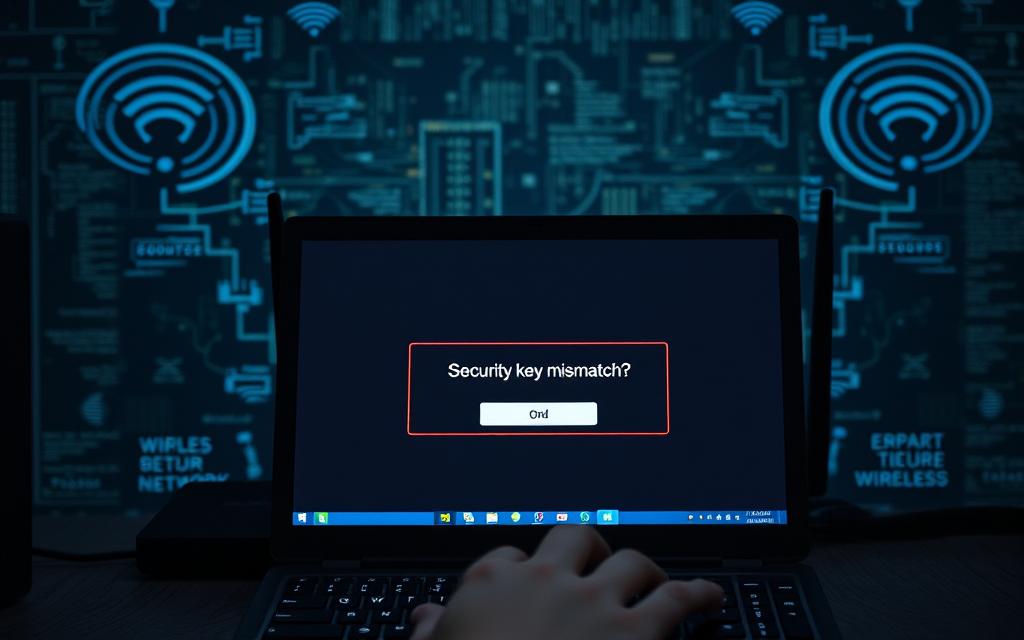 Updating older devices to meet current security requirements can help resolve these issues. Ensuring that all devices are compatible with the network’s security protocol is crucial for maintaining a secure and stable connection.
Updating older devices to meet current security requirements can help resolve these issues. Ensuring that all devices are compatible with the network’s security protocol is crucial for maintaining a secure and stable connection.
Conclusion: Enhancing Your WiFi Security
In conclusion, a strong network security key is the first line of defense against unauthorized access to your wireless network. Throughout this article, we’ve covered the importance of understanding and managing your network security key, from locating it on your router to creating strong, unique passwords.
To help keep your internet connection secure, it’s not just about having a strong password; you also need a comprehensive WiFi security strategy. This includes regular security updates, a dedicated security and anti-malware suite, and potentially a firewall and VPN for enhanced protection.
By implementing these measures and regularly changing your wi-fi password, you can significantly enhance the security of your wi-fi network and protect your network name. Staying informed about the evolving landscape of wireless security is crucial for maintaining optimal performance and security.
FAQ
What is a Network Security Key, and why do I need it?
A Network Security Key is a password or code required to access a Wi-Fi network. It’s essential for securing your internet connection and protecting your data from unauthorized access.
Where can I find my Network Security Key on my router?
You can usually find the Network Security Key on a sticker on the back or bottom of your router, often labeled as “WEP Key,” “WPA Key,” or “Pre-Shared Key.”
How do I find my Network Security Key on my Windows device?
On a Windows device, go to Control Panel > Network and Sharing Center > Manage Wireless Networks, right-click on your Wi-Fi network, select Properties, and then check the Show characters box to reveal the Network Security Key.
What is the difference between WEP, WPA, and WPA2 security protocols?
WEP (Wired Equivalent Privacy) is an outdated protocol, while WPA (Wi-Fi Protected Access) and WPA2 are more secure. WPA2 is the most secure protocol, providing enhanced protection for your Wi-Fi network.
How often should I change my Network Security Key?
It’s recommended to change your Network Security Key periodically, such as every 60 to 90 days, to maintain optimal security and prevent unauthorized access.
What should I do if I encounter a Security Key Mismatch error?
If you encounter a Security Key Mismatch error, ensure you’re entering the correct Network Security Key. If issues persist, restart your router and device, or reset your router to its default settings.
How can I create a strong Network Security Key?
To create a strong Network Security Key, use a combination of uppercase and lowercase letters, numbers, and special characters. Avoid using easily guessable information, such as your name or birthdate.