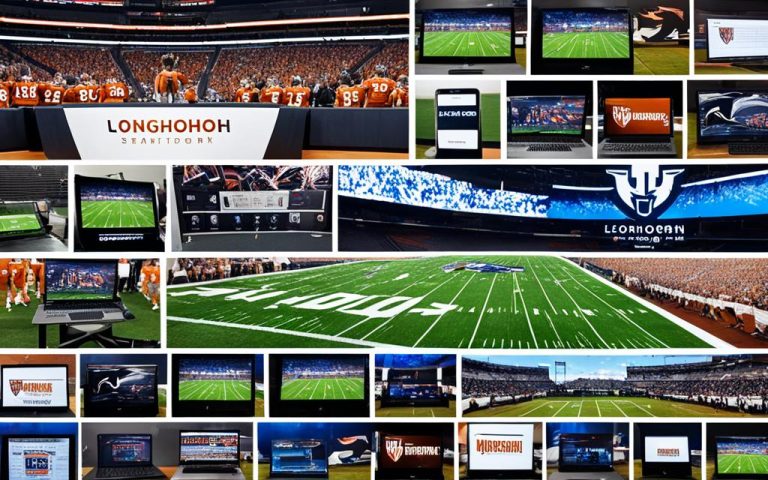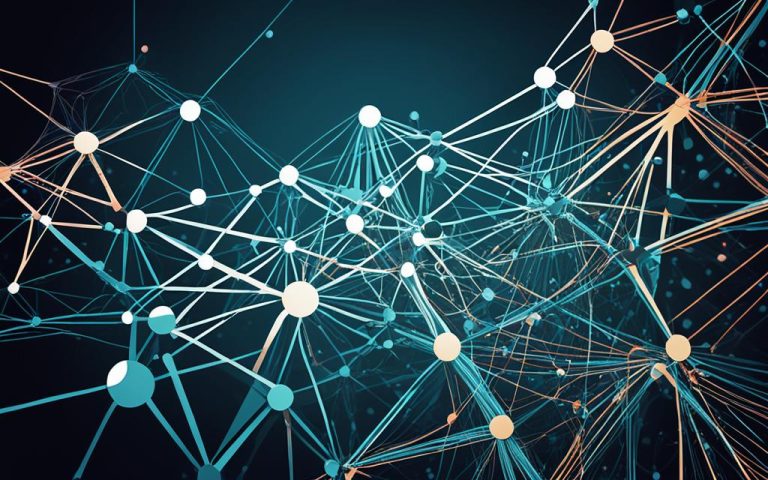Building WiFi uses wireless local area network (Wi-Fi) technology to connect devices in homes. This guide will show you how to add WiFi to your home network. It makes your home more connected and convenient.
Adding WiFi to your home network means you get a smooth network for all your needs. You can stream movies, work from home, or connect smart devices easily. A strong and reliable network is key for the best performance.
Key Takeaways:
- Integrating building WiFi into your home network improves overall connectivity and convenience.
- Choosing the right WiFi router is crucial for a strong signal and network performance1.
- Mesh-networking kits are recommended for whole home coverage and stability12.
- Consider additional devices like network switches and NAS devices for enhanced functionality13.
- Collaboration and standardized protocols play a vital role in optimizing home network performance23.
Understanding Building WiFi
Building WiFi networks are key for smooth wireless communication in a building or across several buildings. They use access points (APs) to spread out the signal. This lets users get online wirelessly from anywhere inside.
“Mesh WiFi setups between buildings typically involve 3-5 nodes within a single building to effectively extend WiFi coverage.”4
Access points connect to a wired network and send out Wi-Fi signals. These signals let devices with Wi-Fi connect to the internet without cables. This gives users the freedom to move around while staying connected.
Security is vital for WiFi networks. They use SSID and other methods to keep only authorized users out. This ensures only the right people can get on the network and use its resources.
To extend WiFi across buildings, there are several ways. Mesh WiFi systems are often used but can be pricey. Costs range from $200 for mesh WiFi to $150-200 for Ethernet cables, depending on the property size4.
When setting up WiFi across buildings, think about the network setup, the distance, and any obstacles. For short distances, devices like the TP-Link CPE210 work well. They use the 802.11n protocol for better range and penetration5.
TP-Link also has a newer model, the CPE710, which supports 802.11ac (Wi-Fi 5) for faster speeds. But, it’s more expensive and might need special setup. These bridges are great for short distances between buildings5.
Sometimes, mesh routers can help create a WiFi network across buildings. They work in a mesh setup with a main router and satellite nodes. But, setting them up can be tricky, and adding more nodes can be hard. Make sure the connection between buildings is strong6.
Table – Building WiFi Options
| WiFi Extender Type | Pricing | Protocol | Wired Interface | Range | Recommended Use |
|---|---|---|---|---|---|
| Mesh WiFi | Approximately $200 + provider fees | 802.11n (Wi-Fi 4) | Fast Ethernet (100Mbps) | Dependent on nodes | Extending coverage between buildings |
| Point-to-Point WiFi Bridge | $100 | 802.11n (Wi-Fi 4) | Fast Ethernet (100Mbps) | Short-range | Connecting buildings in close proximity |
| Outdoor Wi-Fi Bridge | $40 – $50 | 802.11n (Wi-Fi 4) | Fast Ethernet (100Mbps) | Short-range | Connecting buildings in close proximity |
Building WiFi networks are key for smooth wireless communication in a building or across several buildings. With the right setup and equipment, these networks offer reliable coverage. This lets users get online wirelessly from anywhere. With careful planning and the right tools, building WiFi networks can improve connectivity and productivity in various places.
Benefits of Integrating Building WiFi into Your Home Network
Adding WiFi to your home network brings many benefits. It makes your daily life more connected and communication smoother. You get reliable WiFi everywhere, making work from home, online meetings, and streaming easy.
By 2023, home networks will be key for work and streaming7. Fast and reliable internet is a must for working from home and streaming shows7.
Building WiFi in your home means a steady and strong connection. This lets you work, video call, or just surf the web without interruptions7.
With WiFi in every room, you can use the internet anywhere without losing signal. This makes working from home better, boosts productivity, and keeps communication smooth7.
WiFi also means endless fun. Stream movies, play games, or listen to music without any hitches. Enjoy high-definition streaming and gaming without any stops or buffering7.
Building WiFi does more than just improve communication and fun. Builders now add WiFi wiring during construction to make homes smarter8. This saves money and ensures great WiFi all over your house8. Using the right cables in areas for 4K devices boosts internet speed and saves WiFi capacity, making your network better8.
In summary, adding WiFi to your home network is a smart move. It brings better communication, wider WiFi coverage, easier work from home, and endless entertainment. It turns your home into a connected haven with a strong internet connection
.
Steps to Integrate Building WiFi into Your Home Network
Adding WiFi to your home is easy with these six steps:
- Purchase a home-use access point to extend your wireless coverage and ensure a strong signal throughout your property9.
- Connect the access point to your home network using an Ethernet connection for a stable and reliable internet connection9.
- Configure the access point according to your network needs, including setting up the SSID (Service Set Identifier) and security settings9.
- Integrate the access point smoothly into your existing network by matching the SSID and security with your router settings9.
- Make sure devices can switch between the main router and the access point easily9.
- Check the wiring to the new area, like a shop or garage, before finishing the setup. Think about getting fiber-ready gear for the future9.
These steps will boost your home network’s coverage and speed. You’ll get a smooth and dependable internet experience everywhere in your home.
Cost of Building a Wireless Network
Building a wireless network involves costs like installation fees, equipment, and maintenance. The total cost depends on the network’s size and complexity. It can range from a simple home setup to a large enterprise network.
The average cost for wireless internet installation ranges from $50 to $200 as an upfront expense10. This covers the initial setup, including Wi-Fi routers and modems10. Wi-Fi routers cost between $75 and $250, and modems are around $50 to $10010.
Monthly internet service costs also need to be considered. For a 25 Mbps+ fiber broadband network, the average monthly cost is about $6010. This ensures you have high-speed internet for your wireless network.
The network’s size affects the cost. Small networks for homes cost a few hundred dollars10. Large enterprise networks can be over a thousand dollars due to their complexity10.
When planning your wireless network, think about upfront and ongoing costs. Running a standard Wi-Fi router is very cheap, just a few cents daily10. But, consider equipment replacement and maintenance agreements, which can vary10.
Some scenarios may add extra costs. Retail spaces might need $50 to $200 for good coverage10. Educational institutions could spend $200 or more for wide coverage10. Hospitals and clinics might pay more for security due to critical applications10. Offices could start at around $250 for a stable network10.
For wide area WiFi, get expert advice to avoid issues. Avoid setups like double NAT, mesh WiFi, and extenders for commercial use11.
Plan your wide area WiFi well. Consider cabling and choose the right equipment for a reliable network11. Use ethernet cables at setup to avoid future upgrade costs11.
Invest in high-quality equipment for a fast and secure network. Use gigabit switches and routers for thousands of users11. Choose systems like Cisco Meraki for easy management and cost-effective updates11.
There are reliable solutions like RadioLabs’ o2Surf Connection System. It offers up to 150 MBPS WiFi to buildings within a few hundred yards12. It’s successful in 9 out of 10 installations, connecting up to 250 devices12. RadioLabs claims it’s the most reliable outdoor WiFi device, with few failures12.
| Location | Cost Range |
|---|---|
| Home Networks | $100 – $300 |
| Small Wireless Networks | A Few Hundred Dollars |
| Larger Enterprise-level Installations | Over a Thousand Dollars |
| Retail Spaces | $50 – $200 for multiple access points |
| Establishments for High-Quality Wi-Fi | Starting at $200 |
| Educational Institutions | Around $200 or more |
| Hospitals and Clinics | Additional costs for advanced security measures |
| Office Environments | Around $250 or more |
Building a wireless network has various costs. It’s important to consider installation fees, equipment, and maintenance. By understanding these costs, you can plan and budget well for your wireless network10. Making informed decisions about equipment and setup helps create efficient wireless networks.
Extending Your Home Wi-Fi Range
To make sure your Wi-Fi reaches every corner of your home, you need to extend its range. You can do this with Wi-Fi range extenders, mesh Wi-Fi systems, smart router placement, or powerline adapters. Let’s look at each option closely:
1. Wi-Fi Range Extenders
Wi-Fi range extenders connect to your router and spread the signal further. They’re easy to set up and won’t break the bank. But, they might slow down your internet and cause login issues13. For better performance, try the NETGEAR Nighthawk Mesh Extender. It ensures smooth connections and boosts your Wi-Fi with its special radio13.
The Nighthawk works with any router, giving you top-notch performance13.
2. Mesh Wi-Fi Systems
Mesh Wi-Fi systems are a step up from extenders. They use several devices to create a strong, unified Wi-Fi network. Systems like the Orbi Mesh Systems improve coverage and work with any modem. They use 6GHz Wi-Fi technology for fast and reliable connections13.
Switching to Orbi can make your Wi-Fi top-notch throughout your home13.
3. Router Placement Optimization
Where you place your router is key to better Wi-Fi coverage. Put it in the middle of your home, away from walls and furniture. Also, try placing it higher and keep it away from other devices to boost the signal13.
4. Powerline Adapters
Powerline adapters use your home’s wiring for a wired network. They’re a simple way to extend Wi-Fi without complex cables. Just make sure there’s electricity and wiring in the area you want to cover14.
When picking these options, think about their cost too. Wi-Fi extenders and powerline adapters are usually £20 – £5014. Installing Ethernet cables might cost more for professional help14. Wi-Fi PtP units cost between £150 – £20014.
Table: Wi-Fi Range Extenders and Powerline Adapters Pricing
| Device | Price |
|—————————–|————|
| Wi-Fi Range Extender | £20 – £50 |
| Powerline Networking | £20 – £50 |
| Wi-Fi PtP Units | £150 – £200|
For Wi-Fi between buildings, TP-Link has outdoor bridges like the CPE210 and CPE510. These are great for the job and are priced well on Amazon5. They use older technology but offer a choice of 2.4 GHz or 5 GHz frequencies5.
The 2.4 GHz version is better for rural areas, while 5 GHz is better for cities5. TP-Link also has the CPE710, which supports faster speeds and gigabit interfaces5. But, avoid using client devices to keep the link quality high5.
For the best setup, use the access point mode inside and client mode outside with Pharos5. This will give you the best coverage and speed5.
Using these methods, you can get Wi-Fi everywhere in your home. Pick the best option for you and say hello to strong Wi-Fi signals everywhere.
Building Your Own Wi-Fi Network
Creating your own Wi-Fi network can be rewarding and save you money. It’s great for both home and business setups. With the right gear and plan, you can make a network that works well for you.
Choosing the Right Router and Access Points
First, pick the right router. It connects your devices to the internet and lets them talk to each other. TP-Link has many routers for different needs.
For big areas, consider adding access points to boost your Wi-Fi signal. These devices help extend your network. The WiFi Specialist says building layout affects signal strength15.
Look for access points with good range and features. TP-Link’s outdoor Wi-Fi bridges are great for extending your network5. They’re reliable and easy to set up5.
Seeking Professional Assistance
For big or tricky networks, get help from pros. They can design and set up your network for the best performance15.
Experts are key for complex connections like PTP or PTMP. PTP links two points over long distances. PTMP is more complex and costs more, especially for multiple buildings16.
Ensuring Network Reliability and Security
Keep your network running well with regular checks and updates. Set up a secure local network to block unauthorized access15.
Plan for the future by preparing for more devices and users. This might mean adding more access points or upgrading your internet15.
Building your Wi-Fi network is rewarding. With the right planning and tools, you can create a strong network for your home or business. It’s a great way to stay connected and grow.
Boosting Wi-Fi Signals in 2023
To get a strong and dependable Wi-Fi connection in 2023, follow some key steps. These strategies will help improve your network’s performance and keep you connected smoothly across all devices.
1. Upgrade Your Router: Think about getting a new router that supports the latest Wi-Fi standards. A modern router can greatly boost your signal strength and speed, giving you a better connection at home17.
2. Optimize Router Placement: Where you put your router is key to a good signal. Place it in an open spot, away from things like walls or furniture. Try to put it in the middle of your home for the best coverage. Putting your router up can also help improve the signal18.
3. Utilize Mesh Wi-Fi System: Think about getting a mesh Wi-Fi system with several access points around your home. These systems can spread out your Wi-Fi and get rid of dead spots, making sure you’re connected everywhere17.
4. Keep Firmware Updated: Keeping your router’s firmware up to date is crucial for the best network performance. Firmware updates bring bug fixes, security updates, and speed boosts. Always check for updates and install them when they’re out18.
5. Reduce Interference: Cut down on interference from other networks by picking the right Wi-Fi channels. For 2.4GHz networks, use channels 1, 6, or 11 to avoid congestion. For 5GHz networks, pick channels that don’t overlap. Also, keep devices like microwaves or baby monitors away from your router to reduce interference18.
6. Enhance Security: Keep your Wi-Fi safe from unauthorized access and speed up your network with strong passwords. Use WPA2 or WPA3 encryption. Watch who’s connected to your network and use tools like Wireless Network Watcher to spot any unwanted users18.
7. Implement Quality of Service (QoS): Use QoS settings in your router to manage bandwidth. This lets you give priority to important apps like video calls, making sure they run smoothly18.
8. Consider Antenna Replacement: Swapping out your router’s antennas might improve your coverage and signal strength. High-gain or directional antennas can help spread the signal better and go through obstacles18.
By following these tips, you can greatly improve your Wi-Fi signals in 2023. This will give you a reliable and fast connection at home.
Conclusion
Adding WiFi to your home network is key for better connectivity and keeping up with today’s lifestyle. This guide has shown how to set up a strong and dependable network. It supports working from home, streaming without interruptions, and other online activities.
Studies19 show many people use their current internet account for sharing with other buildings. But, this can be limited. A mesh WiFi system can help cover your home, yard, and even nearby buildings affordably. For buildings close by, outdoor Ethernet cables are a simple and cost-effective way to get online. But, if you’re far from the main building, you might need more complex solutions.
Choosing the right WiFi gear is crucial, as studies20 suggest. Devices like the Linksys MX8502, TP-Link Deco XE75, and ASUS ZenWiFi XT8 perform well and cover a lot of space. They support many devices at once, making them perfect for today’s connected homes.
When picking an internet service provider, it’s vital to look for ones that offer fast, unlimited internet and strong security, as studies21 point out. ISPs with management apps let users control their networks for the best performance.
FAQ
What is building WiFi?
Building WiFi means using wireless local area network (Wi-Fi) technology in a building. It connects devices wirelessly to the internet.
How does building WiFi work?
WiFi networks use access points (APs) that send out Wi-Fi signals. These signals let users connect to the internet from anywhere in the building. APs are linked to a wired network and use radio waves to talk to devices that support Wi-Fi. The network stays secure with SSID and authentication methods.
What are the benefits of integrating building WiFi into a home network?
Adding WiFi to a home network has many perks. It makes communication smooth on all devices, improves coverage at home, and supports working from home, team projects, and endless entertainment.
What are the steps to integrate building WiFi into a home network?
To add WiFi to a home network, buy a home-use access point and connect it with Ethernet wires. Set up the access point, blend it into your network, match the SSID and security settings, and ensure a smooth network transition.
How much does it cost to build a wireless network?
The price to set up a wireless network depends on its size and complexity. A simple home network might cost between 0 to 0. But, bigger or business networks could be in the thousands, including setup and upkeep.
How can I extend my home Wi-Fi range?
To get your Wi-Fi further, try Wi-Fi range extenders, mesh Wi-Fi systems, place your router well, use external antennas, or powerline adapters for better coverage.
Can I build my own Wi-Fi network?
Yes, you can make your own Wi-Fi network, even a simple one at home. You’ll need a router for a basic setup. For more complex networks, you might need expert help.
How can I boost my Wi-Fi signals in 2023?
To improve your Wi-Fi in 2023, update your router, place it well, use mesh Wi-Fi, keep software current, set Quality of Service (QoS), reduce interference, and add Wi-Fi extenders.
How does integrating building WiFi into a home network improve connectivity?
Adding WiFi to a home network boosts connectivity and makes life easier. It’s key for working from home, streaming without pause, and keeping up with today’s lifestyle.
Source Links
- https://www.nytimes.com/wirecutter/lists/the-gear-to-get-reliable-wi-fi-in-any-home/ – The Gear to Get Reliable Wi-Fi in Any Home
- https://www.cablelabs.com/blog/multiple-access-point-architectures-wi-fi-whole-home-coverage – Multiple Access Point Architectures and Wi-Fi Whole Home Coverage
- https://www.cisco.com/c/en/us/support/docs/smb/wireless/cisco-small-business-100-series-wireless-access-points/smb5530-set-up-a-wireless-network-using-a-wireless-access-point-wap.html – Set up a Wireless Network using a Wireless Access Point (WAP)
- https://beambox.com/townsquare/how-to-extend-wifi-to-another-building – How To Extend WiFi to Another Building | Beambox
- https://arstechnica.com/gadgets/2021/08/point-to-point-wi-fi-bridging-between-buildings-the-cheap-and-easy-way/ – Point-to-point Wi-Fi bridging between buildings—the cheap and easy way
- https://forums.wyze.com/t/mesh-network-setup-in-three-separate-buildings-with-one-network/281715 – Mesh Network Setup in Three Separate Buildings with one Network?
- https://ticktocktech.com/blog/2023/10/29/can-i-build-wi-fi-into-my-home-network/ – Can I build Wi-Fi into my home network?
- https://odysseysmarthome.com/wifi/building-a-new-home-make-sure-it-is-pre-wired-for-wifi/ – Building A New Home? Make Sure It Is Pre-Wired For WiFi! | Odyssey Integrated Solutions
- https://arstechnica.com/civis/threads/good-network-for-a-huge-house-plus-outbuildings.1496293/ – Good network for a huge house, plus outbuildings?
- https://thenetworkinstallers.com/blog/how-much-does-wifi-installation-cost/ – Wifi Installation Cost: Complete Guide (2024)
- https://www.madebywifi.com/blog/6-ways-to-cover-a-large-area-with-wifi/ – 6 Ways To Cover A Wide Area With WiFi – Made By WiFi
- https://www.radiolabs.com/connect-and-extend-wifi-to-buildings-shop-barn-garage/ – Connect WiFi to your shop, garage or barn – Extending WiFi | RadioLabs
- https://www.netgear.com/hub/wifi/extenders/how-to-extend-home-wifi-coverage/ – How to extend WiFi range with WiFi 6. NETGEAR Hub
- https://www.cranegardenbuildings.co.uk/articles/how-to-extend-wi-fi-to-your-garden-office-or-shed – How To Extend Wi-Fi to Your Garden Office or Shed
- https://thewifispecialist.co.uk/blog/how-to-install-wifi-in-a-commercial-building/ – Mastering WiFi Installation in Commercial Buildings | The WiFi Specialist
- https://a.wholelottanothing.org/how-to-build-a-5-acre-wifi-network-cheap-reliable-long-range-wireless-points-make-amazing-things-possible/ – How to build a 5-acre WiFi network: cheap, reliable, long-range wireless points make anything possible
- https://www.wired.com/story/how-to-make-your-wifi-better-faster/ – 12 Ways to Upgrade Your Wi-Fi and Make Your Internet Faster
- https://www.pcmag.com/how-to/10-ways-to-boost-your-wi-fi-signal – 10 Ways to Boost Your Wi-Fi Signal
- https://lcwireless.net/extending-your-internet-to-outbuildings/ – Extending your Internet to Outbuildings: Overview
- https://www.homeowner.com/connectivity/best-mesh-wifi-for-thick-walls – 7 Best Mesh WiFi Systems for Thick Walls in 2024 [Strong Signals]
- https://race.com/blog/best-home-network/ – Creating an Internet Family: 8 Tips to Build the Best Home Network – Race Communications