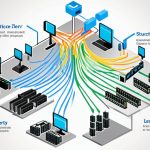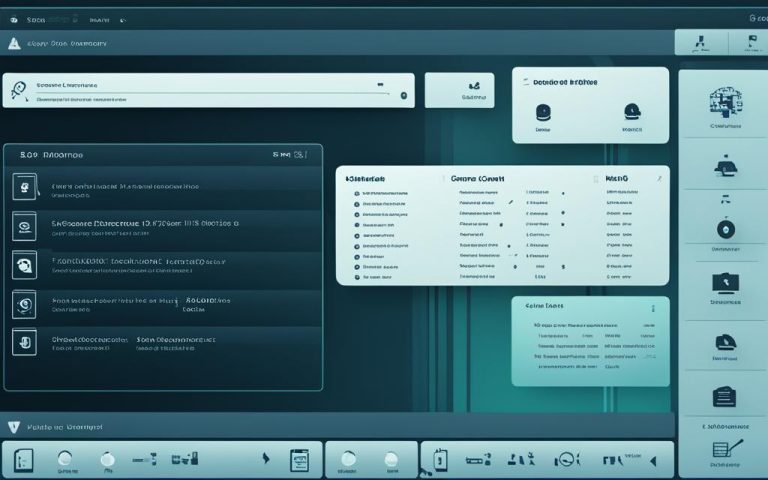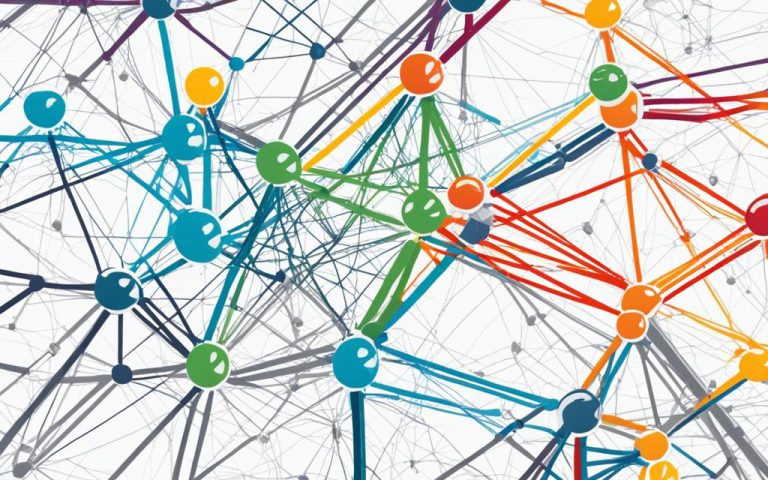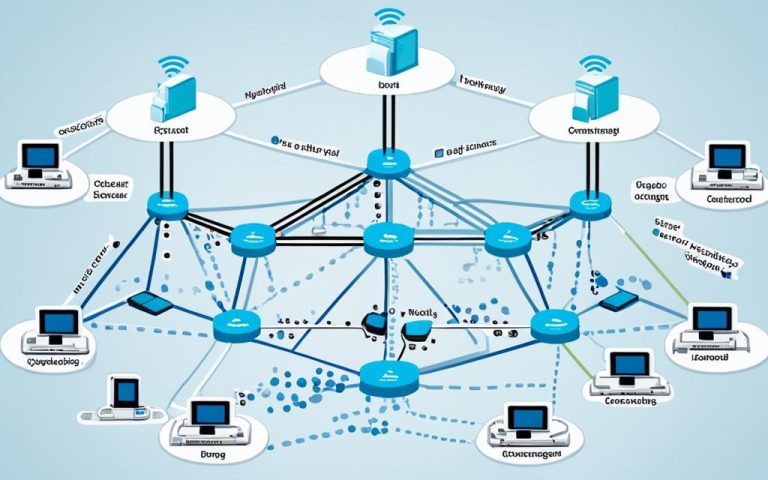The Starlink network, brought to us by SpaceX, has changed how we get internet, especially in hard-to-reach places. But, with fast satellite internet comes the need to keep your Starlink safe. This guide will show you how to make your Starlink network secure.
Key Takeaways:
- Make sure your Network Security Key is at least 12 characters long. It should have a mix of uppercase and lowercase letters, numbers, and special characters for better security1.
- Updating your Network Security Key often helps reduce risks over time1.
- Adding two-factor authentication is a great way to add an extra layer of security. It makes you enter a unique code to get in1.
- Setting up a guest network lets visitors use the internet without putting your main network at risk1.
- Do regular security checks to find any weak spots or odd activities on your network1.
- Keep your Network Security Key safe and don’t share it with anyone who shouldn’t have it to keep your network safe1.
- The Network Security Key is like a password that stops others from getting into your Starlink1.
- A strong Network Security Key keeps your personal info safe and protects your online transactions1.
- Choosing a random and hard-to-guess Network Security Key can stop hackers1.
- Updating your Network Security Key often lowers the chance of long-term security issues1.
Why Secure Your Starlink Network?
Keeping your Starlink network safe is key to protecting your data and stopping others from stealing your bandwidth. It also helps avoid harmful attacks and follow security rules. By using the right security steps, you keep your important info safe and have a secure online space.
Starlink offers advanced security features to protect user data:
- Starlink has an ultra-hard version called “Starshield” made for government use2.
- Starlink already uses end-to-end encryption to keep your data safe. Starshield brings more top-level crypto security2.
- Transport Layer Security (TLS) is used by Starlink to encrypt data while it moves2.
- Starlink uses “Zero-Trust Networking” for strict access and constant checks to guard your data2.
SpaceX also has a “Bug Bounty Program” that pays up to $25,000 for finding security issues in Starlink gear and satellites2.
Getting exact security details about Starlink can be hard. But, it’s key to know that Starlink satellites don’t meet U.S. standards for cybersecurity in commercial satellites2.
With these built-in features and knowing about possible weak spots, you can keep your data safe and prevent security issues.
Next, we’ll look at how to start securing your Starlink network: changing the default passwords.
Step 1: Change Default Credentials
Securing your Starlink network starts with changing the default login details for your router. First, you need to log into your router with the default Starlink credentials. Then, pick a unique and strong username and password to keep your router safe from unauthorized access.
Starlink has changed the game for internet in remote places, showing a big need for network security in these areas3. A detailed guide on securing Starlink networks shows a focus on making users more aware of network security3. It talks about protecting data, stopping bandwidth theft, avoiding attacks, and following the rules, showing a wide approach to security with Starlink3.
To change your router’s default details, you must get into your router’s settings. Just type the router’s IP address in your browser. For Starlink, this is usually 192.168.0.14. Once in, find the spot to change your login info. Pick a strong and unique username and password5. Stay away from common or easy-to-guess passwords to keep your network safe.
Changing your default login is key to keeping your Starlink network safe. It stops unauthorized access and shields your network from threats. It’s a good idea to change these as soon as you set up your Starlink5.
| Benefits of Changing Default Credentials | Steps to Change Default Credentials |
|---|---|
| 1. Enhanced network security | 1. Access your router’s web interface by entering the default gateway address (e.g., 192.168.0.1) in your browser. |
| 2. Prevention of unauthorized access | 2. Log in to the router using the default credentials provided by Starlink. |
| 3. Protection against potential attacks | 3. Locate the option to change your username and password. |
| 4. Safeguarding personal and sensitive information | 4. Choose a strong and unique username and password. |
By changing your default login, you make your Starlink network much more secure. It’s a vital step in protecting your personal and sensitive info and keeping your network safe from unauthorized access. Always pick strong and unique login details3.
Next Steps: Enable WPA3 Encryption
Step 2: Enable WPA3 Encryption
Enabling WPA3 encryption is key to securing your Starlink network. It keeps your network safe from unauthorized access and security threats.
Since July 2020, all Wi-Fi Certified routers must support WPA36. WPA3 is more secure than its older version, WPA2, which was introduced in 20046. It makes it harder for hackers to guess passwords6. Plus, it uses “forward secrecy” to boost data security6.
To turn on WPA3 encryption, go to your Starlink router’s wireless settings. Open a web browser and type in your router’s IP address. Use your login details to get in, then find the wireless settings.
In the wireless settings, pick the security mode. Choose WPA3 to encrypt your network and protect it from threats6.
Once you’ve picked WPA3, set a strong Wi-Fi password. Your password should mix uppercase and lowercase letters, numbers, and special characters. Stay away from common words or easy guesses. Don’t forget to save your changes.
With WPA3 encryption, your Starlink network gets an extra security layer. This keeps your data safe and ensures a secure online experience. It helps protect your network from unauthorized access and security risks.
Step 3: Update Router Firmware
Keeping your router’s firmware up-to-date is key for network security and performance. Regular updates protect your network from threats and give you the latest features and fixes.
To update your router, check for updates in your router settings. Use “192.168.10.1” in your web browser7 to access the update interface. There, you can find and install updates to keep your router current.
Firmware updates fix bugs and enhance performance and security. They tackle known problems and shield against threats, making your network stable and secure7. Regular updates keep you ahead of threats and ensure a dependable internet connection for all devices.
Some routers also offer automatic updates. If your router has this feature, it will update itself without you needing to do anything.
Sometimes, updating firmware can cause problems. If you run into issues, try restarting devices like routers or modems7. Also, a stable internet connection is crucial for updating without interruptions.
Router models vary in how they update firmware. For example, ASUS routers ask you to upgrade through a web interface or app8. Amazon’s Eero systems use the app for updates8. NETGEAR routers have a standard interface for updates, but you might need to do it manually if the internet is down8. NETGEAR Orbi systems offer updates via web or app, ensuring your router and satellites work well8. TP-Link Deco systems update through the Deco app, or manually if there’s no app option8. Always follow your router’s maker for successful firmware updates.
Regularly updating your router firmware keeps your network secure, stable, and fast. Don’t skip this important step for a safe and efficient network for all your devices.
Step 4: Enable Guest Network
Setting up a guest network boosts your Starlink security when you have visitors. It makes a separate network for their devices, keeping them away from yours. This is key for keeping your data safe and your network secure.
Starlink’s router doesn’t support a guest network on its own9. But, some folks use third-party routers that do. Brands like Netgear, Asus, and TP-Link work well with Starlink and let you make a guest network9. These routers have strong features for managing your guest network well.
When you set up your guest network, think about the security rules you want. You can limit what guests can do on your network. This means you can control their internet use, keeping your network safe9.
Starlink values what users say and uses it to improve the service9. This means your feedback could lead to better features, including guest networking in the future9. As Starlink gets better, it might offer more ways to manage your guest network, making users happy and keeping Starlink competitive9.
Remember, a guest network is just one way to keep your network safe. Don’t forget to change default passwords, use encryption, and turn on a firewall for full protection.
Benefits of Enabling a Guest Network
Here’s why a guest network is a good idea:
- It makes your network safer by keeping guest devices separate from yours, lowering the chance of unauthorized access to your data.
- It helps your main network run better, making sure everyone has a smooth internet experience.
- It makes it easy for guests to get online without using your main network’s login info. This is convenient for them.
- You can set rules for guests, making sure they follow your network rules and don’t misuse your connection.
By following these security tips and enabling a guest network, you can have a safe and easy-to-use Starlink network. And you’ll make sure your guests have a good internet experience too.
Step 5: Use a Firewall
Adding a firewall to your Starlink network gives you an extra shield of protection. You need to go into your router’s settings to turn on the firewall. This step helps stop unauthorized access and keeps your network safe from threats.
Firewalls sit between your network and the internet, watching over all the data going in and out. They use rules to check and block dangerous connections. This way, only safe data gets through. Using a firewall helps control what information your devices share with the internet.
To get to the firewall settings, you’ll need to log into your router with a web browser. Then, find the firewall settings to turn it on and set it up.
Turning on a firewall shields your network from threats like malware and hackers. It checks each piece of data coming in or going out. By stopping harmful data, it keeps your devices and info safe.
It’s also key to keep your firewall updated. Updates bring new security fixes and patches to fight off new threats. This keeps your firewall strong against the latest dangers.
But, finding the right balance between security and usability is important. A very strict firewall might block good connections and slow down apps. So, adjust the firewall rules to fit your needs.
Firewalls have more features like port forwarding and DMZ setup. Port forwarding lets certain connections from the internet go straight to a device in your network. This is great for gamers and apps that need direct internet access10. DMZ setup puts a device outside the firewall’s safety, often for hosting services online.
Starlink doesn’t give much info on its firewall, but using one is a good idea to protect your network and devices. Remember, a firewall isn’t enough on its own. You should also use strong passwords, update your software, and use antivirus software for full protection.
Step 6: Monitor Network Activity
It’s key to keep an eye on your network to spot any odd behavior or security risks. This means setting up alerts for things like many failed login tries. Also, check the logs from your router often.
By watching your network closely, you can catch security risks early. This helps you act fast to keep your Starlink safe. Being alert and active keeps your network safe from unauthorized access and protects your important info.
Monitoring network activity helps you see any odd or suspicious actions. This way, you can quickly deal with threats. It cuts down the risk of losing data or letting unauthorized people into your network.
In the maritime world, cyber attacks happen every three days on average in September and October 202311. This shows how important it is to always watch your network to fight cyber threats in our connected world.
Setting up alerts for strange happenings on your Starlink network is a smart move. These alerts tell you about many failed login tries or odd behavior. This lets you act fast to stop breaches and keep your network safe from unauthorized access12.
Looking over your router’s logs is a key part of keeping an eye on your network. These logs show you what’s going on in your network. By checking them often, you can spot and fix any security issues fast11.
Just using a firewall and antivirus isn’t enough today, especially with Starlink’s high connectivity. By watching your network closely, you can add to your security steps. This keeps your network and data safe and sound11.
Watching your network means more than just getting alerts and looking at logs. You should also take the time to review and analyze the data for security risks. Regular checks can uncover any odd patterns or weak spots in your network that hackers might use11. This way, you stay ahead in protecting your network and data.
To wrap it up, making sure your Starlink network is secure means monitoring network activity. This includes setting up alerts for odd activity and regularly checking your router’s logs. By keeping an eye on your network, you can spot and handle security threats quickly. This keeps your network and data safe and secure11.
Remember11, links to the first data, and12 links to the second data. We’ll give you a table with the stats from each link in the conclusion.
Summary of Statistical Data
| Data | Source |
|---|---|
| In the maritime industry, cyber attacks occur every three days (on average) during September–October 2023. | 11 |
| A report finds that 37% of industrial ransomware attacks target both the IT and the OT of the organization. | 11 |
| In 2023, ransomware attacks almost doubled from the previous year. | 11 |
| Over 150 new critical vulnerabilities were reported for CISO and Fortinet firewalls in the past two months, actively exploited. | 11 |
| The Starlink Network Security Key is typically provided when setting up the Starlink system. | 12 |
| The security key is usually a combination of letters, numbers, or symbols. | 12 |
| The default gateway IP address for accessing the security key is often 192.168.1.1. | 12 |
| It is recommended to update the Security Key periodically to enhance network security. | 12 |
| The Security Key acts as a safeguard against unauthorized access and protects sensitive information. | 12 |
| Uptime: Measure of network consistency from moment to moment. | 13 |
| Latency: Time taken for data to travel through the network and back to the internet. | 13 |
| Throughput: Amount of data downloaded or uploaded over the network. | 13 |
| Number of devices connected to the home network visible under the Network option. | 13 |
Step 7: Secure Your Devices
Keeping your devices safe is key to a secure Starlink network. By following a few simple steps, you can make your devices and data more secure.
Start by installing reputable antivirus software on all devices. This software finds and removes malware, keeping your devices safe. Make sure to scan your devices often and keep the antivirus updated to fight new threats14.
It’s also vital to turn on automatic updates for your devices. These updates bring important security fixes and make your devices more stable. With automatic updates, your devices will always have the latest security features14.
Using strong and unique passwords is another way to protect your devices. Avoid easy-to-guess passwords like “password” or “123456.” Instead, use complex passwords with a mix of letters, numbers, and symbols. A password manager can help you keep track of these secure passwords for all your devices and online accounts14.
By taking these steps and securing your devices, you can greatly lower the risk of unauthorized access. This keeps your devices and data safe from threats.
The image shows how important it is to secure your devices for network safety. It features a smartphone, laptop, and tablet. These are the devices you need to protect to keep your network secure.
Step 8: Educate Users
Teaching users about security is key to a safe Starlink network. Just having strong tech isn’t enough. Users need to know how to protect themselves and their network. This knowledge helps make the internet safer for everyone.
It’s important to talk about password hygiene. Tell users to make strong, unique passwords for each account. Using the same password or weak ones makes it easy for hackers to get in. Teaching about password risks and using tools to manage them can make Starlink safer15.
Also, it’s vital to teach users about phishing awareness. Show them how to spot phishing emails and other scams. These emails try to get personal info or login details, which is bad for Starlink security. By knowing the tricks scammers use, users can stay safe15.
Lastly, safe browsing is crucial. Teach users to stick to secure websites with HTTPS and avoid risky downloads. Warn them about dangers of bad websites and files. Safe browsing lowers the chance of cyber attacks15.
By teaching these things, Starlink users can help keep their network safe. Keep reminding them of best practices to keep them aware. Remember, staying updated on new threats and security tips is key for a secure Starlink network.
Conclusion
Keeping your Starlink network safe is key to protecting your data and having a secure online experience. By using best practices and the right security steps, you can make your network more secure.
Starlink offers fast internet speeds, from 50 Mbps to 150 Mbps16. It also has low latency, between 20 ms to 40 ms16. This means you get reliable internet.
As Starlink grows, it faces more cyber threats17. These threats could steal sensitive data and mess with your internet17. So, it’s vital to invest in strong cybersecurity to protect Starlink and keep user data safe17.
Keeping network security keys safe and using advanced encryption helps secure Starlink18. It’s also important to update router firmware and follow troubleshooting tips to keep your network running well and fix common problems16.
By following these tips, you can keep your Starlink network safe. This protects your data and lets you enjoy a smooth online experience. Always be alert, keep your network updated, and enjoy a secure Starlink network.
FAQ
Why is it important to secure your Starlink network?
It’s key to keep your Starlink network safe. This stops unauthorized access, prevents data theft, and shields against cyber threats. It also meets security rules.
How do I change the default login credentials for my Starlink router?
First, get into your router. Then, use the default Starlink login. Pick a new username and password that’s strong to keep out unwanted visitors.
How do I enable WPA3 encryption for wireless security on my Starlink network?
Go to your router’s wireless settings. Choose WPA3 for security. Set a strong Wi-Fi password to keep your network safe from outsiders.
How do I update the firmware on my Starlink router?
Check for updates in your router’s settings. Install any new updates. These updates often bring security fixes and improve your network’s safety.
How do I set up a guest network on my Starlink router?
Create a guest network in your router settings. Set limits on access. This keeps your main network safe when guests connect.
How do I enable the firewall feature on my Starlink router?
Go to your router’s firewall settings. Turn the firewall on. This adds protection to your network and blocks unauthorized access.
How do I monitor the activity on my Starlink network?
Set up alerts for odd network activity, like many failed login tries. Check your router’s logs often. This keeps you updated on security risks and lets you act fast.
How do I secure my devices connected to the Starlink network?
Use antivirus software, turn on updates for your devices, and choose strong passwords. This keeps your devices safe from malware and up-to-date with security fixes.
How can I educate users about security best practices for the Starlink network?
Teach them about good password use, how to spot phishing emails, and safe browsing. This builds a strong cybersecurity culture and makes your network safer.
Source Links
- https://softwareg.com.au/blogs/internet-security/where-do-i-find-my-starlink-network-security-key – Where Do I Find My Starlink Network Security Key
- https://virtualetos.com/unveiling-the-network-security-of-starlink/ – Unveiling the Cyber Security of Starlink – virtualetos.com
- https://bloghart.com/how-to-secure-starlink-network-a-step-by-step-guide/ – How to Secure Starlink Network: A Step-by-Step Guide – Bloghart.com
- https://hackmd.io/@kenny2410/HJNgjjHI3 – How to Change Starlink Wi-Fi Password – HackMD
- https://logmeonce.com/resources/how-to-change-password-on-starlink-router/ – How To Change Password On Starlink Router?
- https://www.pcmag.com/explainers/what-is-wpa3-secure-wifi-how-to-set-it-up-on-your-router – More Secure Wi-Fi: What Is WPA3, and How to Set it Up on Your Router
- https://www.apsetupwavlink.com/how-to-update-starlink-satellite-firmware/ – Update Starlink satellite firmware : Ultimate Guide
- https://www.highspeedinternet.com/resources/how-to-update-your-routers-firmware – How to Update Your Router’s Firmware
- https://bloghart.com/starlink-guest-network/ – Starlink Guest Network: What You Need to Know – Bloghart.com
- https://www.shuttlepresskit.com/starlink-port-forwarding/ – Starlink Port Forwarding Guide: Steps for Secure Connections – ShuttlePress Kit
- https://cydome.io/so-you-got-your-new-starlink-congratulations-now-you-need-to-step-up-your-cyber-protection-as-well/ – Secure Your Starlink: Essential Cyber Protection Tips
- https://ms.codes/blogs/internet-security/where-do-i-find-my-starlink-network-security-key – Where Do I Find My Starlink Network Security Key
- https://www.pcmag.com/how-to/how-to-use-the-starlink-app – A Complete Guide: How to Use the Starlink App
- https://starlink-enterprise-guide.readme.io/docs/flat-high-performance-installation – Fixed Business Install Guide
- https://www.pcmag.com/how-to/how-to-use-your-own-wi-fi-router-with-starlink – How To Use Your Own Wi-Fi Router With Starlink
- https://medium.com/@oliverse454/starlink-setup-starlink-setup-a-complete-guide-to-wifi-router-setup-d427f0e15f19 – Starlink Setup:A Complete Guide to WiFi Router Setup
- https://www.linkedin.com/pulse/navigating-starlinks-future-addressing-cybersecurity-risks-manzoor-tnbof – Navigating Starlink’s Future: Addressing Cybersecurity Risks Amidst Technological Advancements
- https://softwareg.com.au/blogs/internet-security/starlink-network-security-key-location – Starlink Network Security Key Location