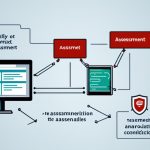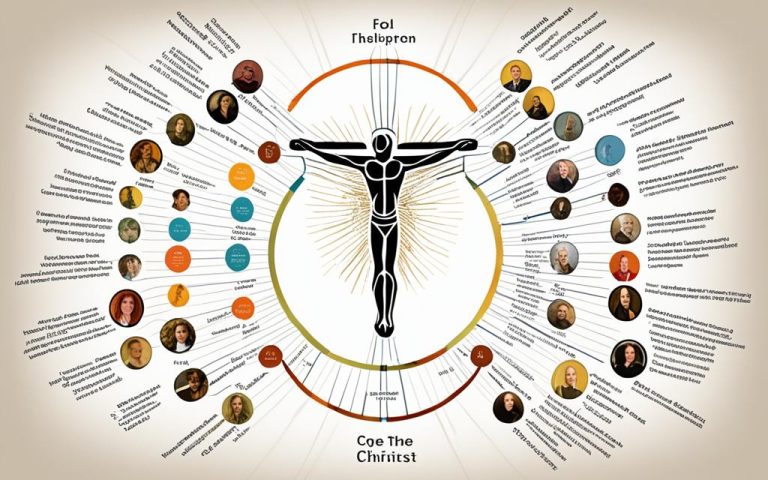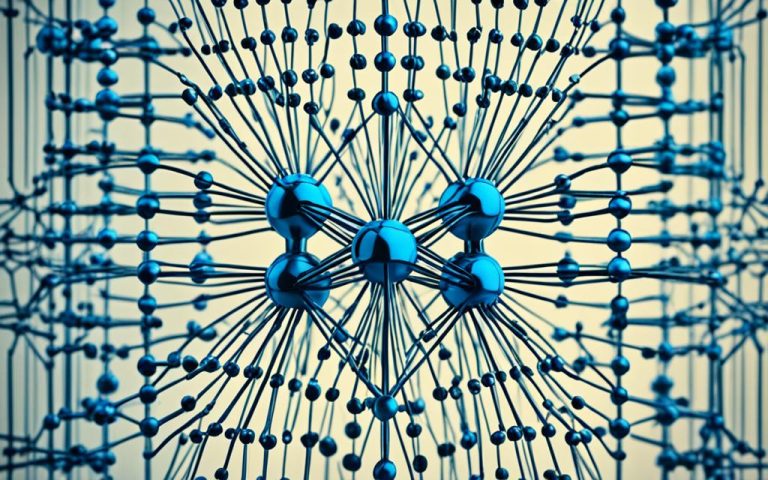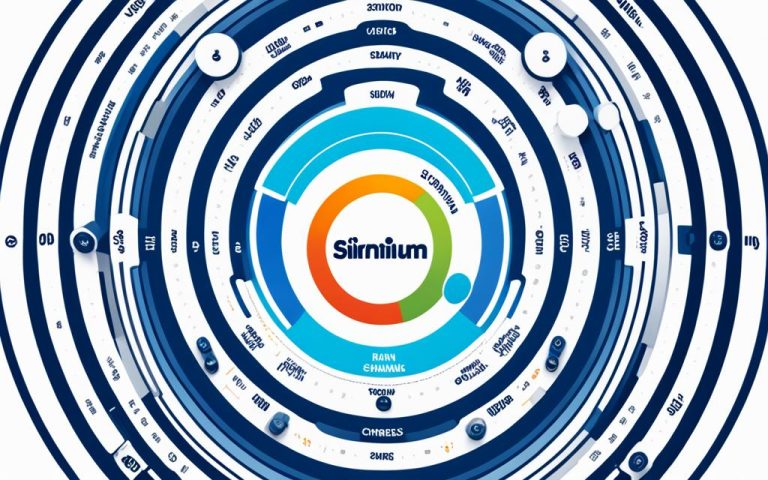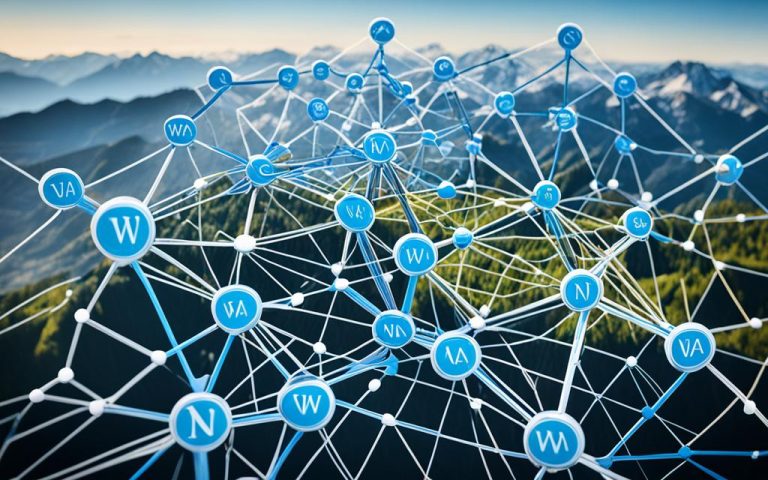Getting into your home network from anywhere lets you easily use local resources and devices. This makes work and life more flexible and productive1.
But, with more people working from home and cyber threats on the rise, keeping your network safe is key2.
Since Covid-19, cyberattacks have jumped by 72%. So, protecting your home network is more important than ever2.
63% of businesses lost data because of remote work. This shows how risky remote access can be2.
67% of companies faced cyber threats after going remote. This shows we need strong security steps2.
Also, more companies worry about cybersecurity with more remote work. 68% are concerned about the risks2.
To keep your home network safe when accessing it from afar, follow best practices and use secure ways3.
Key Takeaways:
- Enabling remote access to your home network provides convenience and flexibility1.
- Prioritizing security is essential due to the increased cyber threats and data breaches2.
- Cyberattacks have significantly increased by 72% since the Covid-19 pandemic2.
- 63% of businesses experienced data breaches due to remote work2.
- 67% of companies faced cyberattacks after implementing remote work2.
- 68% of organizations expect increased cybersecurity challenges with remote work2.
Why You Might Want to Access Your Home Network Remotely
Accessing your home network from anywhere has many benefits. It lets you get to your files, devices, and services from anywhere. This is great for getting important documents, using your computer while traveling, or controlling smart devices at home.
Most home internet connections use dynamic IP addresses4. This means you need Dynamic DNS (DDNS) for remote access. DDNS helps you connect to your network even when your IP changes. UPnP makes setting up remote access easy, like for services like Plex Media Server with just a click.
There are many reasons to set up your network for remote access. You can get to your files and media from anywhere. You can also check on your home or office with security cameras. Hosting game servers or using personal cloud services is also possible, making your digital life easier.
There are different ways to access your network remotely, each suited for different needs. Remote Desktop Software is a top choice for connecting to your home computer easily. But, for security, pick methods that keep your router hidden while still meeting your goals.
With more people working from home5, the need for remote network access has grown. It lets you work from anywhere, saving time and money. You can use remote desktop software, set up a VPN, or use DDNS for easy access from anywhere.
NordVPN provides secure access to your network by encrypting your connection. Free options like AnyViewer are also available for accessing your network without spending a lot. DDNS services like No-IP make it easy to connect to your network even with a changing IP address.
For security, reverse proxy tunnels are a safer choice than VPNs or router ports6. They let you access your network in just 5 minutes. Using a paid proxy account for remote desktop access ensures a secure connection.
Ngrok is a great tool for easy remote network access. It’s simple, flexible, and gives you control. Instructions are given for setting up remote access on both Mac and Windows, making it easy for everyone.
Remote access to your home network opens up many possibilities. By understanding your needs and goals, you can set up remote access that fits your life and improves your digital experience.
Follow These Remote Access Best Practices
When you access your home network from afar, security should be your top priority. By sticking to the best practices, you keep your data safe and your network secure. This way, you prevent unauthorized access.
Thorough Risk Assessment and Account Management
Start by doing a detailed risk check to spot any weak spots in your setup7. This step helps you figure out what security steps you need to take. It’s also smart to keep the number of important accounts low, as these are often targeted by hackers7. Adding an extra layer of security with multifactor authentication (MFA) for remote access and VPNs is a great move7.
Regular Updates and Data Encryption
It’s key to keep your systems updated to avoid security gaps7. This means updating your operating systems, firmware, and apps regularly. For safe remote access, make sure all devices use encryption for data at rest and in transit7.
Zero Trust Security and Continuous Auditing
Using a Zero Trust security model makes remote access safer by always checking for risks7. This method doesn’t assume trust and checks access all the time. Regular checks on your setup, access, and activities are also vital to catch and deal with threats quickly7.
Security Training for Users
Teaching all users about security can boost your remote access safety and lower cyber risks7. By educating them on best practices and dangers, you foster a security-aware culture in your group or at home.
Advice from the Experts
Experts also recommend other steps to improve remote access security. These include:
- Sharing basic cybersecurity policies with employees to keep them in line8
- Using strong network passwords, avoiding leaving computers unattended, and adding extra security checks for sensitive areas8
- Keeping guest Wi-Fi separate from your main network if you offer it8
- Adding security clauses in contracts with vendors, especially if they need to access your network8
- Thinking about extra security steps like using NGINX as a reverse proxy and firewalls like pfSense at the Internet/LAN border9
By following these best practices and taking the right security steps, you can have a safe and dependable connection to your home network.
First, Configure a Dynamic DNS (DDNS) Host
A dynamic DNS (DDNS) host is key for accessing your home network from afar. It gives your changing IP address a simple address that’s easy to remember. This is given by your Internet Service Provider (ISP).
Not every router comes with No-IP as a built-in DDNS provider10. So, setting up DDNS manually is crucial for easy access to your network without needing a static IP. This is a simple process with a few steps.
To start, log in to your router’s interface with the default login details10. These vary by router brand and include default usernames and passwords for security.
Once in, find the DDNS settings. They’re in different places on different routers10. Check the manual or the manufacturer’s site for help.
The router’s interface will guide you on how to set up DDNS10. You’ll need to enter the DDNS service’s details like the hostname, username, and password. These are key to linking your network to the DDNS service.
After setting up DDNS, make sure the hostname updates correctly10. This confirms the DDNS service is working right and your network’s IP is synced.
With a dynamic DNS (DDNS) host set up, accessing your home network from afar is easy. The DDNS host links your network’s IP to a friendly hostname. This lets you connect to your network from anywhere in the world.
Remember to keep your dynamic DNS domain safe for privacy11. While DDNS doesn’t affect network security, protecting your DDNS domain stops unauthorized access to your network.
Keep reading to find out how to access your home network from anywhere with a dynamic DNS (DDNS) host.
How to Remotely Access Your Home Network
There are several ways to access your home network from afar, each with its own benefits and things to think about. You can use remote desktop software, set up a local VPN server, open ports on your router, or use a reverse proxy. It’s key to pick the option that fits your needs best.
Remote desktop software is a great choice for accessing your home computer from another location. It lets you control your home computer from anywhere. This is super useful if you need to get to files or apps on your home network while you’re out12.
Setting up a local VPN server is another way to go. A VPN creates a secure link between your device and your home network. This means you can reach your network from anywhere safely13.
Opening ports on your router is another method for remote access. By doing port forwarding, you let certain devices or services connect to your network. But, think about the security risks before you do this, as it could make your network more vulnerable14.
For a more complex solution, consider using a reverse proxy. A reverse proxy sits between outside devices and your network, sending requests to the right places inside. This adds an extra security layer and keeps your network hidden14.
When picking the best way to access your network remotely, think about what matters most to you. Look at convenience, security, and how well it works with your devices and apps. Always follow the best practices and check the setup guides for your chosen method.
Protecting Devices for Remote Access
When you access your home network from afar, keeping your devices safe is key. This ensures your data stays secure15.
Here are some key steps to boost your device’s security:
- Change Default Router Passwords: Make sure to change the default passwords on your router and other devices. Use strong, unique passwords to keep your network safe.
- Enable Full-Disk Encryption: Encrypting your laptops and mobile devices adds an extra security layer. This protects your data if your device is lost or stolen. Make sure your devices use full-disk encryption16.
- Avoid Automatic Connections to Public Wi-Fi: Be careful with public Wi-Fi connections. Criminals can use these to steal your data. Instead, use a secure VPN or mobile hotspot for safe access to your network15.
- Keep Antivirus Software Up-to-Date: Update your antivirus software regularly. This helps protect against new threats and keeps your devices safe from malware17.
By following these steps, you can reduce the risk of unauthorized access. This keeps your data safe while you access your home network from anywhere.
Summary of Device Security Measures:
| Device Security Measures | Benefits |
|---|---|
| Change Default Router Passwords | Prevents unauthorized access to your network |
| Enable Full-Disk Encryption | Safeguards your data in case of device loss or theft |
| Avoid Automatic Connections to Public Wi-Fi | Protects your data from potential interception |
| Keep Antivirus Software Up-to-Date | Defends your devices against malware and other threats |
These security steps are crucial for safe remote access to your network. They help protect your data from cyber threats.
Secure Connections for Remote Access
When you work remotely, making sure your connections are secure is key. It keeps your data safe and your network secure. Here are some tips to make your remote connections safe:
1. Use Routers with WPA2 or WPA3 Encryption
WPA2 and WPA3 encryption are top choices for keeping data safe over wireless networks18. Using routers with these encryption types makes your remote connections more secure.
2. Implement a Virtual Private Network (VPN) for Public Wi-Fi
Using a VPN is a must when on public Wi-Fi18. It encrypts your data, making sure your remote connections are secure. VPNs create a safe tunnel for your data, stopping others from intercepting it.
3. Change Default Router Passwords and Keep Software Updated
To keep your network safe, change your router’s default passwords and update the software regularly18. This helps fix security holes and keeps your network strong.
4. Provide Training on Secure Remote Access
Teaching your team about secure remote access is important for network security18. Training can make people aware of risks and teach them how to keep data safe when working remotely.
5. Implement Multi-Factor Authentication (MFA)
Adding MFA to your network makes it harder for unauthorized users to get in18. MFA asks for more than just a password, like a code or fingerprint, to log in. This greatly lowers the chance of someone getting in without permission.
6. Use Unique and Complex Network Passwords
Encourage your team to use strong, unique passwords for network access18. Also, make sure devices aren’t left unattended when working remotely. This helps keep your network safe from unauthorized access.
7. Utilize Antivirus Software and Keep it Updated
Make sure your devices have the latest antivirus software when working remotely18. Keeping it updated helps protect against new malware, keeping your devices safe.
8. Establish Security Policies and Provide Employee Copies
Having clear security rules for remote access and sharing them with your team is key18. It helps everyone know what’s expected of them when working remotely.
9. Segregate Guest Wi-Fi from Business Network
It’s crucial to keep your business and guest Wi-Fi separate18. This stops unauthorized users from getting to your business network through the guest Wi-Fi.
| Statistical Data | Source |
|---|---|
| 80% of users recommend using VPN or locking access down to specific IP addresses for secure remote access to home networks | Link 219 |
| 90% of users emphasize the importance of changing default usernames and passwords to complex ones when setting up remote access to routers | Link 219 |
Following these tips can make your remote access much safer. It helps protect your network from threats. By focusing on security, you can keep your data safe and secure when working remotely.
Maintaining Security for Remote Access
To keep remote access safe, companies need to use security measures. Virtual Private Networks (VPNs) are key for secure internet connections20. They also use Network Access Control (NAC) to check who gets into the network and block threats20. Single Sign-On (SSO) makes logging into many apps easy with just one set of login details20.
Zero Trust Network Access (ZTNA) checks who can get into apps on private networks20. Context-based access adds more security by looking at who, what, when, where, and why people access things20. Managing access to special accounts is key for keeping data safe20.
With more people working from home, keeping data safe is more important than ever20. Not having good security can lead to data theft as hackers get into systems20. To fight this, using secure ways to access remote work can make things simpler and safer20.
Having secure ways to access remote work helps control assets better and gives fine-grained access to outsiders20. Using Single Sign-On (SSO), good password management, and Multi-Factor Authentication (MFA) can make things even safer20.
There are more steps to take for secure remote access. Using two-factor authentication (2FA) adds an extra check to get into remote resources21. Keeping track of remote access can spot suspicious activity and security issues21.
Checking security regularly and looking for ways to improve is a must21. Keeping remote devices free from malware is also important21. Using strong encryption like OpenVPN or IPsec is key for VPN security21.
Managing who gets VPN access is crucial for security. Giving out too much access can be risky22. Access should match job roles and be given carefully through proper checks and rules22.
Watching over remote access is key to catching security problems fast. Logging who logs in and from where helps a lot22. Using tools like SIEM systems gives a clear view of what’s happening during remote work22.
Changing VPN keys often, especially after employees leave, stops misuse22. Remote workstations need to follow strict security rules like updated antivirus and encryption22.
Setting up DNS split tunneling and encouraging secure ways to communicate makes remote access safer22. Using technical controls and clear policies ensures everything follows the rules22.
It’s vital for companies to set clear rules for remote access and manage employee access well22. By following these security measures, companies can keep remote access safe and protect their data.
Setting Up Remote Monitoring and Control
You can now access your home network from anywhere and use smart home tech for remote monitoring and control. This is great for managing a home farm.
With the right devices, circuitry, and software, you can check temperatures, watch video, and control gadgets from anywhere, anytime. This makes managing your farm easy and keeps your crops healthy.
Smart home devices like surveillance cameras, thermostats, motion alerts, smart locks, bulbs, and speakers can be controlled and checked from afar23. Connect them to a hub like Amazon Echo, Google Home, or Apple HomeKit23 to access and control them remotely.
To set up these devices for remote use, connect them to a hub, enable remote access, and configure them for control23. Mobile apps are key for controlling and monitoring these devices from anywhere23.
Voice assistants like Amazon’s Alexa, Google Assistant, and Apple’s Siri23 let you control your home farm with just your voice. This makes it easy and hands-free to manage your equipment.
Benefits of Remote Monitoring and Control
Smart home systems with routines and automation make managing devices easier and more efficient23. By setting schedules and automated tasks, your farm can run smoothly without you always being there.
Checking on your smart devices regularly is important to make sure they work right and stay connected23. With remote monitoring and control, you can keep an eye on your devices and fix problems without being there.
Smart home tech has changed how we interact with our homes, offering convenience, security, energy savings, and comfort from anywhere23. Using this tech in your farm management means you have real-time access and full control over your farm. This boosts productivity and gives you peace of mind.
Expert Assistance in Setting Up Remote Monitoring and Control
Setting up remote monitoring and control for your farm might need tech help and advice. Companies like Sphere AV can guide you in picking and setting up smart devices for this23. They know how to make your farm management system work well and give you easy remote access and control.
With their help, your farm will have the tools and setup for efficient remote monitoring and control. This lets you manage your farm easily and with convenience.
Establishing a Website or Server for 24/7 Operations
If you want to run tasks 24/7, like web scraping stock prices, you need a website or server. You can use a server hosting service, host on a cloud, or set up a dedicated server with old hardware24.
For website setup, you have many options. Hosting services give you server infrastructure and management. This lets you focus on your site’s content and how it works. These services keep your site up and running all the time25.
Hosting your site on a cloud platform like AWS or Azure is another choice. These platforms offer reliable servers that can handle lots of traffic. They also have tools for managing and monitoring your site, helping it run better and stay secure26.
If you’re tech-savvy, setting up a dedicated server gives you full control. You buy the hardware and install the software, like Linux or Windows Server. This way, you can customize your site’s setup and security to fit your needs26.
Choosing how to set up your website is important for continuous operations. Use remote server management tools to keep an eye on your site 24/7. These tools help spot problems early and fix them fast, keeping your site running smoothly25.
Having a backup and disaster recovery plan is also key. Regular backups and redundant storage keep your site’s data safe. This means you can quickly recover if something goes wrong, keeping your site up and protecting your data25.
| Website Setup Methods | Pros | Cons |
|---|---|---|
| Server Hosting Service | – Continuous operations and maintenance – Simplified server management – Enhanced security and support |
– Limited customization options – Reliance on the hosting service’s infrastructure and policies |
| Cloud Platform | – Scalable server resources – Tools for website optimization – High availability and reliability |
– Potentially higher costs at scale – Learning curve for platform-specific services |
| Setting Up a Dedicated Server | – Full control over server configuration – Customization options for specific needs – Freedom to choose the desired hardware |
– Higher upfront costs – Technical expertise required for setup and maintenance – Responsibility for server security |
When setting up a website or server for always-on operations, think about the costs. Look at the initial and ongoing expenses, like hardware, software, electricity, and bandwidth. A cost-benefit analysis can help you pick the best option for your budget24.
Whether you go with a hosting service, cloud platform, or dedicated server, security is crucial. Use standard security measures like firewalls and intrusion detection systems to protect your site and data from threats26.
Setting up a website or server for 24/7 use gives your business or project constant availability and control. It ensures smooth operations, better user experiences, and opens doors for growth and innovation25.
Benefits and Considerations of Remote Access
Remote access lets you get to your home network from anywhere. It makes managing devices easy from afar. Network admins can fix problems fast, offering help any time, without being there in person27. This makes things run smoother, cuts down on lost time, and saves money27. Plus, it means quicker fixes, cutting the cost of on-site visits27. Tools for remote access work with many devices and places, making it easy to help clients with their devices27.
More people are working from home, and remote access helps with that. Forbes says over half of American workers will work remotely by 202728. Companies save on things like office stuff, travel, and equipment28. Workers can check emails, work on projects, and use important databases from anywhere, making work better and teamwork easier28. This setup also helps keep workers happy and reduces turnover, making the company and workers do better28.
Considerations for Remote Access
Remote access has big upsides, but we must think about the security risks too. Keeping devices safe for remote use is key, like keeping personal info safe and using strong passwords28. It’s important to use firewalls and antivirus to protect against threats28. Things like firewalls, limiting access to certain IP addresses, and logging who gets in help keep the network safe27.
Following best practices for remote access helps keep user info safe and follows the rules for protecting data. Users need to know before getting access, and access should stop right after use. Getting permission for data use is also key for being open and following the law27.
Organizations should also make rules for remote access to keep things secure. These rules should cover how to safely get into the network, which devices are okay, and what network services are allowed29.
Conclusion
Remote access to your home network has many benefits. It boosts productivity, makes employees happier, and cuts costs. You can manage your IT systems from anywhere using tools like remote desktop access and VPNs30.
Software like TeamViewer, AnyDesk, and Chrome Remote Desktop make it easy to connect30. For extra security, use VPNs from trusted providers like NordVPN, ExpressVPN, and CyberGhost30. Also, set up the right access permissions and use services like No-IP, DynDNS, and DuckDNS to stay secure30.
VPNs help keep remote access safe by encrypting data online31. But, there are risks like Remote Access Trojans and harmful files31. To stay safe, use strong security steps, like endpoint protection and multi-factor authentication31. Keep your systems updated to fight off malware and viruses31.
The COVID-19 pandemic made more people work from home. This change made IT services in New York focus on better cybersecurity to stop cyber threats32. Using VPNs is a good way to make internet connections safer, especially on Windows PCs32. Remote workers should use VPNs and follow the right steps to stay secure32.
In summary, remote access is great for flexibility and convenience but comes with more cybersecurity risks. By using strong security steps and trusted software, you can enjoy remote access safely. This way, you protect your network and data.
FAQ
What is remote access to a home network?
Remote access lets you use your home network’s resources and devices from anywhere.
Why would I want to access my home network remotely?
It’s useful for getting to files, using your computer, or interacting with devices not connected to the cloud. It makes life easier and more convenient.
How can I ensure security when configuring remote access to my home network?
For security, assess your needs, use less exposed methods, and have a modern router with security updates. Always put your network’s security first.
Why is a Dynamic DNS (DDNS) host crucial for remote access?
A DDNS host gives your changing IP address an easy-to-remember name. This makes accessing your home network easy without needing a static IP.
What are the different methods to remotely access a home network?
You can access your home network remotely through remote desktop software, a local VPN server, router port settings, or a reverse proxy. Pick the best method for your needs.
How can I protect the devices used for remote access?
Keep devices safe by changing router passwords, enabling full-disk encryption, avoiding public Wi-Fi, and updating antivirus software. These steps protect your devices and data.
What are the secure connections needed for remote access?
Use routers with WPA2 or WPA3 encryption, a VPN on public Wi-Fi, and strong security to ensure safe remote access.
How can security be maintained for remote access?
Keep remote access secure by training staff, setting cybersecurity policies, using multi-factor authentication, and separating guest Wi-Fi from your network.
Can I set up remote monitoring and control for specific applications?
Yes, you can monitor and control certain applications remotely. Use devices, circuitry, and software to check temperature, video, and control gadgets anytime.
How can I establish a website or server for 24/7 operations?
For continuous operations, set up a website or server with a hosting service, cloud hosting, or an old Mac mini. This lets you run tasks like web scraping stock prices.
What are the benefits and considerations of remote access?
Remote access lets you use your network’s resources and manage devices from anywhere. But, think about security, set up correctly, and check compatibility with your devices and services.
Source Links
- https://www.realvnc.com/en/blog/remote-access/ – What is Remote Access and How Does it Work? | RealVNC
- https://nordvpn.com/blog/secure-home-network-for-teleworking/ – How to secure your home wireless network for teleworking
- https://www.nordvpn.com/meshnet/remote-access/ – Connect to your remote devices securely with Meshnet. It’s free.
- https://www.howtogeek.com/66438/how-to-easily-access-your-home-network-from-anywhere/ – How to Easily Access Your Home Network From Anywhere
- https://www.anyviewer.com/how-to/access-home-network-remotely-2578.html – Top 3 Ways to Access Home Network Remotely
- https://chriskirby.net/remotely-access-your-home-computer-from-anywhere-quickly-and-easily/ – Remotely access your home computer from anywhere, quickly and easily
- https://www.netwrix.com/remote-access-security-best-practices.html – Remote Access Security Best Practices
- https://www.ftc.gov/business-guidance/small-businesses/cybersecurity/securing-remote-access-to-your-network – Secure Remote Access
- https://community.home-assistant.io/t/remote-access-best-practice/214347 – Remote Access: Best practice
- https://www.noip.com/support/knowledgebase/how-to-configure-ddns-in-router – How to Configure DDNS (Dynamic DNS) in a Router – Support | No-IP Knowledge Base
- https://dongknows.com/dynamic-dns-explained/ – Dynamic DNS and Port Forwarding 101: Solid Remote Access Tips | Dong Knows Tech
- https://medium.com/@routerctrldotcom/how-do-i-connect-to-my-home-wi-fi-anywhere-48f67aabe6a6 – How Do I Connect to My Home Wi-Fi Anywhere?
- https://resolve.co.uk/blog/article/how-to-connect-to-your-work-network-from-outside-the-office/ – How to connect to your work network from outside the office – Resolve
- https://www.cnet.com/tech/computing/home-networking-explained-part-9-access-your-home-computer-remotely/ – Home networking explained, part 9: Access your home computer remotely
- https://medium.com/@gregorylaned/how-to-set-up-vpn-tunnel-to-home-network-a-comprehensive-guide-7d878d6692a2 – How to Set up VPN Tunnel to Home Network? A Comprehensive Guide
- https://www.cisco.com/site/us/en/learn/topics/security/what-is-secure-remote-access.html – What Is Secure Remote Access?
- https://www.splashtop.com/blog/how-to-secure-remote-access-for-work-from-home-employees – How to Ensure Secure Remote Access for WFH Employees
- https://ftc.gov/business-guidance/small-businesses/cybersecurity/securing-remote-access-to-your-network – Secure Remote Access
- https://community.spiceworks.com/t/what-are-the-best-ways-to-secure-a-remotely-accessible-router/290270 – What are the best ways to secure a remotely accessible router?
- https://www.manageengine.com/privileged-session-management/what-is-secure-remote-access.html – Secure remote access: What it is, importance, benefits, and best practices
- https://www.qrtd.qa/best-practices-to-ensure-secure-remote-access-your-ultimate-guide-to-digital-safety/ – Best Practices to Ensure Secure Remote Access: Your Ultimate Guide to Digital Safety | QRTD Information Technology
- https://www.strongdm.com/blog/remote-access-policy – 4 Steps to Work Remotely Securely | Remote Access Policy | StrongDM
- https://sphereav.com/blog/b/smart-home-vacation-how-to-control-and-monitor-your-home-remotely – Smart Home Vacation: How to Control and Monitor Your Home Remotely
- https://www.astrill.com/blog/how-to-setup-a-home-server/ – Setting up a Home Server: Its Importance and Benefits Explained – AstrillVPN Blog
- https://screenconnect.connectwise.com/blog/remote-support-access/remote-server-management-tools – Best Practices for Remote Server Management | ConnectWise
- https://blog.avast.com/setup-server-business-avast – How to set up a server for a small or mid-sized business
- https://www.msp360.com/resources/blog/remote-access-overview-benefits-and-best-practices/ – Benefits of Remote Access: Overview and Best Practices
- https://www.zenarmor.com/docs/network-security-tutorials/what-is-remote-access – What is Remote Access? Benefits, Risks, Best Practices and Tools – zenarmor.com
- https://www.techtarget.com/searchsecurity/definition/remote-access – What Is Remote Access? | Definition from TechTarget
- https://medium.com/@hermancmiller812/how-to-connect-to-your-home-wifi-from-anywhere-bf60e975fb27 – How to Connect to Your Home WiFi from Anywhere
- https://www.ninjaone.com/blog/what-is-remote-access-software-guide/ – What is Remote Access? Definition and How It Works | NinjaOne
- https://cmitsolutions.com/tribeca-ny-1166/blog/a-guide-to-using-a-vpn-connection-when-working-from-home/ – A Guide to Using a VPN Connection When Working from Home | CMIT Solutions Tribeca