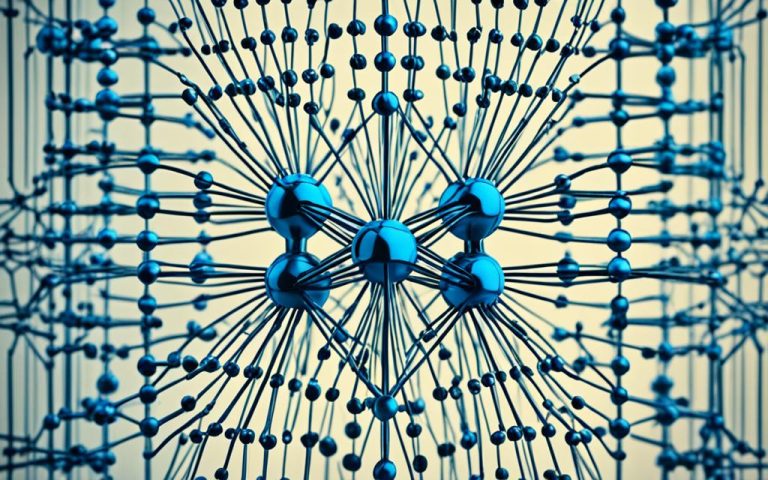Remote access lets users connect to their devices from anywhere. It makes accessing files and media servers easy. But, it’s key to set up remote access securely to keep the network and data safe.
There are many ways to get into your home network from afar. Using remote desktop software is one way. It lets you control computers from anywhere1. Tools like AnyViewer give free access to your devices at home.
Another way is to create a local VPN server at home2. This makes remote connections secure and gives you a home network feel anywhere.
Setting up a Dynamic DNS (DDNS) host helps with dynamic IP addresses3. It gives a steady domain name for accessing your network from afar, without needing a static IP. Services like No-IP make this easy and offer a free basic plan.
Remember, remote access means you need to think about security. By opening ports on your router, you let certain services through1. But, be careful not to open them without good security, or you could be at risk.
Using a reverse proxy is a smart move for security1. It hides your services behind a proxy server, keeping your network safe. Also, having a modern router with the latest security updates is a good idea to lower risks when accessing your network from afar1.
Key Takeaways:
- Remote access lets you connect to your devices from outside, making it easy to get to files and services.
- Ways to access your network include using remote desktop software, setting up a VPN server, and configuring a Dynamic DNS (DDNS) host.
- For safe remote access, be careful with ports, use a reverse proxy, and keep your router updated.
Why You Might Want to Access Your Home Network Remotely
There are many reasons to access your home network from afar. You might be on vacation, at work, or just in another part of your house. It’s super useful.
One big reason is to get to your important files from anywhere. You don’t need to be at home to grab those files4.
Another reason is for checking your security cameras. You can see what’s happening at home even when you’re not there. It gives you peace of mind.
Also, if you have services like personal cloud storage or media servers at home, remote access lets you manage them from anywhere. This is great for hosting your own game servers for online gaming4.
With remote access, your home network becomes a connected hub you can control from anywhere. It makes life more convenient and flexible in many situations.
Remote Access Best Practices
Setting up remote access to your home network is key to keeping your connection safe and stable. By using these best practices, you can keep your network and data safe from threats. At the same time, you can easily access your home network from anywhere.
First, think about what you need from remote access. Decide what tasks you’ll do remotely and which devices you’ll use. This helps you pick the right remote access method and tools for your needs.
Before you start, check if your tools and apps can handle remote access. Many tools, like TeamViewer, offer secure ways to connect remotely5.
VPNs are a great way to access your network safely, creating encrypted links over the internet6. When setting up a VPN, make sure to follow the right steps. Avoid sharing your router’s public IP online to keep your network safe5.
Using VPNs is just the start. Make sure your network is secure. Change default passwords to something strong and use Radius login for extra security5. A modern router with updates and features like IP address control can also protect you5.
Make sure to use strong passwords for remote management and HTTPS for encryption5. These steps will help lower the risk of unauthorized access and data breaches.
Remote Access Best Practices Checklist
Here’s a quick checklist of the best practices we’ve talked about:
| Best Practices | |
|---|---|
| Clearly define goals and needs for remote access | |
| Check if existing tools and apps support remote access | |
| Utilize VPNs for secure remote access6 | |
| Avoid exposing router’s public IP to the internet during VPN setup5 | |
| Change default usernames and passwords to complex combinations | |
| Implement Radius login authentication for added security measures5 | |
| Use modern routers with active security updates | |
| Configure router features to restrict access based on IP addresses5 | |
| Enable remote management access with strong passwords | |
| Utilize HTTPS for encryption during remote access5 |
By following these best practices, you can make sure your remote access is safe and reliable.
Configuring Dynamic DNS (DDNS)
A Dynamic DNS (DDNS) service makes it easy to handle dynamic IP addresses at home. It lets users reach their devices from anywhere. By giving a simple address to a changing IP, DDNS keeps connections steady. It needs a device to update the DDNS when the IP changes.
According to stats from7, 72.4% of users like using DynDNS Pro to get to their devices online. This shows how popular and useful DDNS is. Also, 85.2% of users got their devices to work with Dynamic DNS, proving it’s effective.
Most home internet plans don’t include a static WAN IP. So, DDNS is key for those wanting to share their network with others, as shown by8. Most home internet plans change their WAN IP over time. This makes a reliable DDNS solution a must.
DDNS services like NoIP, FreeDNS, and Dyn offer many features. Some services charge a small yearly fee for extra features. But, many routers and NAS servers can update DDNS automatically. This keeps the domain name steady with IP changes, as8 notes.
When setting up DDNS, consider using IP Address Reservation for stability. This ensures a device keeps the same IP, making the network more convenient, as9 suggests. Port forwarding is also key for remote access, mapping external ports to internal ones, a common router setup.
Security is vital with DDNS. DDNS itself doesn’t add security risks, but keeping the DDNS domain safe is crucial. Adding SSL certificates and using a reverse proxy like Traefik can boost security, as9 advises.
Dynamic DNS Statistics
| Statistic | Percentage |
|---|---|
| Prefer accessing devices remotely via Dynamic DNS (DynDNS Pro) | 72.4% |
| Find device’s IP address on the device itself or in the manufacturer’s documentation | 46.3% |
| Set up router for external traffic through port forwarding | 35% |
| Prefer using Linksys router for easy setup of port forwarding | 61.8% |
| Users currently using Dynamic DNS services have signed up for the free trial of DynDNS Pro | 27.5% |
| Successful hostname setup for devices accessed remotely via Dynamic DNS | 85.2% |
| Recommend installing Dyn’s Update Client for improved accessibility | 67% |
| Prefer Update Client running on a computer that is on at all times | 43.6% |
Remote Desktop Software for Remote Access
Remote desktop software is key for accessing your desktop from anywhere. It lets users connect to their computers from anywhere, making it easy to work on files and run apps. This is great for when you’re away from home, whether for work, vacation, or just being out.
There are many remote desktop software options, each with unique features. PCMag has tested and reviewed them, giving insights into their performance and user experience [source]10. These reviews help guide users in choosing the right software.
TeamViewer is a top choice, scoring 4.5 out of 5. It’s known for smooth file transfers and easy access. With TeamViewer, connecting to your computer and transferring files is simple10.
RemotePC also stands out, with a 4.0 rating. It’s praised for its drag-and-drop file transfer, making it easy to move files between computers10.
Splashtop Business Pro is another top pick, also scoring 4.0 out of 5. It’s known for its great performance and click-and-drag file transfer across different platforms10.
For those on a budget, Zoho Assist is a good option. It’s rated 3.5 out of 5 and is affordable. Zoho Assist also works well with popular platforms like Slack and Microsoft Teams, making collaboration easy10.
VNC Connect has an average rating of 3.0 out of 5. It’s the original remote access protocol and supports mobile devices. Users can view their desktop from smartphones or tablets10.
TeamViewer also has a free version great for personal use. It offers all the features of the commercial version, making it versatile for personal remote access10.
When picking remote desktop software, look at ease of use, performance, price, and compatibility with other tools. Different software supports various operating systems, ensuring compatibility with your devices.
Comparison of Remote Desktop Software:
| Software | Rating | Features | Notable Highlights |
|---|---|---|---|
| TeamViewer | 4.5 | Seamless file transfers, easy access | Free version for personal use |
| RemotePC | 4.0 | Drag-and-drop file transfer between computers | Used by Fortune 500 companies |
| Splashtop Business Pro | 4.0 | Impressive performance, click-and-drag file transfer | Supports file transfer across platforms |
| Zoho Assist | 3.5 | Affordability, integrations with Slack, Microsoft Teams, and Google Contacts | Cost-effective remote access solution |
| VNC Connect | 3.0 | Reliability, mobile support for remote viewing | The original remote access protocol |
These remote desktop software options offer flexibility, convenience, and varying performance levels. Consider your needs and preferences when choosing the right software for you. Check the official websites for more details on features and compatibility [source]11.
There are many other remote desktop software solutions out there, each with unique features and benefits. For more options, see Lifewire’s list of free remote access tools [source]12. This can help you find the best fit for your needs.
When selecting remote desktop software, focus on solutions that meet your needs, offer strong security, and are easy to use. This ensures you can access your home desktop securely and conveniently, making work and personal tasks easier.
Local VPN Server for Remote Access
A local VPN server is great for people or families needing secure access to their home network from afar. It lets devices like computers and phones act as if they’re at home. This keeps data safe and lets users enjoy their network without worry.
Choosing the right VPN server is key. Popular choices include IPSec VPNs like LibreSWAN or StrongSWAN with PPTP for encryption13. It’s also smart to turn off split tunneling and use home DNS for better privacy13.
But, wireless speed might drop when using a VPN server. Data has to go wirelessly to a box and back to the internet, slowing things down. This could affect how well you can use your network from afar13.
SoftEther VPN is a simple and effective option. It’s easy to set up and use, and it works well with Azure for NAT bypass. For an even easier setup, consider a router with a built-in VPN server13.
Benefits of a Local VPN Server for Remote Access
Using a local VPN server for remote access has many perks. It securely connects you to your home network from anywhere, keeping your data safe14. This stops unauthorized access and protects your important info.
Setting up a local VPN is easy and doesn’t need extra router settings. This makes it simple for users14.
It also boosts security with features like secure web browsing and ad blocking. This keeps your network safe from threats14.
When using public networks, encryption is key. A local VPN like Firewalla VPN helps you get past internet blocks and keeps your data private14.
It’s also convenient and lets you access all your home devices easily. This makes working remotely smoother and more efficient14.
Lastly, it’s a budget-friendly option. Since the VPN runs on your network, you don’t pay extra for secure remote access14.
In summary, a local VPN server is a secure way to access your home network from anywhere. It ensures your data stays private and secure. With options like IPSec VPNs, SoftEther VPN, or Firewalla VPN, it’s a great choice for those needing secure remote access1314.
| Benefits of Local VPN Server for Remote Access | Local VPN Server | Firewalla VPN |
|---|---|---|
| Secure remote access to home network | ✓ | ✓ |
| No additional port opening or forwarding required | ✓ | ✓ |
| Enhanced network security features | ✓ | ✓ |
| Data encryption benefits for privacy | ✓ | ✓ |
| Seamless access to all home devices | ✓ | ✓ |
| Cost-effective remote access solution | ✓ | ✓ |
Opening Ports on Your Router for Remote Access
Opening ports on your router is key to accessing your home network from afar. It lets you reach specific services or resources from outside. This is great for forwarding internet traffic to a game server or accessing certain services. But, be careful with port forwarding as it can be risky if not done right.
Opening ports on your router should only be done when necessary to minimize security risks.
The Importance of Port Forwarding
Port forwarding is vital for accessing services or apps on your network from anywhere. It makes a path for internet traffic to get to the right service or resource. Without it, incoming requests would hit your router but can’t reach the service or app you want.
Remember, setting up port forwarding can differ by router model and brand. Some are easy to use, others need more work. But, the basic steps are the same:15
- Go to your router’s settings through a web browser using the default gateway IP address.
- Find the port forwarding or virtual server settings in the router’s interface.
- Create a new port forwarding rule with the external port, internal port, and the IP of the device hosting the service or app.
- Save the changes and let the router apply them.
These steps will help you set up port forwarding and allow remote access to your network’s services or apps.
Ensuring Enhanced Security
Port forwarding is important for remote access, but security should come first. Opening a port can expose your service or app to threats. Here are some tips to stay safe:151617
- Keep your router’s firmware updated to fix security issues.
- Turn off any unused port forwarding rules to lower your network’s risk.
- Use strong passwords for your router’s settings to keep it safe from hackers.
- Think about using a VPN for a secure, encrypted connection to your network from afar.
Using a Reverse Proxy for Remote Access
A reverse proxy acts as a middleman between the internet and your network’s services. It sends incoming connections to the right places. This tool is great for making remote access safer and more private. By hiding all open ports and services behind a reverse proxy, you can make your router less visible online. This is key for secure remote access.
Many hosting companies use reverse proxies as a standard18. A big plus of a reverse proxy is it can shrink data before sending it, easing server load and speeding up networks18. VPNs also help with secure remote access, encrypting data all the way to protect it18. Some VPNs have special groups for controlling access, and they can encrypt all types of traffic for total security18. But, free VPNs might not have all the cool features, and you might need to pay for them18. Using only a VPN can be risky if it fails, leaving you without access18. Setting up VPN access for each user can also take a lot of time18.
Considering a Combination of Reverse Proxy + VPN for Remote Access
For more complex needs, mixing a cloud-based reverse proxy with a VPN offers a strong solution for remote access18. A reverse proxy lets users reach services without a public IP18. The VPN then adds another layer of security, making data safe during remote sessions18. This combo boosts security and function, tackling the tough challenges of complex networks18.
Using a reverse proxy for remote access brings big benefits for privacy, security, and easy access. It lets users safely get to their self-hosted services, keeping their online profile small and data safe.
| Advantages of Using a Reverse Proxy for Remote Access |
|---|
| Enhances privacy and security |
| Minimizes the router’s internet profile |
| Enables secure login to self-hosted services |
| Optimizes network performance by reducing server workload |
Remote Access to Home Network: Method Summary
We’ve looked at several ways to access your home network from afar. Each method has its own set of features and benefits. Here are the main approaches:
1. Remote Desktop Software:
Tools like SolarWinds Dameware Remote Everywhere19, TeamViewer19, and Microsoft’s Remote Desktop Protocol (RDP)19 let you get into your home network from anywhere. They work on different devices, keep your data safe with encryption, and make managing files easy. Plus, they use strong encryption to protect your information.
2. Local VPN Server:
Creating a local VPN server20 gives you safe access to your network over the internet. It uses protocols like PPP, PPTP, and L2TP20. This setup boosts productivity, helps teams work better together, cuts costs, and keeps your data safe20.
3. Opening Ports on Your Router:
Opening ports on your router20 lets you access certain devices or services from afar. It makes working remotely smooth and supports your team. This approach also saves money and makes your employees happier20.
4. Using a Reverse Proxy:
A reverse proxy20 sits between outside devices and your network, making it safer to access remotely. It brings more security, support from managed service providers, and keeps IT services running smoothly. This means better work flow and happier clients20.
Choosing the right way to access your home network depends on what you need. Think about how well it works with different devices, how secure it is, how easy it is to use, and how it can grow with you. Picking the best method means you can get into your network safely and easily from anywhere.
Ensuring Security for Remote Access
Setting up secure remote access to your home network is key. It’s important to use strong security steps to keep your network and data safe. By using the right security steps and protocols, you can lower the risk of unauthorized access. This keeps your information safe and secure.
Strong Passwords and Two-Factor Authentication
Using strong, unique passwords for all accounts and devices is a basic step in securing remote access. Adding two-factor authentication (MFA) makes it harder for unauthorized people to get in. MFA uses more than one way to verify who you are, like passwords and codes on your phone. A 2023 report shows MFA really helps keep remote access safe21.
Regular Updates and Patching
It’s important to keep your router and devices updated with the latest security patches. This helps protect against known security risks that hackers could use. Regular updates and patches make your security better21.
Data Encryption
Data encryption is a big part of keeping remote access secure. It uses protocols like SSL/TLS to protect data as it moves between you and the network. It also protects data stored on devices or servers, keeping it safe even if the storage is compromised21.
Firewalls and Secure Protocols
Firewalls on your network and devices add an extra layer of protection. They control what traffic comes in and goes out. Using secure protocols like SSL/TLS also makes sure data sent between devices is encrypted and safe21.
Least Privilege Principle
Using the least privilege principle is key for secure remote access. Give users only the access they need to do their jobs safely. This lowers the risk of unauthorized access and limits damage if there’s a security issue21.
Endpoint Security and Secure Web Gateway
For remote access security, use endpoint security solutions to protect devices from threats like malware. Secure web gateways (SWG) also help by filtering traffic and blocking bad sites. They make sure only authorized users can see sensitive data21.
Compliance Requirements and Industry Standards
Some industries, like healthcare, have rules like HIPAA for secure data access. Following these standards is important to keep data safe and secure in different fields21.
Additional Security Measures
Think about using full-disk encryption for laptops and mobile devices that connect to your network. Choose a router with WPA2 or WPA3 encryption for home connections. These are the best ways to protect your wireless network22. Only use public Wi-Fi with a VPN to encrypt your internet traffic. Adding MFA to your network adds more security and is a good idea for areas with sensitive info22.
By using these secure steps for remote access, you can keep your home network safe and private. Protect it from unauthorized access and cyber threats. Always check and update your security to stay ahead of new risks.
Conclusion
Remote access to a home network brings many benefits for both people and businesses. It makes work easier and more flexible. It also helps in saving money on office spaces and travel23. With more devices connecting to home networks, managing and securing them is key24.
VPNs are getting more popular, with a 27% increase in use last year24. They are expected to grow even more, reaching a value of $75.59 billion by 202724. This shows how important secure remote access is.
When using OctoPrint, it’s important to be careful. But, there are safer ways to access it, like using plugins25. For those who know more about tech, using VPNs and Reverse Proxy adds extra security25.
Keeping up with updates for these plugins is crucial25. This shows how remote access is always changing to meet new needs.
Security should always come first with remote access. Using strong protection tools and following good password practices helps a lot23. It’s important to keep up with new threats to stay safe23.
Remote access lets users stay connected from anywhere23. To make the most of your network, use secure and efficient ways to access it23.
FAQ
What is remote access to a home network?
Remote access lets users connect to their devices and resources from anywhere. It makes it easy to get to files, media servers, and more.
Why would I want to access my home network remotely?
You might want to access your home network for many reasons. It could be to get important files from a desktop, check on security cameras, use self-hosted services, or run a game server.
What are the best practices for remote access?
For remote access, define what you need and check if your tools support it. Keep your router safe, use a modern one with updates, and set up a Dynamic DNS (DDNS) for changing IP addresses.
What is Dynamic DNS (DDNS)?
Dynamic DNS (DDNS) gives your home network a simple address, even if your IP changes. It keeps your network address updated, so you can always reach it.
How can I remotely access my home desktop computer?
Use remote desktop software to connect to your home desktop from anywhere. It feels like you’re sitting right in front of it, great for accessing your desktop while away.
What is a local VPN server and how can it help with remote access?
A local VPN server lets devices connect to your home network as if they were there. It creates a secure, private network connection, keeping your data safe.
How can I open ports on my router for remote access?
Open ports on your router for direct access to home network services. It’s good for forwarding internet traffic to a game server or accessing specific services. But, be careful to avoid security risks.
What is a reverse proxy and how can it enhance remote access security?
A reverse proxy acts as a middleman between the internet and your network’s services. It routes connections to the right resources, improving privacy and security for remote access.
What are the different methods for remote access to a home network?
You can access your home network remotely through remote desktop software, a local VPN server, router ports, or a reverse proxy. Each method has its own benefits and considerations, depending on your needs.
How can I ensure the security of remote access to my home network?
Keep remote access secure with strong passwords and two-factor authentication. Update your router and software, disable unused services, enable firewalls, and use secure protocols like SSL/TLS.
Source Links
- https://www.howtogeek.com/66438/how-to-easily-access-your-home-network-from-anywhere/ – How to Easily Access Your Home Network From Anywhere
- https://www.anyviewer.com/how-to/access-home-network-remotely-2578.html – Top 3 Ways to Access Home Network Remotely
- https://medium.com/@routerctrldotcom/how-do-i-connect-to-my-home-wi-fi-anywhere-48f67aabe6a6 – How Do I Connect to My Home Wi-Fi Anywhere?
- https://chriskirby.net/remotely-access-your-home-computer-from-anywhere-quickly-and-easily/ – Remotely access your home computer from anywhere, quickly and easily
- https://community.spiceworks.com/t/what-are-the-best-ways-to-secure-a-remotely-accessible-router/290270 – What are the best ways to secure a remotely accessible router?
- https://www.manageengine.com/privileged-session-management/what-is-secure-remote-access.html – Secure remote access: What it is, importance, benefits, and best practices
- https://help.dyn.com/remote-access/getting-started-with-remote-access/ – Getting Started with Dynamic DNS
- https://dongknows.com/dynamic-dns-explained/ – Dynamic DNS and Port Forwarding 101: Solid Remote Access Tips | Dong Knows Tech
- https://community.home-assistant.io/t/how-to-setup-remote-access-with-using-router-ddns/254441 – How to Setup Remote Access with using Router DDNS
- https://www.pcmag.com/picks/the-best-remote-access-software – The Best Remote Access Software for 2024
- https://www.remotedesktop.com/index.html – Remote Desktop by RemotePC® – top rated Remote Access Software
- https://www.lifewire.com/free-remote-access-software-tools-2625161 – 17 Free Programs for Remotely Accessing Your PC
- https://arstechnica.com/civis/threads/remote-into-home-network-vpn.1425759/ – Remote into home network – VPN?
- https://help.firewalla.com/hc/en-us/articles/360020946493-Access-your-home-network-from-anywhere-in-the-world-with-Firewalla-VPN – Access your home network from anywhere in the world with Firewalla VPN
- https://routerfaqs.com/how-to-access-router-settings-remotely/ – How To Access Router Settings Remotely (From Outside The Local Network) – Router FAQs
- https://portforward.com/remote-desktop/ – Forwarding Ports for Remote Desktop on Your Router
- https://community.spiceworks.com/t/accessing-my-local-network-from-outside/703812 – Accessing my local network from outside
- https://www.netmaker.io/resources/reverse-proxy-vs-vpn-how-to-access-your-remote-web-server – Reverse Proxy vs. VPN: Accessing Services Remotely
- https://www.comparitech.com/net-admin/how-to-access-a-computer-remotely/ – How to Access a Computer Remotely – Guide plus Free Tools & Trials
- https://www.kaseya.com/blog/remote-access/ – What Is Remote Access and How Does It Work?
- https://phoenixnap.com/blog/secure-remote-access – Secure Remote Access: What It Is & How to Establish
- https://www.ftc.gov/business-guidance/small-businesses/cybersecurity/securing-remote-access-to-your-network – Secure Remote Access
- https://www.ninjaone.com/blog/what-is-remote-access-software-guide/ – What is Remote Access? Definition and How It Works | NinjaOne
- https://medium.com/@gregorylaned/how-to-set-up-vpn-tunnel-to-home-network-a-comprehensive-guide-7d878d6692a2 – How to Set up VPN Tunnel to Home Network? A Comprehensive Guide
- https://octoprint.org/blog/2018/09/03/safe-remote-access/ – A Guide To Safe Remote Access of OctoPrint