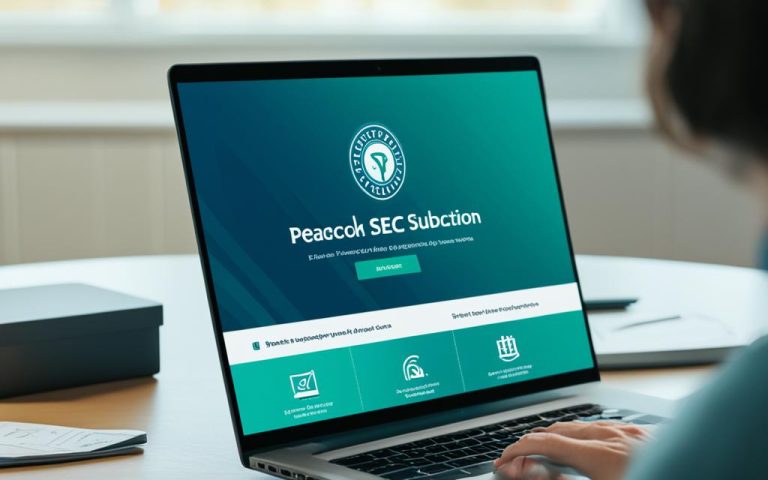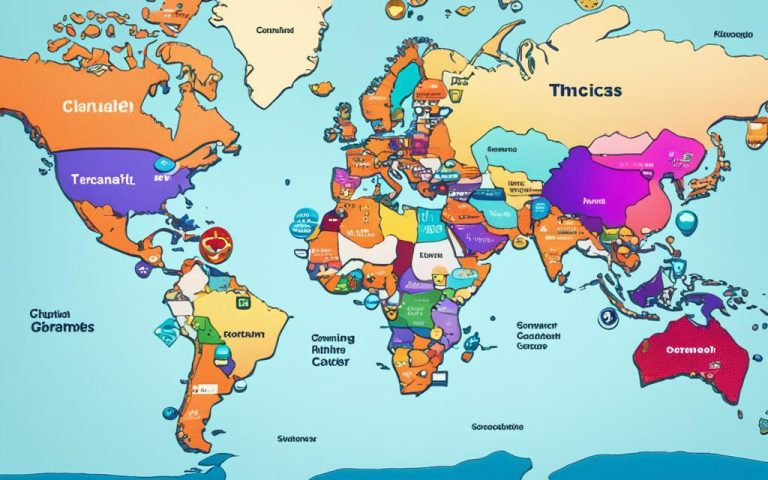A wireless router is key in today’s digital homes. Many routers now support dual band, working on both 2.4GHz and 5GHz frequencies. This lets you enjoy better performance and more flexibility in staying connected.
It’s crucial to grasp how wireless frequencies impact your WiFi network’s range and strength. Understanding this can help you make better choices for your home network.
Key Takeaways:
- most new routers have dual band support for better wireless connections1
- 2.4GHz has a wider range but a weaker signal, while 5GHz is faster but covers less area1
- older devices might only work on 2.4GHz, which could cause interference1
- choosing the right frequency depends on your devices and network setup12
- using multiple access points is needed for big areas and to fix signal issues2
What are Wireless Frequencies?
Wireless frequencies are key to how WiFi networks work. They affect the speed and quality of your internet connection. It’s important to know about these frequencies to get the best WiFi performance.
WiFi uses radio waves to send data, and each wave has a specific frequency. These frequencies fall into different parts of the electromagnetic spectrum. They shape the signal’s strength and quality.
There are two main WiFi frequency bands: 2.4GHz and 5GHz. Each band has its own strengths and weaknesses. Users need to think about these when setting up their WiFi.
2.4GHz Band
The 2.4GHz band is common and works well for everyday internet use. It can reach farther than the 5GHz band, which is good for big homes or areas with lots of obstacles3. But, it shares its frequency with devices like microwaves and cordless phones3. This can cause interference, slowing down your internet.
5GHz Band
The 5GHz band is faster, perfect for streaming videos or playing games online3. It has less interference, so your connection is more stable3. But, it doesn’t go as far as the 2.4GHz band, so it might not work well in big areas or places with lots of obstacles.
Many routers today support both the 2.4GHz and 5GHz bands. These are called dual-band routers. They help manage more devices and heavy internet use better. Tri-band routers add another 5GHz frequency, giving you even more bandwidth and reducing congestion.
| Frequency Band | Advantages | Disadvantages |
|---|---|---|
| 2.4GHz | Accessible from greater distances | Crowded frequency spectrum with potential interference |
| 5GHz | More bandwidth, less interference | Shorter signal range, limited coverage area |
Choosing the right frequency band for your WiFi depends on your space size, device count, and your internet needs. Knowing about wireless frequencies helps you set up your WiFi for fast and reliable data transfer.
Dual Band Support and Device Compatibility
Using a dual band router is key to making the most of both the 2.4GHz and 5GHz frequencies. Your devices must also support dual band to use these frequencies4.
Most devices like smartphones, tablets, laptops, and smart home gadgets support dual band now. But, older or low-powered devices might only work on the 2.4GHz frequency5.
It’s important to match your router’s wireless standards with your devices. Look for the 802.11 followed by a letter or two. This ensures the best performance6.
Think about WiFi channels too. These help avoid interference from other devices. Dual band routers have many channels on both 2.4GHz and 5GHz bands. This means less interference in crowded areas5.
| Router Model | Maximum Device Capacity | Number of Devices per Band | Total Number of Bands |
|---|---|---|---|
| Netgear Nighthawk AC1900 | 64 devices | 32 devices | Dual Band: 2.4GHz and 5GHz |
| Netgear Nighthawk X6 AC3200 | 96 devices | 32 devices on 2.4GHz band 32 devices on each 5GHz band (dual 5GHz bands) |
Tri-Band: 2.4GHz and two 5GHz bands |
Dual band routers let you connect devices to either the 2.4GHz or 5GHz bands as needed6. The 2.4GHz band is great for devices far from the router. The 5GHz band is faster, ideal for streaming and gaming5.
Spread your devices across both bands to prevent congestion. Move data-heavy devices to the 5GHz band to help. This makes your network smoother, especially with many devices connected46.
For more devices, consider a tri-band router like the NETGEAR Nighthawk X6 AC3200. It has three frequencies, one 2.4GHz and two 5GHz, for great performance and more connections4.
Or, add another dual-band router, like the Nighthawk AC1900, for more connections. This setup supports up to 128 devices, 64 on each band4.
As more devices join your network, think about expanding your WiFi with more access points or mesh systems. This helps handle more devices and keeps your network fast everywhere4.
the Difference Between 2.4GHz and 5GHz
Choosing the right wireless frequency for your home network is key. You need to know how 2.4GHz and 5GHz differ in range, signal strength, and bandwidth. This will help you pick the best option.
2.4GHz Frequency
The 2.4GHz band has a longer range and goes through walls easily. It’s great for big homes or devices far from the router. But, it’s slower than 5GHz7.
Many devices like microwaves and security cameras use this frequency. This can cause interference in crowded areas. With lots of devices, speed and signal quality can drop7.
5GHz Frequency
The 5GHz band gives you a stronger and faster signal. It has higher data rates and less interference and congestion7. It’s better for fast activities like gaming or video calls7.
Understanding Bandwidth Trade-offs
2.4GHz covers more area, but 5GHz is faster. Wi-Fi 6E on the 6GHz band is even quicker but covers less8. 5GHz has 23 channels, while 2.4GHz has 119. The 6GHz band has almost twice as many channels as 5GHz9.
The 6GHz band needs approval in different places9.
| Frequency | Coverage | Data Speeds |
|---|---|---|
| 2.4GHz | Wider coverage | Slower speeds |
| 5GHz | Less coverage | Faster speeds |
| 6GHz | Least coverage | Fastest speeds |
Dual-band routers work on both 2.4GHz and 5GHz at once. Newer modems can find the best Wi-Fi channel for you7. You can choose which frequency your devices use based on their needs and where they are7.
Knowing the differences between 2.4GHz and 5GHz helps you decide which is best for your devices. Think about range, signal strength, interference, and congestion to improve your internet experience.
Factors to Consider in Choosing Frequencies
Choosing the right frequency for your wireless network is key. You should think about your broadband speed, device support, interference, and battery life.
Broadband speed is very important. Different frequencies have different speeds, which affects your network’s performance. Data shows that the 2.4 GHz band can go up to 11 Mbps. The 5 GHz band can go up to 54 Mbps, and the 6 GHz band can go up to 240 Mbps10.
Also, consider device support. Many devices can connect to either the 2.4 GHz or 5 GHz frequency. Some routers work on both frequencies at the same time. This lets devices pick the best frequency for them11.
Think about interference too. The 2.4 GHz band has 14 channels, but it can get crowded and slow. Channels 1, 6, and 11 are best for this band10. But, it can be affected by microwaves and baby monitors.
The 5 GHz band has more channels, which means less interference from other devices1012. Channels 36, 40, 44, 48, and 149-165 are the best for this band10.
Don’t forget about battery life. Even though the 5 GHz frequency is faster, some devices might use less power on the 2.4 GHz frequency12.
In conclusion, think about your broadband speed, device support, interference, and battery life when picking a frequency. This will make sure your devices work well together.
Configuring Your Router and Devices
Setting up your dual band router often doesn’t need manual work. Most routers automatically manage the 2.4GHz and 5GHz bands. They either broadcast them as separate networks or combine them under one name. Devices then connect to the strongest band they can use, based on their type and signal strength. Some devices can choose a band manually, but this depends on the device and router.
When setting up your router, focus on settings that boost your wireless network. Check the automatic band selection setting. This lets your router pick the best band for each device. It means devices get the best speed and stability without you having to do anything.
Some routers let you customize network settings further. For example, you can create different Wi-Fi networks with one router. This is great for keeping different groups or devices separate, improving privacy and control at home13. It also makes your network safer by limiting access for guests or IoT devices13.
Also, you can set different names and passwords for the 2.4GHz and 5GHz networks. This helps in managing and fixing wireless devices better. It keeps devices that only work on the 2.4GHz band running smoothly, without problems14. Routers like Google’s Nest WiFi don’t split bands but offer guest networks on the 2.4GHz band for needed devices14.
Managing your router well is key. Setting up multiple SSIDs helps with bandwidth and network control13. Routers with auto-install features make setup easy by handling IP addresses with DHCP15. They also have security tools like firewalls and web filters to keep your network safe from threats15.
To boost privacy and security, think about using a virtual private network (VPN). A VPN makes a secure link between your devices and network, protecting your data15.
Configuring your router and devices is crucial for a better wireless network. Using automatic band selection, custom SSIDs, and smart network settings ensures a smooth and secure connection for all your devices.
Benefits of Dual Band Routers
Dual band routers bring many benefits for those looking for better performance and flexibility. They help reduce interference and improve connectivity in wireless networks.
These routers support both the 2.4GHz and 5GHz frequency bands. This means they can work better depending on what you need and the situation16.
They can switch between frequencies based on distance, how much data you need, and how much interference there is16.
Compared to single-band routers, dual band routers can offer up to 100 times more wireless bandwidth. This leads to better performance and faster data speeds.1617
Dual band routers can run two separate Wi-Fi networks at once. One on the 2.4GHz band and another on the 5GHz band16.
This lets users put devices on different networks based on what they need. It gives more flexibility and customized connectivity options16.
The 2.4GHz band is more prone to interference but covers a wider area and goes through walls better.161
The 5GHz band, however, sends data faster and has fewer interference problems. It also has stronger and more reliable connections over shorter distances.16171
Device Management and Troubleshooting
Modern routers switch between the 2.4GHz and 5GHz bands automatically, making connections smooth18. It’s key to know how your router works to fix issues. Understanding your router’s settings helps with troubleshooting.
When you’re having trouble, check the router settings first. Restarting the router and updating its firmware can help. Also, changing the router’s channel or removing interference can boost your Wi-Fi18. You can also try fixing devices directly.
Using more routers on a network can spread the load and support more devices18. A faster internet plan can also improve your network with many devices connected18. For instance, with a 1 Gbps plan, 50 devices can share the bandwidth fairly18.
Some devices have their own ways to fix problems. iPhone users often see duplicate networks they can’t delete. About half of users face this, and most reset network settings to fix it19. If that doesn’t work, some reset everything to start over19. In a few cases, you might need Apple Support or a visit to an Apple Store for Wi-Fi issues19.
Windows, macOS, and Android devices have their own steps for Wi-Fi management and troubleshooting. For Windows, you can change network priorities and use Command Prompt to help20. On macOS, you can adjust auto-join settings and remove networks with the command line20. iPhones let you toggle auto-join and remove networks, but don’t have built-in priority settings20. Android phones don’t have Wi-Fi priority settings but you can manage connections by disabling auto-reconnect and deleting networks20.
Optimizing Wireless Connectivity
Optimizing your wireless connectivity can greatly improve your network’s speed and reliability. Using strategies like manual band selection, avoiding interference, and optimizing your network can make a big difference.
Manual Band Selection
Choosing the right band for your router or devices is key to better network performance. By picking the band yourself, you can control your connection better. This is especially useful when automatic band switching doesn’t work well or if you want specific devices on certain bands.
Choosing the right band lets you manage devices better and use each frequency’s unique benefits. For example, the 2.4GHz band goes farther than the 5GHz band, making it great for large areas.
Statistical data21 suggests a signal strength of -67dBm is needed for real-time activities like video calls. But for data like internet browsing, a signal as low as -80dBm is okay.
Interference Avoidance
Reducing interference is crucial for a strong wireless network. Other networks and devices can slow down your connection and lower signal quality. It’s important to minimize these issues for a better network.
Choosing less crowded channels and reducing interference from other devices helps keep your signal strong. In the 2.4GHz band, channels 1, 6, and 11 don’t overlap, making them good choices to avoid interference.
According to data22, channel 1 usually has fewer networks, making it a good option for Wi-Fi performance. Tools like inSSIDer help you see which channels are busy, helping you pick the best one to reduce interference.
Network Optimization
Improving your network settings is also key for the best wireless performance. This means setting up your network right, using advanced features, and following best practices.
Client roaming is important in crowded wireless areas. It lets devices move between access points without losing speed. Access points can handle about 50 clients before performance drops.
Statistical data21 highlights the importance of client roaming in crowded areas. It’s vital for keeping network performance up when many devices connect to one access point.
Using IEEE’s 802.11r, or Fast Roaming, also helps with client roaming. This feature sends encryption keys to all access points, making moving between them faster.
Putting It All Together
Optimizing wireless connectivity means using several strategies together. By choosing the right band, reducing interference, and optimizing your network, you can get a reliable and fast wireless connection.
For more on network optimization, manual band selection, and avoiding interference, check out these resources:
- Wifi Optimization: How to Tune Your Wireless
- Why Channels 1, 6, and 11
- Merging Different WiFi Networks to Get High-Speed
Future Developments and Technologies
The future of WiFi looks bright with new frequencies and faster speeds. We’re seeing the rise of 802.11ad, which uses higher frequencies for quicker data transfer23. These new bands could mean faster internet for everyone.
But, not all devices can use these new frequencies yet23. As WiFi gets better, we’ll see more devices and options for faster speeds.
WiFi 7, for instance, can go up to 30 Gbps24. This could change how we use the internet, making things like VR and streaming ultra-high-definition videos smoother24.
WiFi 6 and 6E have already made the internet faster and more reliable24. They help devices work better together, even when lots of devices are connected.
Future WiFi will also focus on making internet use safer24. New security measures like WPA3 will help protect our online data from threats.
Combining WiFi with 5G networks is another big step forward24. It means better coverage and faster speeds, making the internet more reliable for everyone.
The rise of IoT and smart homes means we need better WiFi24. New WiFi technologies will help manage more devices and make our homes smarter.
WiFi mesh networks are becoming popular for better coverage24. They spread signals around to make sure you stay connected everywhere.
Future WiFi will also focus on being more energy-efficient24. New technologies aim to use less power, making WiFi better for the planet and our wallets.
Looking ahead, WiFi will keep getting better, offering faster speeds and reliable connections24. With WiFi 7 and new security features, our wireless experience will be smoother than ever24. Keep an eye out for the exciting changes coming to WiFi.
Learn more about the future of WiFi.
Discover how enterprise wireless networks are changing.
Find out what to expect from WiFi 7 and its effects on connectivity.
Conclusion
Dual band routers bring many benefits to your wireless network. They help you manage your network better and boost your network’s performance. With two networks on different channels, you get less interference and a stronger signal everywhere25. This is great for professionals using many devices or for anyone who loves gaming or streaming online26.
Future technology, like the Wi-Fi 7 standard, will make our networks even better. It will let devices send data on multiple frequencies at once26. This means faster speeds, more bandwidth, and better performance for all kinds of activities. With features like Dual Wi-Fi Acceleration, you’ll get more bandwidth and less data loss26.
Real users have found that setting up different WiFi networks in one area works well. You can use apps like Sonos to manage these networks easily27. Whether your networks have the same or different names, keeping an eye on them and making changes can make things even better27.
FAQ
What is a wireless router?
A wireless router is a key device that lets you connect to the internet without using cables.
What is dual band support?
Dual band support means a router works on both 2.4GHz and 5GHz frequencies. This gives better performance and more flexibility for wireless connections.
How do wireless frequencies affect WiFi networks?
The frequency of a WiFi network affects its range and signal strength. The 2.4GHz frequency has a longer range but a weaker signal. The 5GHz frequency has a stronger and faster signal but a shorter range.
Do all devices support dual band functionality?
Yes, most modern devices can use dual band functionality. However, older or less powerful devices might only work on the 2.4GHz frequency.
What are wireless standards?
Wireless standards, like 802.11 followed by a letter or two, define how devices talk to each other over WiFi. It’s important to make sure your devices match your router’s wireless standards.
How do I optimize the performance of my WiFi network?
To boost your WiFi, place devices needing high speed close to the router. Also, pick less crowded channels and reduce interference from other devices to improve performance.
Should I use the 2.4GHz or 5GHz frequency?
Choosing between 2.4GHz and 5GHz depends on your internet speed, device support, and interference from other devices. 5GHz is faster but uses more power, while 2.4GHz uses less power but is slower.
How do I configure my dual band router?
Most routers manage the 2.4GHz and 5GHz bands automatically, either as separate networks or one combined network. Some devices let you choose a band manually, but this varies by device and router.
What are the benefits of dual band routers?
Dual band routers improve performance and flexibility in wireless connections. They support both 2.4GHz and 5GHz, allowing you to optimize connections based on distance, speed needs, and interference.
How does device management work with dual band routers?
Modern routers switch between 2.4GHz and 5GHz based on signal strength, ensuring devices stay connected smoothly. This automatic management is easy but might limit troubleshooting options if problems occur.
How can I optimize my wireless connectivity?
For better wireless connectivity, you can choose the preferred band on your router or devices and turn off automatic band switching. This is useful if automatic selection doesn’t work well or if you want to connect devices to a specific band.
What are the future developments in WiFi technology?
Future WiFi technology includes 802.11ad, which uses even higher frequencies for faster data transfer. These higher frequencies offer speed but are still limited to certain routers and devices.
Source Links
- https://gizmodo.com/why-your-router-has-two-wifi-channels-and-how-they-work-1828650288 – Why Your Router Has Two Wifi Bands and How They Work
- https://www.madebywifi.com/blog/multiple-wifi-aps-on-the-same-network/ – Multiple Wireless Access Points On The Same Network – 7 Rules
- https://race.com/blog/what-is-frequency-in-wifi-2-4-ghz-5-ghz-bands/ – What is Frequency in WiFi? Decoding 2.4 GHz & 5 GHz Bands for Better Connectivity – Race Communications
- https://superuser.com/questions/1472724/i-have-a-smart-home-with-a-lot-of-wifi-connected-devices-is-there-a-limit-to-ho – I have a smart home with a lot of wifi connected devices. Is there a limit to how many I can have?
- https://beambox.com/townsquare/what-devices-should-be-on-2-4ghz-and-5ghz-or-wifi-marketing-or-beambox – What Devices Should Be On 2.4GHZ and 5GHZ | WiFi Marketing | Beambox | Beambox
- https://lifehacker.com/which-wifi-band-should-i-use-for-my-devices-1832635625 – Which Wifi Band Should I Use for My Devices? | Lifehacker
- https://www.centurylink.com/home/help/internet/wireless/which-frequency-should-you-use.html – 2.4 GHz vs. 5 GHz WiFi
- https://www.highspeedinternet.com/resources/2-4-ghz-vs-5-ghz-wi-fi – Understanding Wi-Fi Frequencies: Choosing Between 2.4 GHz and 5 GHz
- https://kb.netgear.com/29396/What-is-the-difference-between-2-4-GHz-5-GHz-and-6-GHz-wireless-frequencies – What is the difference between 2.4 GHz, 5 GHz, and 6 GHz wireless frequencies?
- https://services.hummingbirdnetworks.com/blog/choose-the-best-wifi-channel-for-your-network – Choose The Best Wifi Channel For Your Network
- https://www.quantumfiber.com/support/internet-essentials/how-wifi-works/frequencies.html – 2.4 vs. 5 GHz WiFi frequencies
- https://centracom.com/news/post/168/understanding-dual-band-wi-fi-routers – Understanding dual-band Wi-Fi routers
- https://medium.com/@techgigz/the-benefits-of-using-a-multiple-ssid-wireless-router-dd7666c5a248 – The Benefits of Using a Multiple SSID Wireless Router
- https://www.wired.com/story/how-to-set-up-smart-home-on-wi-fi-band/ – How to Set Up Smart Home Devices With 2.4-GHz Wi-Fi
- https://www.cisco.com/c/en/us/solutions/small-business/resource-center/networking/how-to-set-up-router.html – How to Set Up a Router – Step-by-Step
- https://blog.flashrouters.com/2021/07/23/the-difference-between-single-band-dual-band-and-tri-band/ – The Differences Between Single Band, Dual Band, And Tri Band Routers (FlashRouters FAQ)
- https://www.zirkelwireless.com/understanding-dual-band-wifi-routers/ – Understanding Dual-Band WiFi Routers
- https://www.fusionconnect.com/blog/too-many-devices-on-wifi-how-to-identify-and-correct-limited-wifi-connections – Too Many Devices on WiFi? How to Identify and Correct Limited WiFi Connections
- https://discussions.apple.com/thread/255015507 – What would cause me to have two att manag…
- https://www.pcmag.com/how-to/device-connecting-to-wrong-wifi-network-how-to-change-connection-priority – Devices Connecting to the Wrong Network? How to Change Wi-Fi Priority
- https://www.lookingpoint.com/blog/wifi-optimization-how-to-tune-your-wireless-network – WiFi Optimization: How to Tune your Wireless Network
- https://www.metageek.com/training/resources/why-channels-1-6-11/ – Why Channels 1, 6 and 11?
- https://beambox.com/townsquare/future-of-wifi – Future of WiFi | WiFi Marketing | Beambox
- https://www.geeksforgeeks.org/future-of-wifi-what-to-expect-from-wifi-7/ – The Future of WiFi: What to Expect from WiFi 7
- https://discussions.apple.com/thread/5320480 – Co-existence of two wifi networks with on…
- https://www.cisco.com/c/en/us/td/docs/wireless/technology/dual-wi-fi/b-impact-of-dual-wi-fi-acceleration-on-enterprise-networks.html – Impact of Dual Wi-Fi Acceleration on Enterprise Networks
- https://en.community.sonos.com/advanced-setups-229000/i-did-setup-multiple-wifi-networks-connected-to-same-lan-in-my-house-but-6854772 – I did setup multiple WiFi networks (connected to same LAN) in my house but | Sonos Community