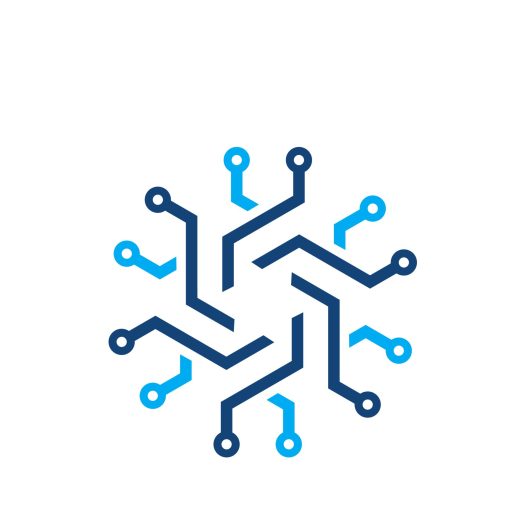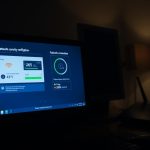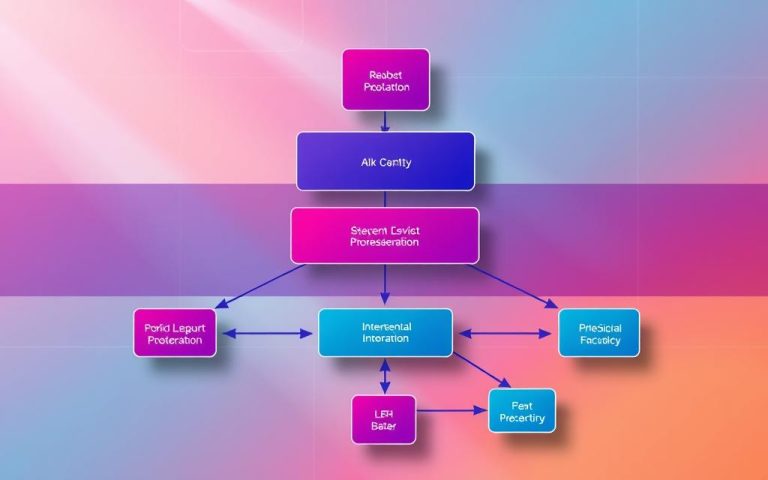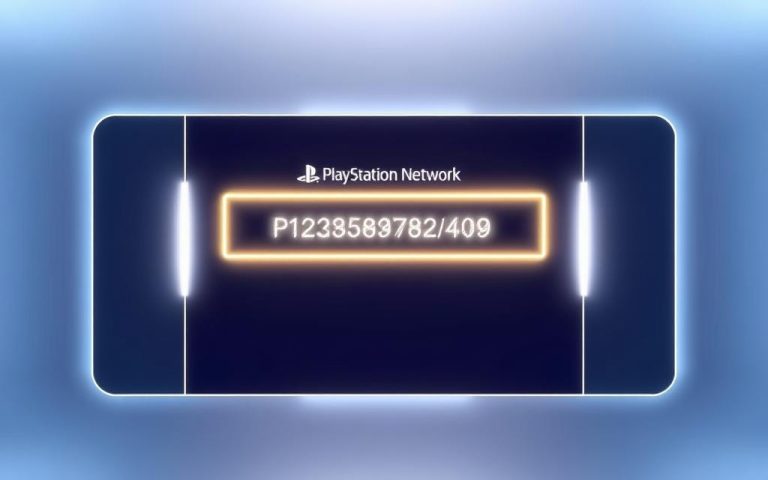Quick Fix: How to Fix PS5 Network Connection Drop Problems
Many PS5 users are experiencing frustrating connection drops after just a few minutes of use, requiring constant reconnection. This issue appears to be specific to the PS5, as other devices in the same household typically maintain stable connections.
Common error codes include NW-102265-6, indicating a network connectivity problem. Unlike other devices, the PS5 seems particularly susceptible to connection instability, suggesting the issue may be related to the console’s network hardware or software.
This comprehensive guide will walk you through proven troubleshooting methods to identify and resolve PS5 connection drops, from basic quick fixes to advanced network configuration solutions.
Understanding PS5 Network Connection Issues
Understanding the root causes of PS5 network connection issues is crucial for finding effective solutions. The PS5, like other gaming consoles, relies heavily on a stable internet connection for online gaming, streaming, and downloading content. When connection issues arise, they can be frustrating and disrupt the gaming experience.
Common Error Codes Like NW-102265-6
One of the common indicators of network connection issues on the PS5 is the appearance of specific error codes. For instance, error code NW-102265-6 is frequently reported by users experiencing connection problems. These error codes can provide valuable insights into the nature of the issue, helping users and support technicians diagnose the problem more accurately.
Why Your PS5 Disconnects After a Few Minutes
Some PS5 users report that their console disconnects from the network after a few minutes of use. This issue can be particularly frustrating, especially during online gaming sessions. The disconnections can be due to various factors, including network congestion, router issues, or problems with the PS5’s network adapter.
How to Identify If It’s Your PS5 or Your Network
To determine whether the connection issue lies with your PS5 or your network, you can perform a few diagnostic tests. Checking if other devices on the same network remain connected while the PS5 disconnects can provide clues. Additionally, testing your PS5 on a different network, such as a mobile hotspot, can help isolate the problem.
| Diagnostic Test | Purpose |
|---|---|
| Check other devices on the same network | Determine if the issue is specific to the PS5 or affects all devices |
| Test PS5 on a different network | Isolate if the problem is with the PS5 or the home network |
| Compare wired and wireless connections | Identify if the connection type affects stability |
Quick Solutions to Fix PS5 Network Connection Drop
If your PS5 keeps dropping its network connection, don’t worry, as there are effective fixes available. Network connection issues can be frustrating, but troubleshooting them can be straightforward.
Restart Your PS5 and Network Equipment
A simple yet effective solution is to restart both your PS5 and your network equipment, including your modem. This can resolve connectivity issues by refreshing your network connection. To do this, turn off your PS5, unplug your modem and router from their power sources, wait for about 30 seconds, and then plug them back in.
Check and Replace Your HDMI Cable
Although HDMI cables are not directly related to network connections, a faulty HDMI cable can cause display issues that might seem like a network problem. Ensure your HDMI cable is securely connected to both your PS5 and your TV. If you’re using an HDMI switch or extender, try connecting the HDMI cable directly to your TV to rule out any issues with these devices.
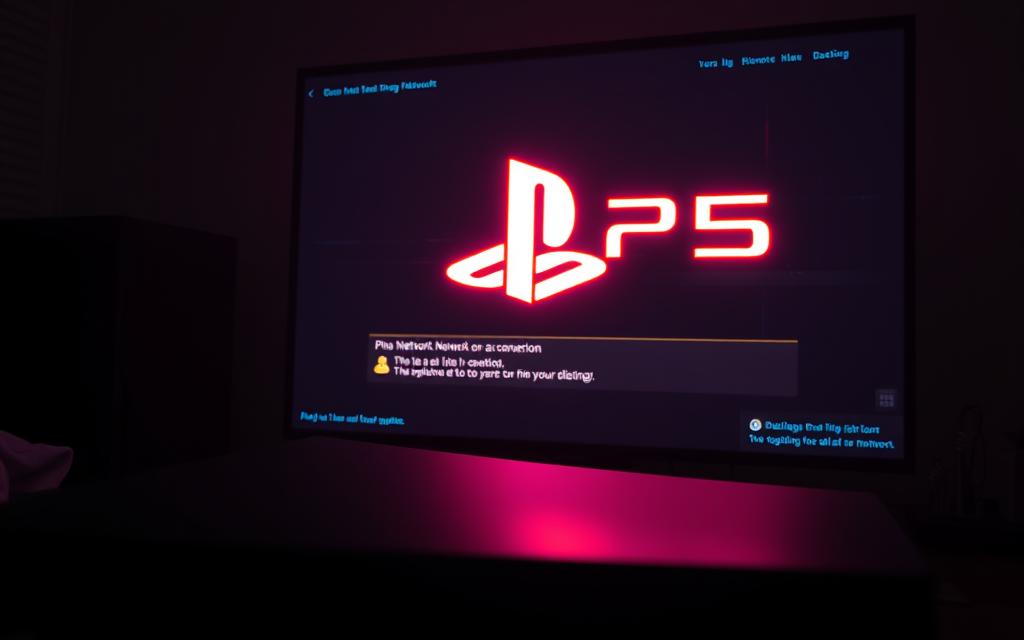
Restore Licenses on Your PS5
Restoring licenses on your PS5 can sometimes resolve network connection issues by refreshing the console’s digital rights management system. To restore licenses, navigate to Settings > Users and Accounts > Other > Restore Licenses, then follow the on-screen prompts. This process is particularly useful if your connection issues started after purchasing new digital content or updating your system software. After restoring licenses, restart your PS5 to ensure all changes are implemented.
Advanced Network Troubleshooting for PS5
To tackle stubborn PS5 network connection drops, exploring advanced troubleshooting methods is essential. One of the primary steps involves examining your connection setup.
Switching Between Wired and Wireless Connections
Switching between wired and wireless connections can often resolve connectivity issues. A wired connection provides stability, while Wi-Fi offers convenience. If you’re experiencing trouble with your current setup, try switching to the other mode to see if it resolves the issue.
Router Compatibility and Mesh Network Solutions
Router compatibility plays a significant role in PS5 network stability. Ensure your router is compatible with the PS5’s network requirements. For larger homes, consider using a mesh network to improve coverage and reduce connectivity problems. A mesh network can help maintain a stable connection throughout your home.
Configuring Port Forwarding for PS5
Configuring port forwarding can help improve your PS5’s network stability. This involves setting your router to direct specific incoming network traffic directly to your PS5. The PS5 requires several ports to be open for optimal online gaming and services, including TCP ports 80, 443, 1935, 3478-3480, and UDP ports 3478-3479. Setting up a static IP address for your PS5 is a prerequisite for effective port forwarding. As one expert notes, “Port forwarding can significantly improve your PS5’s online gaming experience by reducing latency and disconnections.”
By implementing these advanced troubleshooting techniques, you can potentially resolve persistent network connection issues with your PS5 and enjoy a more stable gaming experience.
Conclusion
Resolving PS5 network connection issues requires patience and a systematic approach to troubleshooting. By starting with simple solutions like restarting your PS5 and network equipment, you can often resolve the connection issue quickly.
For more persistent problems, exploring advanced network configurations, such as switching between wired and wireless connections or configuring port forwarding for your PS5, can be effective. It’s also worth noting that seemingly unrelated fixes, like replacing your HDMI cable, have proven effective for some users, highlighting the complex integration of systems within the PS5.
If you’ve tried all troubleshooting options without success, the issue may be related to hardware defects in your PS5 unit. In such cases, contacting PlayStation Support for potential repair or replacement options is the next step. Keeping your console updated with the latest firmware is also crucial, as future PS5 system software updates may address current issues.
For more detailed guidance on fixing PS5 internet connection failures, you can refer to additional resources, such as 7 easy ways to fix PS5 internet connection. By methodically addressing potential causes and staying informed, you can troubleshoot your way to a stable PS5 connection.
FAQ
What are the common causes of PS5 network connection issues?
Common causes include router compatibility problems, issues with your internet service provider, and conflicts with other devices on your network.
Why does my PS5 keep disconnecting from the internet?
This could be due to a weak Wi-Fi signal, issues with your ethernet cable, or problems with your modem or router.
How can I improve my PS5’s Wi-Fi connection?
Try moving your router to a central location, switching to a wired connection, or using a mesh network system to boost your Wi-Fi signal.
What is the NW-102265-6 error code on my PS5?
The NW-102265-6 error code typically indicates a problem with your PS5’s internet connection, such as a DNS resolution issue or a problem with your router.
Can a faulty ethernet cable cause connection issues on my PS5?
Yes, a damaged or faulty ethernet cable can cause connection issues, so try replacing it with a new one to see if that resolves the problem.
How do I restore licenses on my PS5?
To restore licenses on your PS5, go to Settings > Users and Accounts > Other > Restore Licenses, and follow the on-screen instructions.
Will restarting my PS5 and network equipment help resolve connection issues?
Yes, restarting your PS5 and network equipment can often resolve connection issues by clearing out temporary glitches and refreshing your connection.
What is port forwarding, and how can it help my PS5’s connection?
Port forwarding is a technique that allows you to open specific ports on your router to improve connectivity for online gaming and other applications. Configuring port forwarding can help improve your PS5’s online gaming performance.