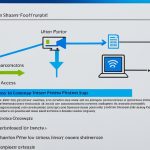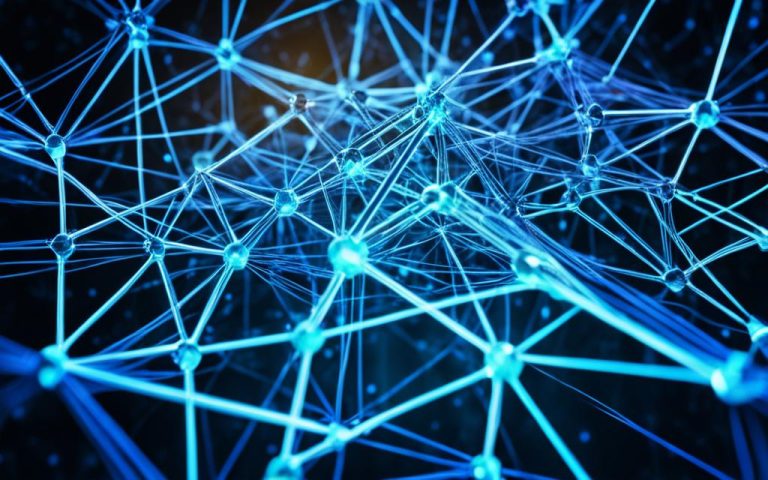In today’s world, businesses often need a Wide Area Network (WAN) for various tasks. These tasks include connecting different sites, managing them from one place, and keeping data safe. It’s key to know how to use WAN well for smooth running.
One key reason for using WAN is to manage printing across different locations with PaperCut. This makes print management easy and keeps everyone happy. Having one place to manage all printing helps enforce rules and use resources wisely1.
It’s also important to think about how much data is sent over the network. For example, sending print jobs between servers uses about 500 bytes (0.5kb) each1. Client-server talks use about 200 bytes (0.2kb) a minute1. We need to make sure the network can handle this data without slowing down.
When planning a WAN, think about having servers at each site. This way, each site can manage its own printing, lessening the need for long-distance network use. It takes more work but is better for when the network goes down1.
To make remote sites work better, consider how you set up clients. Using Microsoft Distributed File System (DFS) makes files easier to get to and keeps them in sync. This makes things faster and smoother for everyone1.
Key Takeaways:
- Setting up PaperCut over a WAN network with multiple sites ensures efficient print management and centralized administration.
- Bandwidth consumption for server-server and client-server communication should be considered to avoid network congestion.
- Decentralized installations with independent primary servers at each site provide greater flexibility and resilience.
- Utilizing Microsoft Distributed File System (DFS) improves client share accessibility and local transparency on WAN connections.
Deploying PaperCut Site Servers for Multi-Site Deployments
When setting up PaperCut NG/MF for multiple sites, using PaperCut Site Servers is key. These servers help keep print and copy services running smoothly across all sites. They act as a backup, keeping things going even if the network fails. This setup makes managing print services easier and keeps critical services safe during network issues2.
Organizations can pick from two ways to set up their multi-site installations. They can use many print servers at each site or go for a single Application Server for all sites. Using many print servers spreads the load, makes managing easier, and cuts down on network traffic. This is great for places with lots of different print jobs2.
For places often hit by network problems, PaperCut Site Servers are a must. They ensure print and copy services keep running, even when the network is down. With these servers, managing the system gets simpler and saves time and resources2.
PaperCut’s setup works well for many different needs and situations. It supports iOS printing and helps separate admin and curriculum printing. Each setup has its own benefits, like job sharing and handling network needs. This lets businesses tailor their print management to fit their needs2.
Many types of businesses use PaperCut for their multi-site needs. Universities, big companies, and healthcare places often use it. They can mix internal servers with SaaS solutions, choosing what works best for them. This way, they manage print and copy efficiently across their networks3.
Organizations have two main options for their multi-site setups. They can connect back to a central office via VPN or link sites directly for full connectivity. The choice depends on things like network needs and how print jobs move around. Direct site connections give users more freedom but might increase network traffic3.
Communication protocols
Good communication is key for sending and getting print jobs across different devices in a multi-site setup. Whether it’s computers, phones, or printers, clear rules are needed for smooth print jobs. These rules help print jobs move between nodes, making print management easy3.
For complex setups, having separate Application Servers for reporting is a good idea. This makes reporting and monitoring easier across the network. PaperCut also offers a table that compares different setup types. It looks at things like how jobs move, network traffic, and setup complexity, helping businesses choose the best option for them4.
In summary, using PaperCut Site Servers is key for managing print across different sites. They offer logging, admin, and backup in case of network problems. With PaperCut’s flexible options, businesses can keep print and copy services running smoothly across their networks. By using the right communication rules and PaperCut’s strong features, customers can manage print and copy well in their multi-site setups234.
Considerations for PaperCut Site Server Deployment
When setting up PaperCut Site Servers for multi-site setups, there are key technical points to remember. Upgrading current Print Providers to Site Servers helps use server resources better and keeps printing services running smoothly in PaperCut solutions5.
For a successful Site Server setup, planning and coordination are crucial. This includes getting a subscription or license, updating the Application Server, picking the right offline policies, and choosing a reliable spot for the Site Server5. The setup also requires implementing signed certificates by a trusted Certificate Authority, with specific steps for Windows, Linux, and Mac5.
For security, it’s wise to limit Site Server connections to certain IP addresses5. After setting it up, name the Site Server, link it to the Application Server, and set up synchronization5. You can also tweak the Site Server in the Admin web interface and the print-provider.conf file to fit your needs5.
Print Providers can connect directly to the Application Server if the Site Server is down, ensuring smooth communication5. Also, MFDs can use the Site Server as their main server, making print management efficient from these devices5.
Release Stations can connect to the Site Server using specific settings in the connection.properties file, making secure and efficient print job release possible5.
Testing the Site Server installation is key. Check the Site Server status in the Admin web interface, simulate network failures, check offline operations, and look at job logs for offline transactions to make sure it works well5.
Upgrading Site Servers is easy, just install the upgrade and test the connection to ensure it’s online and connected5.
When it comes to client-server talks, the Site Server syncs with the main Application Server every 120 seconds6. Print scripts and conversions controlled by scripts won’t run if the Site Server is offline6. The Site Server automatically switches to offline mode for MFDs, ensuring quick failover6.
In case the Application Server is down, PaperCut MF 18.2 lets users change print settings at the device, but this is disabled in Offline Mode6. The Site Server securely talks to the App Server over HTTPS6.
The Site Server doesn’t copy the Printer Log table, which is often the biggest table in many client setups6. It supports username and password checks when the Application Server is down, adding security6. The Site Server uses an internal database but also works with external ones if you prefer to use your current setup6.
During an outage, the Site Server lets you release print jobs across servers if they’re all connected to the same Site Server6. Setting up the Site Server to use an external database is similar to setting up the main PaperCut server6.
Customers using clustering for the Application Server for high reliability should keep doing so, as the Site Server offers extra protection but lacks some features like Web Print and BYOD printing6.
Overall, the steps for deploying PaperCut Site Servers ensure they work well, reliably, and securely in multi-site setups. These servers help streamline print management, improve efficiency, and cut costs.
| Consideration | Statistical Data Reference |
|---|---|
| Site Server deployment steps | 1 |
| Site Server connection security | 1 |
| Additional configuration options | 1 |
| Print Provider configuration | 1 |
| MFD configuration | 1 |
| Release Station connection | 1 |
| Installation testing | 1 |
| Site Server synchronization | 1 |
| Upgrading Site Servers | 1 |
| Site Server sync frequency | 2 |
| Print script and conversions behavior | 2 |
| Failover process and MFDs | 2 |
| Change print job settings during App Server outage | 2 |
| Site Server communication security | 2 |
| Printer Log table replication | 2 |
| Username and password validation | 2 |
| Internal and external databases | 2 |
| Cross-server print job releasing during an outage | 2 |
| External database configuration | 2 |
| Benefits of clustering the Application Server | 2 |
Decentralized Installation with Independent Primary Servers at Each Site
Some networks use a WAN for a decentralized installation with independent primary PaperCut servers at each site. This setup is great for sites that work mostly on their own. It uses a PaperCut feature called “Central reporting.”
Each site sends its data to one central spot for easy reporting. This cuts down on WAN use for reporting7.
Having independent primary servers at each site has many benefits. Each site can work on its own, avoiding single points of failure. This makes the network more reliable.
Central reporting helps in combining data for analysis and reports. It pulls data from each site’s database. This way, organizations can see usage patterns, costs, and environmental impact on one platform.
This setup also lowers the load on the WAN for reports. It uses summarized data instead of real-time data from each site. This cuts down on the need for constant WAN use, making the network more efficient.
With independent servers, managing print settings and policies at each site is easier. This ensures the best performance and meets local needs.
In short, a decentralized setup with central reporting offers a strong, flexible, and efficient network. It also reduces the need for WAN use for reports7.
Client Deployment Considerations in Centralized Setups
Deploying the PaperCut client in a WAN environment needs careful thought for the best performance and user experience. You must consider WAN bandwidth limits, network delays, and how to distribute the software efficiently.
One way to deploy the client is by installing it directly on each workstation. This method cuts down on the need for WAN connection for everyday tasks and makes the system quicker. It also lets you control the client settings better, making sure they fit your company’s rules.
Another method is using a local cache for the client’s automated setup. A cache server is set up at each site, holding the client files. When a user wants to install the client, they get the files from the local cache, not over the WAN. This saves WAN bandwidth and makes installing faster.
Big companies with skilled IT teams might use Microsoft Distributed File System (DFS) for better client access. DFS copies the client files across many file servers. This lets users get the files from the closest server, spreading the load and making deployment smoother.
When setting up the PaperCut client in a WAN setup, think about the distributed file system to make accessing the client easier and faster. Using a distributed file system lets users get the client files from the nearest server, cutting down on WAN data transfer. This improves performance.
Planning the client deployment well in a centralized setup helps users get to the PaperCut system easily without overloading the WAN. Whether through local installs, caches, or DFS, the aim is to make deploying the client efficient and dependable. This boosts user productivity and satisfaction.
Key Considerations:
- Client Deployment Options: Look into different strategies like local installs, caches, or DFS.
- WAN Bandwidth: Keep in mind WAN bandwidth limits when setting up the PaperCut client.
- Network Latency: Think about network delays to make the client faster and reduce problems.
- Efficient Software Distribution: Use technologies like Microsoft DFS to make installing the client easier and more accessible.
| Statistical Data | Reference |
|---|---|
| Minimum network adapter speed for WSUS: 100 megabits per second (Mbps) | 8 |
| Recommended network adapter speed for WSUS: 1 GB | 8 |
| Additional RAM memory requirement for WID database over standard requirements: 2 GB | 8 |
| Network latency consideration: Communication issues are unlikely if network latency is less than 100 ms; a latency greater than 200 ms will introduce challenges. | 9 |
WAN Design Considerations for Robust and Efficient Network Infrastructure
When designing a WAN, several key factors are important for a strong and efficient network. These include bandwidth needs, network design, security, prioritizing quality of service (QoS), redundancy, and scalability.
Bandwidth Requirements
It’s vital to look at an organization’s needs and how it uses the network. By understanding data transfer volumes, you can figure out the right network capacity. This helps avoid congestion and ensures data moves efficiently.
Network Topology
Choosing the best network design is key for good performance and reliability. Consider costs, how scalable it is, how redundant it needs to be, and what the organization requires10. Decisions on hub-and-spoke or full mesh topologies depend on the organization’s needs.
Security Considerations
Keeping data safe is crucial. Use encryption, firewalls, and intrusion detection systems (IDS) for security10. These steps help protect against unauthorized access and data theft.
Quality of Service (QoS) Prioritization
QoS is important for making sure critical apps like VoIP or video conferencing work well10. By giving priority to certain network traffic, you ensure enough bandwidth for important apps. This reduces delays.
Redundancy and Failover
Redundancy and failover are key to keep the network running smoothly even if it fails. Use extra links and failover systems to automatically switch traffic to another path10. This makes the network more reliable and keeps operations smooth.
Scalability
Planning for growth is essential for a WAN. Choose solutions that can grow with your needs. This way, you can add more capacity without slowing down the network10.
Bandwidth Requirements and Network Topology in WAN Design
When designing a wide area network (WAN), it’s key to think about bandwidth needs and network layout. Bandwidth affects how well the network works and how much data it can handle. The network’s structure, or topology, shapes how devices and locations connect.
Bandwidth Requirements
Figuring out the right bandwidth for a WAN involves looking at a few things. The number of users and what they do online affects bandwidth needs. For instance, video calls or big file sharing needs more bandwidth than just browsing the web or checking email.
Data volume is also crucial. If a company deals with lots of data, like in media production or research, it’ll need more bandwidth. This ensures it can handle its data-heavy tasks smoothly.
It’s also smart to think about growth when planning for bandwidth. As companies grow, they might add more users or apps. The network should be able to handle this extra load without slowing down.
According to statistical data11, different network topologies can be used in WAN design to meet varying bandwidth requirements and organizational needs.
Network Topology
The network topology shows how devices, connections, and paths are set up. It’s important for managing bandwidth and making the network efficient.
The hub-and-spoke model sends all traffic through a central point. It’s good for saving money and works well for small bandwidth needs or central data centers. But, it can be a single weak spot and might slow down due to all traffic going through one place.
The full mesh model connects each site directly to every other. This makes for reliable and fast communication between sites. But, it’s pricey because of all the connections needed.
Other topologies like bus, star, ring, and mesh have their own benefits11. The bus is simple and cheap, great for small networks. The star is easy to manage and helps isolate problems. The ring spreads data evenly and keeps data paths straightforward. The mesh adds redundancy and more paths for data, making the network more reliable.
Choosing the Right Combination
When designing a WAN, picking the right bandwidth and topology is key. It’s about understanding what the organization needs now and in the future. This includes looking at things like how much it can grow, cost, how reliable it needs to be, and its business type.
For small companies, a two-tier network might be enough11. But bigger companies or those with complex needs might prefer a three-tier or spine-leaf setup11. Choosing the right WAN topology, like hub-and-spoke, full mesh, or others, depends on how the company connects its far-off locations11.
By thinking about bandwidth and picking the right topology, companies can make sure their WAN is strong and efficient. It supports their communication and data needs well.
Security Considerations and Quality of Service (QoS) Prioritization in WAN Design
When designing a WAN, keeping data safe is key. This means using encryption like TLS or IPsec for secure data transfer12. Firewalls check all network traffic to make sure only approved connections get through12. IDS systems also help by watching for security threats12. And, VPNs make sure remote workers can safely connect to the network12.
QoS is also important for a WAN to make sure important apps work well13. It helps sort and give priority to traffic, so things like VoIP or video calls get a steady connection13. This way, network managers can control how much bandwidth apps use, reducing delays and errors that affect real-time apps14.
Monitoring the network is key too. Tools for this help spot problems like outages or slow spots that could slow things down12. By keeping an eye on the network, admins can fix issues fast and keep it running smoothly and securely.
Putting together security, QoS, and monitoring is crucial for a strong WAN. Using encryption, firewalls, and secure VPNs protects against threats. QoS and monitoring help manage resources well, cutting down on delays and making sure important apps work great.
Redundancy, Failover, and High Availability in WAN Design
In today’s world, network downtime can really hurt businesses. It leads to big financial losses and less productivity. So, using redundancy, failover, and high availability in WAN design is key. This helps avoid problems from unplanned outages and circuit maintenance15.
Organizations face big revenue losses from network downtime. In North America, companies lose a huge $700 billion a year because of it15.
Lost revenue makes up 17% of total costs, while lost employee productivity is a big 73%. Fixing issues also costs 5% of the total15.
For retailers, service provider issues cause over 30% of their downtime costs15.
Human mistakes also play a part, causing about one-fifth of downtime costs. But in finance, it’s nearly one-third15.
The internet is vital for businesses. So, high availability and uptime are key. This means WAN designs need redundancy and failover to keep connections strong15.
Small to medium businesses need good traffic management. They use SD-WAN services for this15.
Web hosting, MSPs, and ISPs need reliable services. They use failover and extra bandwidth for this15.
Companies using VoIP and VDI must focus on Quality of Service. This ensures enough bandwidth for important services15.
Network redundancy is key for power reliability. Data centers need a power source that’s always on to keep running15.
In places like banks or hospitals, UPS systems are crucial. They keep LAN components like routers and firewalls working during power cuts15.
Big data centers and critical operations use multiple power companies for constant power15.
Emergency power generators and UPS equipment can keep the power on for days. This keeps operations smooth15.
Redundancy and Failover in WAN Design
Redundancy and failover are key for high availability and less downtime. Using WAN redundancy protocols like HSRP or VRRP helps. Having many WAN connections also increases redundancy for services like web and email16.
The best redundancy is with a dual multi-homed setup. This means two connections to each of two ISP circuits16.
Duplicating devices and links, and using different ISPs, increases redundancy. But it also means more costs16.
A redundant WAN design keeps connectivity strong. It works even when there’s power failure, edge router failure, or ISP failure16.
High Availability with Cisco Catalyst SD-WAN
The Cisco Catalyst SD-WAN solution helps achieve high availability. It uses redundant hardware, strong network design, and software17.
This solution lets organizations quickly fix network failures. Repair is almost instant17.
It’s best to have redundant hardware at all levels. This includes duplicate routers and power supplies for high availability17.
Fixing hardware failures in the Cisco Catalyst SD-WAN uses backup components. This makes the system more resilient17.
The design of the Cisco Catalyst SD-WAN network focuses on redundant components in different locations. This ensures high availability even with failures or disruptions17.
Software like BFD and BGP is key for maintaining high availability. It keeps the data plane of the network running smoothly17.
The control plane of the Cisco Catalyst SD-WAN network uses DTLS connections. This keeps the network resilient17.
Automatic failover of control plane parts keeps the network running without interruptions. This is even when there are failures17.
BFD over secure IPsec connections helps keep the data plane resilient. It can detect failures and close sessions17.
Affinity management helps scale the network. It limits connections between routers and controllers. This improves network performance17.
Benefits of SD-WAN and When to Transition from Traditional WAN
Switching from a traditional WAN to SD-WAN can greatly improve your network setup. It brings more flexibility, cuts costs, and boosts cloud app performance.
SD-WAN makes it easy to grow your network to meet cloud needs18. With more companies moving to the cloud, they need networks that can quickly adapt. SD-WAN helps connect to cloud apps securely and efficiently.
SD-WAN also makes managing your network easier18. IT teams can set up rules to make sure important apps run smoothly. This helps businesses work better and faster.
Switching to SD-WAN can also save you money1920. Even though it might seem expensive at first, it can save a lot over time. It uses cheaper internet connections safely and well, freeing up money for other IT projects.
SD-WAN is also more secure than old MPLS networks20. It encrypts data from start to end, keeping it safe. This is key in today’s world, where keeping data safe is a top priority.
SD-WAN is perfect for companies that use cloud apps a lot. It helps reduce the need for expensive MPLS lines and makes the most of broadband connections19. This lets companies use cloud computing’s benefits like scalability and cost savings more efficiently.
In short, moving to SD-WAN has many advantages. It offers better scalability, easier network management, cost savings, better security, and improved cloud app performance. Companies looking to grow digitally and cut costs will find SD-WAN a great fit.
Conclusion
SD-WAN can make networks run better, cut costs, speed up responses, boost security, and make managing networks easier. By looking at specific network situations, thinking about WAN design, and knowing SD-WAN’s perks, companies can make smart choices. This helps them meet their networking needs well.
WANs use DCE from layers 1, 2, and 3, making them more complex than LANs. They need strong connections like leased lines for fast data transfer to far-off places21. MPLS routing helps send data efficiently across the network21. WANs cover wide areas, making it easier to share information and connect globally22.
LANs send data faster, have less congestion, and are more secure thanks to cables and dedicated upkeep22. MANs offer fast data transfer but face congestion issues22. WANs focus on long-distance links but might struggle with congestion and security risks22. Companies should think about their WAN needs and choose from options like leased lines, VPNs, MPLS, broadband, satellite, or cellular/wireless23.
SD-WAN offers many advantages like smooth connectivity, centralized data control, sharing resources, better teamwork, scalability, and keeping business running smoothly23. Using the internet and VPNs adds security, while MPLS speeds up data transfer23. Companies need to consider costs, speed, and expertise when picking WAN solutions. For example, leased lines are reliable but costly, while cellular/wireless offers flexibility but varied connections23.
FAQ
When is a wide area network (WAN) necessary in a network setup?
A WAN is key when you need to connect many sites together. It’s useful for managing print services across different locations. It also helps with backups and system management, affects how much bandwidth you use, and lets you manage each site differently.
What is the advantage of using PaperCut Site Servers in a multi-site solution?
PaperCut Site Servers make logging and managing your network easier. They keep backups in one place and need less upkeep. Even if the network goes down, they keep print services running.
What are the technical considerations for deploying PaperCut Site Servers?
When setting up PaperCut Site Servers, you can upgrade your Print Providers easily. Data is synced between sites, and communication uses a special protocol that doesn’t use much bandwidth.
When is a WAN necessary for a decentralized installation with independent primary PaperCut servers at each site?
A WAN is needed for decentralized setups with PaperCut servers at each site. It helps share data and reports across sites while keeping reporting off the WAN.
What are the considerations for client deployment in centralized setups in a WAN environment?
In centralized setups, you can install the client on computers, use a local cache, or host it on a remote site. Big companies might use Microsoft Distributed File System for better client access.
What considerations are important for WAN design to ensure a robust and efficient infrastructure?
For a strong WAN, think about how much bandwidth you need, the best network layout, and security. Make sure to prioritize certain services and have backup plans in place.
What are the bandwidth requirements and network topology options to consider in WAN design?
Bandwidth needs depend on how many users you have, what apps they use, and how much data they move. You can choose from hub-and-spoke, full mesh, or partial mesh topologies based on your budget, growth needs, and redundancy wants.
What security considerations and quality of service (QoS) prioritization should be implemented in WAN design?
For WAN security, use encryption, firewalls, and secure access. QoS makes sure important apps get the bandwidth they need. Keep an eye on your network to spot issues early.
How can redundancy, failover, and high availability be achieved in WAN design?
Use extra links, different carriers, and failover options to make your WAN reliable. This way, if one link goes down, traffic can find another path. It helps keep services running smoothly.
What are the benefits of SD-WAN and when should organizations transition from a traditional WAN?
SD-WAN saves traffic, speeds up responses, cuts costs, supports cloud apps, and ensures services are always up. Switch to SD-WAN if you’re moving to the cloud, want to save on expensive circuits, or need better network flexibility.
How can implementing SD-WAN optimize network performance and provide greater flexibility in network management?
SD-WAN boosts network speed, cuts costs, and improves security. It gives you more control over your network. By looking at your network needs and understanding SD-WAN’s perks, you can make smart choices for your network.
Source Links
- https://www.papercut.com/kb/Main/WideAreaNetworkConsiderations/ – Wide Area Networks (WAN) Considerations
- https://www.papercut.com/help/manuals/ng-mf/common/multi-site-and-wan/ – Multi-server and multi-site deployments | PaperCut
- https://www.papercut.com/help/manuals/pocket-hive/plan-and-get-started/network-environments/onsite-multi-site-with-wan-connection/ – User printing onsite – multi-site with WAN connection
- https://www.apms.com.hk/product/papercut-mf/manual/v15/ch-multi-site-and-wan.html – Chapter 10. Multi-Server and Multi-Site Deployments
- https://www.papercut.com/help/manuals/ng-mf/common/site-server-installation/ – Install a Site Server | PaperCut
- https://www.papercut.com/help/manuals/ng-mf/common/site-server-common-faq/ – Common questions about Site Servers
- https://www.gsa.gov/cdnstatic/SD-WAN_OverviewOrderingGuide_09-10-20_Final.pdf – PDF
- https://learn.microsoft.com/en-us/windows-server/administration/windows-server-update-services/plan/plan-your-wsus-deployment – Plan Your WSUS Deployment
- https://admhelp.microfocus.com/digitallab/en/23.4-24.2/Content/Admin-best-practices.htm – Installation and configuration best practices
- https://network-insight.net/2014/12/08/wan-design-considerations/ – Wan Design Considerations
- https://www.uninets.com/blog/types-of-network-topology – What is Network Topology? Types and Uses
- https://www.fortinet.com/resources/cyberglossary/qos-quality-of-service – What is Quality of Service (QoS) in Networking? | Fortinet
- https://www.cisco.com/c/en/us/td/docs/switches/lan/catalyst9400/software/release/16-6/configuration_guide/qos/b_166_qos_9400_cg/b_166_qos_9400_cg_chapter_01.html – Quality of Service (QoS) Configuration Guide, Cisco IOS XE Everest 16.6.x (Catalyst 9400 Switches) – Configuring QoS [Support]
- https://www.liveaction.com/resources/blog-post/what-is-quality-of-service-qos/ – What Is Quality of Service (QoS)? – LiveAction
- https://www.ecessa.com/technology-briefs/everything-you-need-to-know-about-network-failover/ – Everything You Need to Know About Network Failover | SDWAN | Ecessa
- https://info.teledynamics.com/blog/how-to-ensure-business-continuity-through-wan-redundancy – How to ensure business continuity through WAN redundancy
- https://www.cisco.com/c/en/us/td/docs/routers/sdwan/configuration/ha-scaling/ios-xe-17/high-availability-book-xe/m-high-availability-and-scaling.html – Cisco Catalyst SD-WAN High Availability Configuration Guide, Cisco IOS XE Catalyst SD-WAN Release 17.x – High Availability [Cisco SD-WAN]
- https://www.cbtnuggets.com/blog/technology/networking/wan-vs-sd-wan-what-are-the-pros-and-cons-of-each – WAN vs SD-WAN: What are the Pros and Cons of Each?
- https://www.networkacademy.io/ccie-enterprise/sdwan/why-do-we-need-sd-wan – Why do we need SD-WAN?
- https://www.rippleit.com/blog/4-benefits-replacing-vpn-mpls-sd-wan – What are the Benefits of SD-WAN? Safer, Cheaper Internet & More
- https://aws.amazon.com/compare/the-difference-between-lan-and-wan/ – WAN vs LAN – Difference Between Types of Computer Networks – AWS
- https://www.simplilearn.com/tutorials/networking-tutorial/importance-of-types-of-networks-lan-man-wan – Importance of Types of Networks: LAN, MAN, and WAN | Simplilearn
- https://www.supermicro.com/en/glossary/wan – What is a Wide Area Network? (WAN) | Supermicro