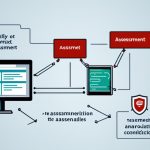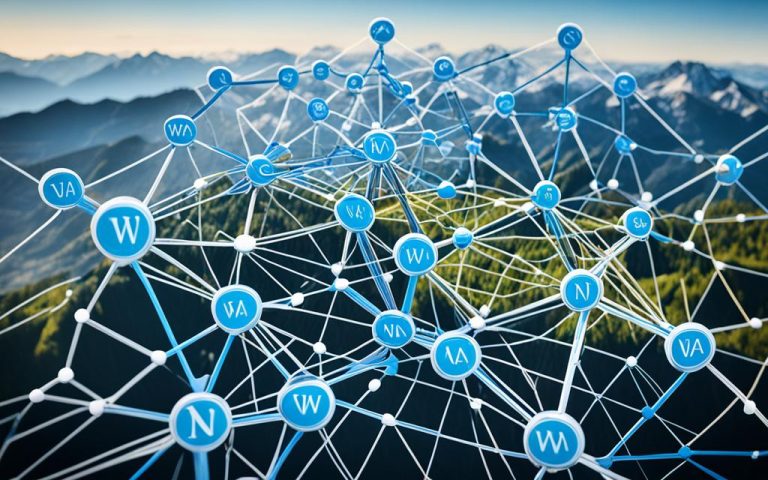It’s crucial to find unknown devices on your network to keep it safe and protect your data. With more people using Wi-Fi, it’s key to watch out for unauthorized access and threats to your network and data.
Unknown devices can be a big risk to your network security. They might steal sensitive data, spread malware, or find weak spots. So, it’s important to spot these devices and deal with them to keep your network safe.
Here are steps to help you find and handle unknown devices on your network:
Key Takeaways:
- Identifying unknown devices on your network is vital for security and data protection.
- These devices can risk your network’s safety and security.
- Follow the steps below to find and manage unknown devices on your network.
1. Weak Passwords: Using easy-to-guess passwords lets unknown devices get into your network. Make sure all devices have strong, unique passwords.
2. Open Ports: Open ports are entry points for unauthorized devices. Check your network often for open ports and close any you don’t need to reduce risks.
3. Malware: Malware on devices can be a big security risk and might be seen as unknown devices. Use strong anti-malware software and check devices for infections often.
4. Misconfigured Devices: Devices not set up right can make your network open to unauthorized access. Check and update device settings regularly to keep them secure.
5. Physical Access: Letting people get too close to devices can lead to unauthorized connections. Limit access to devices and use security like cameras or locked rooms for servers.
There are two main ways to find unknown devices: manual and automatic. Manual means checking devices yourself, while automatic uses tools to scan and identify them.
For finding unknown devices, there are many tools to help:
- SolarWinds IP Address Manager (Free Trial)1
- Paessler PRTG Network Monitor1
- SolarWinds Hybrid Cloud Observability (Free Trial)1
- ManageEngine Site24x71
- Angry IP Scanner12
- SoftPerfect Network Scanner1
MAC addresses and IP addresses are key in spotting devices on a network. MAC addresses make devices unique on a local network, and IP addresses give them numbers for the network1.
To make finding devices easier, follow these tips:
- Pick the right tool for your network’s needs and size.
- Do regular network scans to find new or unknown devices.
- Look over scan results to spot and sort unknown devices.
- Keep your tools up to date for accurate and reliable results.
SolarWinds IP Address Manager (IPAM) is a great tool for managing IP addresses. It has DNS, DHCP, and IP management features. It starts at $1,995 for up to 256 IP addresses, with a free 30-day trial. Using IPAM can make your network more efficient, reduce downtime, simplify management, and boost security1.
By following these steps and using the right tools, you can find and manage unknown devices on your network. This will improve your network security and protect your important data.
Why Identifying Unknown Devices is Important for Network Security
Today, keeping your network safe is key as cyber threats change all the time. A big part of this is spotting unknown devices3. These can be a big risk to your network, leading to unauthorized access and putting your data at risk4. Knowing how to spot these devices helps you keep your network safe.
Unknown devices are gadgets that connect to your network but aren’t recognized or okayed4. They might be hackers trying to take over your network4. If you don’t know about them, they can find weak spots and harm your network.
It’s key to spot unknown devices for a few reasons. First, it helps you see if someone is trying to get into your network without permission4. By keeping an eye on these devices, you can stop security breaches and keep your network safe.
Also, finding unknown devices lets you see how secure your network is. By looking at their details like IP addresses, you can find out what might be a security risk3. This info helps you make your network stronger.
Plus, it helps you tell which devices are okay and which aren’t5. This lets you focus on the devices that need extra security checks or might be a threat.
By keeping an eye on and managing unknown devices, you make your network safer and reduce the chance of unauthorized access and data leaks. You should have a good plan for network security that includes checking regularly, updating passwords, and using tools to scan your network45. Also, make sure your network settings are secure, like turning off remote router access, using firewalls, and VPNs, to make it even safer4.
| Benefits of Identifying Unknown Devices |
|---|
| Prevention of unauthorized access to your network |
| Protection of sensitive data from potential breaches |
| Enhancement of overall network security posture |
| Ability to differentiate between authorized and unauthorized devices |
| Insights into potential security risks and vulnerabilities |
By focusing on finding unknown devices, you can keep your network safe, protect your data, and lower the risks of unauthorized access. Always check, analyze, and act on these devices to keep your network safe from cyber threats.
Methods to Identify Unknown Devices on Your Network
Ensuring your network is secure means knowing what devices are connected. It’s key to spot unknown devices to catch threats or unauthorized access. There are several ways to find these devices on your network.
1. Utilize Your Router’s Web Interface
Most routers have a web interface for settings and network info. Look for a list of connected devices there. This list is usually in the admin settings or network status6.
By checking your router’s web interface, you can see who’s connected. You’ll find IP addresses, MAC addresses, and hostnames. This helps spot devices you don’t know or seem off. Always change your router’s login details to keep it secure6.
2. Use Terminal or Command Prompt
Using the terminal or command prompt can also help. You can see a list of devices with “arp -a”. This is useful for finding devices not in your router’s web interface. The “ping -a ” command gives you a device’s hostname from an IP address6.
3. Leverage Network Discovery Apps
Network scanner apps can also show you what devices are connected. They list IP addresses, MAC addresses, and device names. Apps like Auvik and SolarWinds help scan your network for unknown devices and threats5.
4. Cross-reference MAC and IP Addresses
Comparing MAC and IP addresses is another way to find devices. Each device has a unique MAC address. Pinging an IP address and checking the MAC in your router can reveal a device’s identity. This is great for finding Amazon devices by matching MAC addresses6.
These methods help you spot unknown devices and keep your network safe. Always check for new devices and take steps to protect your network. Update your Wi-Fi password, use New Device Approval, and keep your router updated for better security5.
Recommended Network Device Discovery Software
| Software | Description |
|---|---|
| Auvik | A powerful network monitoring and discovery tool that provides detailed information about connected devices. |
| Intruder | An advanced vulnerability scanner that helps identify and assess potential security risks on your network. |
| SolarWinds | A comprehensive network management software that includes network discovery and monitoring capabilities. |
| NetScan Tools Pro | A versatile toolkit that offers various network scanning and diagnostic tools for efficient device identification. |
| NMap | A powerful open-source network scanner that allows for in-depth scanning and mapping of network devices. |
Using these tools makes finding unknown devices easier and keeps your network safe. These methods help you keep your devices and information secure.
Checking Unknown Devices on Different Operating Systems
Unknown devices can show up on Windows, MacOS, Linux, and smartphones. Each system has its own way to spot and figure out these devices.
Windows
To find unknown devices on Windows, use the command prompt. Open it and type “arp -a”. This shows the ARP table, listing devices on your network. Unknown devices will be there, identified by their IP addresses7.
MacOS and Linux
On MacOS and Linux, the “arp -a” command works the same way. It lists devices on your network, helping you spot unknown ones by their IP addresses7.
Smartphones have their own ways to check for these devices too. You can look through your router’s web interface. Go to your router’s settings in a web browser and find the connected devices section. This shows all devices on your network, including any you don’t know about. Or, you can use apps like Auvik, Intruder, SolarWinds, NetScan Tools Pro, or NMap. These apps scan your network and give you info on connected devices5.
Checking for unknown devices often is key to keeping your network safe. Spotting and fixing these devices quickly boosts your network’s security.
Tips to Secure Your Network from Unknown Devices
To keep your network safe from unknown devices, you need to take some steps. By doing so, you’ll boost your network’s security and keep your devices safe.
Create a Strong Wi-Fi Password and Change It Regularly
Start by making a strong Wi-Fi password. Mix in uppercase and lowercase letters, numbers, and special characters. Don’t use easy-to-guess info like birthdays or names.
Also, change your Wi-Fi password often. This makes it harder for others to get in without permission.
Update Your Default Wi-Fi SSID
Default SSIDs are common and known by many. Change yours to something unique. This makes it harder for hackers to figure out your router’s details.
Disable Wi-Fi Protected Setup (WPS)
Wi-Fi Protected Setup (WPS) makes adding devices easy with a PIN or a button click. But, it can be a risk. Turn off WPS in your router settings to keep your network safer.
Enable New Device Approval
Enable new device approval to control who connects to your network. You’ll get a notice when a new device tries to join. Then, you can decide if it’s okay or not. This keeps only trusted devices on your network.
Network Device Discovery Software for Quick Identification
Managing a network well means knowing what devices are connected to it. This includes their IP and MAC addresses, and other key details. Network device discovery software is perfect for quickly finding and keeping track of devices on a network8.
These tools help businesses scan and watch devices on their network automatically. They give real-time updates on what devices are there. This lets companies keep track of everything from computers to printers to IoT devices8.
Network device discovery software uses protocols like SNMP, LLDP, and CDP to get detailed info on devices. It finds out about their IP and MAC addresses, speed, and port details. This info helps keep the network secure and running well8.
One big plus of this software is it can spot changes in the network. So, if a new device joins or if devices change, it updates the list quickly. This keeps the network’s device list always current8.
This software also tells the difference between devices that are supported and those that aren’t. Supported devices show up as “Onboarded” in the list, meaning they’re managed and secure. Devices not supported are marked as “Unsupported”, showing they’re not part of the usual security setup8.
Another great thing about this software is finding devices that aren’t managed. It uses special queries to find devices that might have been missed or wrongly connected. This helps keep the network safe by finding and fixing any weak spots8.
Overall, network device discovery software is key for keeping a network safe and running smoothly. It automates finding and watching devices, making things easier for IT teams. It’s a must-have for anyone managing a network8.
How to Remove Unknown Devices from Your Network
If you find unknown devices on your network, act fast to remove them. This keeps your network safe. Here are steps to get rid of these unauthorized devices.
Step 1: Change Wi-Fi Password
First, change your Wi-Fi password. This stops unknown devices from connecting again. Use a strong password with letters, numbers, and symbols. Update the password on all devices too. This makes your network much safer. [source]9
Step 2: Disable WPS and Other Easy Connection Features
Turn off Wi-Fi Protected Setup (WPS) and easy connect features on your router. This stops unknown devices from joining your network without your okay. Check your router’s manual to see how to do this.
Step 3: Enable MAC Address Filtering
Use MAC address filtering to only let trusted devices on your network. Each device has a unique MAC address. Make a list of approved addresses to block unknown devices. Update this list when devices change.
This keeps your network safe from unauthorized connections. [source]4
Step 4: Regularly Update Router Firmware
Update your router’s firmware often for the latest security. Router makers release updates to fix security issues. Keeping your firmware current lowers the risk of unknown devices finding weaknesses. Check the manufacturer’s site for updates and follow the install instructions. [source]10
Follow these steps to remove unknown devices and keep your Wi-Fi safe. Always watch your network for anything odd. These steps will help protect your network and keep your info safe.
Best Practices for Network Security
Keeping your home network safe is more than just spotting and handling unknown devices. By following these tips, you can make your network much safer.
Regular Network Scans
It’s key to scan your network often for any devices that shouldn’t be there. This helps spot and stop intruders early. A scan shows you what’s on your network and finds any odd or unwanted devices.
Using VLANs or subnets to keep testing devices apart is a good idea, says a resource. Many people agree that this helps keep things organized and secure11.
Secure Your Wi-Fi Network
Securing your Wi-Fi is also vital. Change your Wi-Fi name to something less obvious to stop unwanted visitors. Also, make your Wi-Fi password strong with a mix of letters, numbers, and symbols. This makes it harder for others to get in.
Turn off Wi-Fi Protected Setup (WPS) to avoid security risks. WPS can let strangers into your network if they find a way to exploit it.
Utilize Network Security Tools
There are many tools out there to help find unknown devices on your network. A source lists tools like SolarWinds IP Address Manager and Paessler PRTG Network Monitor as good options1. These tools scan your network well to show you what devices are there.
SolarWinds IP Address Manager is a top pick from the same source. It’s free to try and costs $1,995 for up to 256 IP addresses. It’s great for networks of all sizes.
Implement Access Control Measures
Adding access controls is key to network security. Using a RADIUS server for 802.1x authentication is a good idea, says Adam Sneed11. This makes sure only approved devices can get on your network.
Using managed switches with Cisco port-security is also smart, as glomo suggests11. These steps control who can connect to your network and stop unauthorized devices.
Document and Enforce Network Policies
Clear network policies are a must for security. Write down rules like keeping admin and engineering networks separate. This keeps engineering teams in check and reduces the chance of unauthorized gear on your main network, as cjgallagher notes11.
Labeling data jacks and using Guest WiFi or isolated VLANs for testing also helps, as matth4 and others suggest. These steps enforce your network rules and boost security.
By following these tips, you can make your home network much safer. Regular scans, securing Wi-Fi, using tools, access controls, and enforcing policies are all key to a secure network.
Conclusion
It’s key to keep an eye on unknown devices on your network to keep it safe and secure. This guide has shown you how to spot and handle these devices. Most routers show a list of connected devices with their names and IP addresses4. Tools like Angry IP Scanner and Nmap can also list all devices on your network4. To get rid of unknown devices, change your Wi-Fi password4.
Using MAC address filtering4 and security tools like firewalls helps block unauthorized access4. Make sure all devices on your network have strong passwords and are updated to keep out unknown devices4. Knowing why unknown devices show up, like weak passwords or malware, is key to protecting your network1.
Tools like SolarWinds IP Address Manager and Paessler PRTG Network Monitor help you manage devices on your network1. It’s important to know the difference between MAC and IP addresses1. SolarWinds IP Address Manager offers many benefits, like managing IP addresses well and working with DNS and DHCP systems1. Keeping an eye on your network, updating devices, and removing unused ones is vital for security and performance12.
Being proactive in managing your network keeps it secure and running well12. Protect your network from intruders by watching the devices connected to it4. Keep your network safe and secure by staying ahead in protecting it4.
FAQ
Why is it important to identify unknown devices on my network?
It’s key to spot unknown devices to keep your network safe and protect your data. These devices could risk your network security and data. By finding and managing them, you make sure only approved devices connect, boosting your security.
What are some methods to identify unknown devices on my network?
There are many ways to find unknown devices on your network. Check your router’s web interface for a list of connected devices and their info. Or, use the “arp -a” command in terminal to see IP and MAC addresses. You can also use “ping -a ” to find a hostname from an IP.
How can I check for unknown devices on different operating systems?
You can check for unknown devices on Windows, MacOS, Linux, and smartphones. On Windows, use command prompt and “arp -a”. MacOS and Linux users can use their terminals for the same command. Smartphones can use the router’s web interface or network scanner apps to spot unknown devices.
What tips can I follow to secure my network from unknown devices?
To keep your network safe, follow these tips. Use a strong Wi-Fi password and change it often. Update your Wi-Fi SSID to something unique. Turn off Wi-Fi Protected Setup (WPS) to stop easy unauthorized connections. Enable new device approval to control network access.
What is network device discovery software and how can it help identify devices on my network?
Network device discovery software helps companies quickly find devices on their network. It scans and monitors devices, giving you an updated list of what’s connected. It tracks IP and MAC addresses, connection speed, and port details. It uses protocols like SNMP to get detailed device info and spot network changes.
How can I remove unknown devices from my network?
To get rid of unknown devices, act fast. Change your Wi-Fi password to a strong, new one. Disable WPS to stop easy connections. Use MAC address filtering for only approved devices. Keep your router’s firmware updated for the latest security.
What are some best practices for network security?
For better network security, follow these practices. Regularly scan your network for unknown devices. Update your Wi-Fi SSID to something unique. Use a strong Wi-Fi password. Disable Wi-Fi Protected Setup (WPS) to lower security risks.
Why is monitoring my network important for network security?
Monitoring your network keeps you ahead in spotting and tackling threats. It helps protect your network from intruders and keeps your data safe.
How can I protect my network from unauthorized access?
Protect your network by identifying and managing unknown devices as this guide suggests. Only let trusted devices connect by using strong Wi-Fi passwords, updating your SSID, disabling WPS, and enabling device approval.
Source Links
- https://www.tek-tools.com/network/identify-devices-on-network – How to Identify Devices on Network? – Best Network Scanners
- https://community.spiceworks.com/t/unknown-devices-on-network/133949 – Unknown devices on network
- https://www.overclock.net/threads/strange-unknown-devices-on-my-network.1583033/ – Strange, unknown devices on my network
- https://www.ask.com/news/detect-remove-unknown-devices-network – How to Detect and Remove Unknown Devices from Your Network
- https://www.geeksforgeeks.org/identify-unknown-connected-devices/ – How to Identify Unknown Devices Connected to Your Network?
- https://www.lifewire.com/identify-devices-on-network-5181091 – How to Identify Devices on My Network
- https://www.lenovo.com/us/en/glossary/unknown-device/ – What is an Unknown Device? How to Identify and Disable It
- https://learn.microsoft.com/en-us/defender-endpoint/device-discovery – Device discovery overview – Microsoft Defender for Endpoint
- https://news.trendmicro.com/2021/07/19/detecting-and-removing-unknown-devices-on-your-network/ – Detecting and Removing Unknown Devices on your Network | Trend Micro News
- https://helpcenter.trendmicro.com/en-us/article/tmka-09187 – How to Spot and Manage Unknown Devices on Your Network
- https://community.spiceworks.com/t/controlling-unknown-network-devices/452238 – Controlling unknown network devices
- https://www.pitstechnology.com/blog/how-to-identify-unknow-devices-on-my-network/ – How to Identify Devices on My Network?