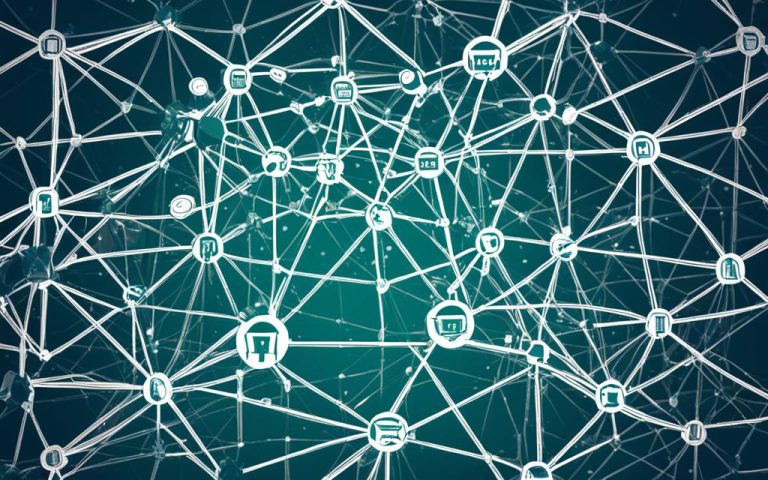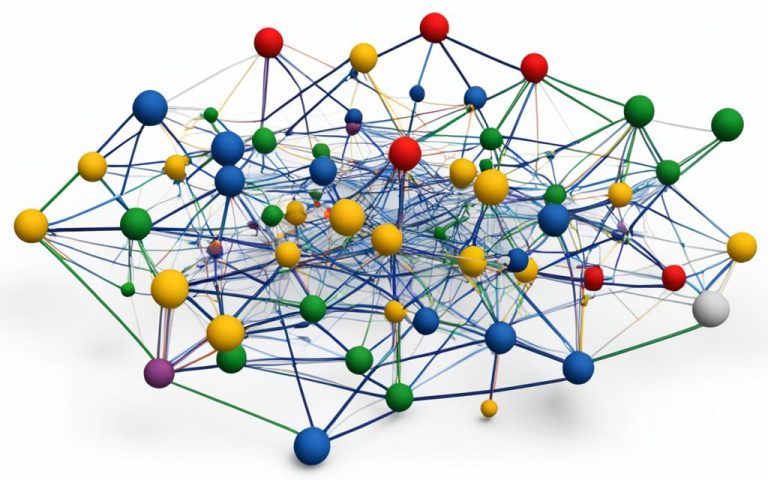This guide will teach you how to spot unknown devices on your network. You’ll learn about checking MAC and IP addresses and how to remove unknown devices. It also covers tips for keeping your Wi-Fi safe.
It’s worrying to find unknown devices on your network. But, with the right methods and tools, you can keep your Wi-Fi secure.
Key Takeaways:
- Checking MAC and IP addresses can help identify devices on your network1.
- Unknown devices on your network can pose security risks2.
- Regular scanning, strong password creation, and changing SSID are important for network security2.
- Network scanning tools can assist in identifying unknown devices23.
- SolarWinds IP Address Manager is a reliable network scanning tool3.
How to Check MAC and IP Addresses on Devices
To spot unknown devices on your network, it’s key to know your own devices’ MAC and IP addresses. This lets you tell trusted from new connections. Here’s how to find these addresses on different devices:
Checking MAC and IP Addresses on iPhone and iPad
iPhone and iPad users can easily find their MAC and IP addresses. Just go to ‘Settings’, then pick ‘General’, and then ‘About’. You’ll see the MAC address there. For the IP address, head to ‘Settings’, tap ‘Wi-Fi’, and click the ‘i’ next to your network name. Your IP address will pop up.
Checking MAC and IP Addresses on Android Phones and Tablets
Android users can check their MAC and IP addresses with a few taps. Start with ‘Settings’, then ‘About Phone’ or ‘About Tablet’, and select ‘Status’. You’ll see the MAC address there. For the IP address, go to ‘Settings’, choose ‘Network & Internet’, then ‘Wi-Fi’. Pick your network to see the IP address.
Checking MAC and IP Addresses on Windows PCs
Windows PC users can find their MAC and IP addresses in the Command Prompt. Open it and type ‘ipconfig /all’. This shows the MAC address and other network details. The IP address is next to ‘IPv4 Address’ or ‘Default Gateway’.
Checking MAC and IP Addresses on Mac
Mac users can easily get to their MAC and IP addresses. Just go to ‘System Preferences’, then ‘Network’. Select your network connection to see the MAC and IP addresses.
By following these steps, you can easily check your devices’ MAC and IP addresses. This helps you spot unknown connections on your network. Always check and monitor your network to keep it secure.
How to Identify Unknown Devices
To keep your network safe, it’s key to find and manage unknown devices on it. You can do this with a few easy steps. This way, you can spot these devices and act on them.
One top way to find unknown devices is by going to your router’s admin page in a web browser. Type the router’s IP address into the browser and log in with your admin details. Then, look for a section like “Attached Devices,” “Device List,” or “DHCP Client List.” Here, you’ll see a list of devices connected, including their names, MAC addresses, and IP addresses5.
Identifying Unknown Devices in Router Settings
In the router settings, compare the list of devices with the ones you know. Any devices you don’t recognize could be unknown. Look out for strange device names, odd MAC addresses, or IP addresses that don’t match your known devices6.
Network Scanning Tools for Device Detection
Tools like Angry IP Scanner or Nmap are great for finding unknown devices on your network. These tools are used by about 40% of medium to large businesses5. They help you find devices not listed in your router’s admin page. These scans give you info like IP and MAC addresses, and even who made the device6.
Analyzing Network Logs and Running Scans
Checking router settings and using scanning tools isn’t enough. Look deeper by checking network logs. These logs show who has connected to your network lately. DHCP leases and scans with tools like Nmap or Wireshark can also tell you about unknown devices, like their IP and MAC addresses6.
Maintaining Network Security and Managing Unknown Devices
Finding unknown devices is key to keeping your network safe. It lets you take steps to lower risks and stop unauthorized access. Keep an eye on your network, remove unused devices, update software, and do security checks to boost security and speed up your network6. Use strong passwords, MAC filtering, access controls, and anomaly detection to keep unknown devices out6.
Summary
In short, it’s vital to spot and manage unknown devices for network security. Use router settings, scanning tools, log checks, and learn about device details to catch and handle unknown devices. Regular checks, security steps, and deep looks into unknown devices make your network safe56.
How to Remove Unknown Devices
Keeping your network safe means getting rid of unknown devices. These devices can be a risk and hurt your network’s security. Here are some easy steps to keep your network safe and private.
If you spot a device you don’t recognize, act fast to remove it. Start by changing your Wi-Fi password. A strong, unique password makes it tough for strangers to get in. This step greatly boosts your network’s security and lowers cyberattack risks7.
Also, turn off WPS (Wi-Fi Protected Setup) on your router. WPS makes adding devices easy but can be a weak spot for security. Turning it off makes your network stronger and safer8.
Adding MAC address filtering helps too. This lets only approved devices connect. By listing trusted devices’ MAC addresses, you block out unwanted guests. This step stops people from using your Wi-Fi without permission and makes your network safer8.
Don’t forget to update your router’s firmware often. Updates bring new security features and fixes. Keeping your router current shields your network from threats and keeps it secure7.
Helpful Tips and Tricks for Network Security
Key Actions to Set Up a Secure Network
To make your network secure, follow these key actions and best practices9. shows 9 steps to set up a secure network:
- Choose strong data encryption standards like 3DES, AES, or RSA.
- Use tools for encryption, such as VeraCrypt, Trend Micro Endpoint Encryption, or AxCrypt Premium.
- Set up a firewall with key features like securing it, identifying zones and IP addresses, and setting up an Access Control List (ACL).
- Install a Virtual Private Network (VPN) with the right client, server, and router, and prepare devices and install software.
These steps will boost your network security and keep your data safe from threats.
Zero Trust Network Access and Network Segmentation
With more mobile and remote work, zero trust network access is getting popular, says10. Network segmentation is also key for security, reducing risks, as10 shows.
Importance of Network Traffic Monitoring and VPNs
Monitoring network traffic is crucial for security, checking data packets and stopping intrusions, as10 explains. VPNs also help by creating secure internet tunnels and encrypting data, making your network safer, as10 notes.
Enhancing Wi-Fi Security
With more wireless traffic, Wi-Fi security is a must. Here are tips from11 to boost your Wi-Fi security:
- Regularly scan your network to find and remove unknown devices.
- Change your Wi-Fi SSID to make it harder for attackers to find.
- Make your Wi-Fi password strong with a mix of letters, numbers, and special characters11. says a 10-character password can be cracked quickly.
- Use the New Device Approval feature to control network access.
- Turn off WPS through your router’s settings, as9 suggests, to avoid security risks.
These tips will greatly improve your network’s security and protect your data and personal info.
| Wi-Fi Security Tips | Statistical Data |
|---|---|
| Scan your home network regularly | 11 |
| Update default Wi-Fi SSID | 11 |
| Strengthen Wi-Fi password | 11 |
| Enable New Device Approval | 11 |
| Disable WPS | 9 |
Follow these tips to make your network more secure and lower the risk of unauthorized access and data breaches. Remember, keeping your network secure is an ongoing task. Stay updated with the latest security trends and always check and improve your network’s defenses.
Manual Identification of Devices on Large Networks
Identifying unknown devices on big networks is hard and takes a lot of time12. But, thanks to new network device discovery software, this task is now easier. These tools scan and monitor devices on the network, giving admins important info12.
For managing big networks, using software to find devices is key12. Tools use protocols like SNMP, LLDP, and CDP to get info on devices. This includes IP and MAC addresses, giving admins a full view of their network12. Ping sweeps also help find active devices, making it easier to map the network and spot unknown devices12.
One big plus of network scanning tools is their ability to watch the network in real-time12. They send alerts for new devices, helping admins quickly check out unknown devices for security risks12. This real-time info lets admins tackle security threats fast, keeping their network safe12.
Advanced scanning tools do more than just detect and alert12. They profile devices by analyzing network traffic and behavior12. This helps admins understand devices better, making it easier to manage and secure the network12.
Manual device identification is hard and slow, so software for finding devices is vital for big networks12. These tools automate the process, helping admins keep an accurate list of devices. This leads to better network visibility and security12.
Detecting Sniffer on Your Network
Keeping your network safe is crucial today. It’s important to spot and stop sniffers to protect sensitive info. Sniffers are tools that tap into your network, capturing data like emails and chats13.
They can watch over the whole network or just one computer. It’s key to have strong ways to find them. In some networks, sniffers can be harder to spot because of how they work14.
Detection Methods and Strategies
Finding sniffers is tough, but there are ways to do it. You can use the Ping Method or ARP Watch to spot them14. Checking your network devices can also reveal sniffers15.
Look out for signs like a lot of traffic or changes in the ARP table13. Using strong encryption helps keep data safe from sniffers1314. Firewalls also help by controlling who can get into your network13.
Preventing Sniffing Attacks
To stop sniffing attacks, be proactive. Add important MAC addresses to your ARP cache to prevent spoofing14. Using secure protocols like SSH helps keep your data safe14.
There are tools like Anti sniff and Snort that help catch and stop sniffers14.
Industry Insights and Considerations
Experts talk about the challenges of finding sniffers without special tools15. They say it’s hard to prove there are no sniffers and that constant monitoring is key15.
It’s important to set up rules for watching the network and address issues of unauthorized monitoring15. Legal advice and steps to take if you suspect a threat were shared15.
Personal stories highlight the need for trust at work and the challenges of keeping secure HTTPS traffic safe15.
By using strong detection, prevention, and expert advice, you can make your network safer. Keep an eye on your network and use the right security steps to protect your data and systems.
| Reference | Source |
|---|---|
| 13 | Statistical data from link 1 |
| 14 | Statistical data from link 2 |
| 15 | Statistical data from link 3 |
Network Device Discovery Software
Network device discovery software is key for managing networks well. It helps find and track devices on networks. This makes it easier for IT teams to keep an eye on what’s connected and how it’s connected.
This software uses protocols like SNMP, LLDP, and CDP to gather important info. It finds things like MAC and IP addresses and device types. This info is crucial for fixing problems, improving network speed, and keeping networks safe.
Companies with big or mixed networks can spot unknown devices and find security risks easily. They can also keep detailed records of their networks. This software cuts down on the work IT teams have to do, saving them time and effort.
Several companies offer this software with different features and prices:
- Software Testing Help gives a detailed guide to network discovery tools.
- Overclock.net talks about finding and handling unknown devices on networks.
- Comparitech shares tips on finding and securing network devices.
The demand for this software is growing. MarketAndMarkets predicts the network monitoring market will hit $2.93 billion by 2023, with a growth rate of 9.9%16. The market for network discovery tools is expected to exceed $5 billion by 202616.
For those looking for reliable software, there are many options. SuperOps.ai offers a 21-day trial, starting at $69/tech/month16. Auvik has a 14-day trial and custom pricing for Essentials and Performance16. ManageEngine OpUtils is free, great for small to mid-size businesses16.
For managing IoT networks, Paessler PRTG Network Monitor has a 30-day trial and starts at $2,14916. Nagios XI is for big networks and offers a 30-day trial, with prices starting at $1,99516.
ManageEngine OpManager can check up to 5,000 interfaces per minute, making it great for network work17. Paessler PRTG Network Monitor lets you watch performance in real-time and adds devices automatically17. SolarWinds Network Device Scanner keeps an eye on all devices and scans the network for an inventory17. Spiceworks IP Scanner is free and finds all hardware with IP addresses17. Paessler PRTG Network Monitor has a free version and paid options starting at $1,75017. SolarWinds Network Performance Monitor offers a 30-day trial and prices start at $1,638 for big companies17. ManageEngine OpManager has a 30-day trial and costs $245 for 10 devices17.
In conclusion, this software makes it easier to manage devices on networks. It helps keep track of devices, improve network speed, and boost security. With many options available, companies can find the right software for their needs and budget. Try the free trials to see which one fits best for your organization.
Benefits of Home Wi-Fi Security Systems
Home Wi-Fi security systems protect your network by blocking unauthorized access. They scan your network for unknown devices and stop unauthorized connections. With many devices like computers, phones, and smart TVs connected, it’s key to keep your network safe.
These systems check your network often and find any unauthorized devices. They make sure only approved devices connect, keeping your network safe from breaches.
They also make your Wi-Fi harder to hack by updating your SSID and password. A strong Wi-Fi password of 12 to 20 characters helps a lot18. Changing your router’s password often is also a good idea18.
Home Wi-Fi security systems let you add extra security layers. You can set up a guest network with its own login details19. This limits access and protects against malware threats19. It’s wise to have a separate guest network18.
These systems also let you control new device access and disable risky features like WPS19. Disabling WPS and UPnP boosts security by reducing attack risks19.
Enabling your router’s firewall adds another security layer. It blocks viruses and unauthorized access19. Regular updates for your router and devices are key to keeping your network safe19.
Securing your devices is just as important as securing your network. Update your devices’ software and firmware to prevent breaches and protect your data19.
In conclusion, a home Wi-Fi security system offers many benefits. It protects your network, removes unknown devices, secures your Wi-Fi, and has more features for security. These steps help keep your home Wi-Fi safe from unauthorized access and breaches19 and18.
Conclusion
It’s key to spot and handle unknown devices on your network for good network security. By using the methods and tools shared here, you can find, identify, and remove these devices. This keeps your network safe and dependable.
Knowing about MAC and IP addresses is important for finding unknown devices. A MAC address is a unique ID for each device on a network. An IP address helps format data and is given by your Internet Service Provider20. Both an IP and a MAC address are needed for devices to talk to each other20.
There are many tools and technologies to help find and watch network devices. Tools like Network Device Discovery Software, SNMP, LLDP, and CDP make finding devices easier for network managers. Nmap and Shodan are great for scanning networks, giving you updates and info in real-time21.
You can also find devices by going into your router’s web interface. This lets you see which devices are connected and their status. But with more devices joining networks, using tools and automation is key for finding and managing devices well20.
With more devices connecting, keeping Wi-Fi security strong is vital. Devices that aren’t set up right can be a big risk, leading to security issues. Regular security steps, like updating Wi-Fi passwords and turning off insecure features, can stop unauthorized access. By keeping an eye on and managing your network security, you can keep your network safe for all devices21.
FAQ
How can I check the MAC and IP addresses on my devices?
To find the MAC and IP addresses on your iPhone or iPad, go to ‘Settings’ > ‘General’ > ‘About’. For the IP address, go to ‘Settings’ > ‘Wi-Fi’, then tap the “i” icon next to your network. For Android devices, check ‘Settings’ > ‘About Phone/Tablet’ > ‘Status’ for the MAC address. Then, go to ‘Settings’ > ‘Network & Internet’ > ‘Wi-Fi’, and tap your network for the IP address. On Windows PCs, open ‘Command Prompt’ and type ‘ipconfig /all’. For Mac, visit ‘System Preferences’ > ‘Network’ and select your network to find these addresses.
How can I identify unknown devices on my network?
Open your router’s admin page using a web browser and the router’s IP address. Log in and look for a section like “Attached Devices” or “DHCP Client List.” This will show you a list of connected devices with their details. Compare this list with your known devices to spot any unknown ones.
How can I remove unknown devices from my network?
If you find an unknown device, change your Wi-Fi password to a strong, unique one right away. Disable features like WPS that make it easy for devices to connect but are less secure. Enable MAC address filtering to only let recognized devices connect. Keep your router’s firmware updated for the latest security features.
What are some helpful tips and tricks for network security?
Regularly scan your network to find and remove unknown devices. Update your Wi-Fi SSID to make it harder to identify. Use a strong Wi-Fi password and enable New Device Approval to control connections. Disable WPS through your router’s admin console to boost security.
How can I manually identify devices on large networks?
Identifying devices on large networks can be a big task. Use network device discovery software to automate the process. These tools scan and monitor devices, keeping an updated list. They use protocols like SNMP and CDP to gather info, including IP and MAC addresses. They also do ping sweeps to find active devices and create network maps to show connections and unknown devices.
Why is detecting a sniffer on my network important?
It’s key to spot a sniffer on your network for security. Use tools that analyze network traffic to find unusual or suspicious activity. These tools can reveal a sniffer’s presence and help you stop security issues. Regularly checking network traffic is vital for catching and stopping threats.
What is network device discovery software?
Network device discovery software helps find devices on a network automatically. It uses protocols like SNMP and CDP to get device info and keep an updated list. These tools also create network maps to show device connections and find unknown devices. It’s great for big, mixed, or multi-vendor networks.
What are the benefits of home Wi-Fi security systems?
Home Wi-Fi security systems boost your network’s safety. They block unauthorized access attempts and scan your network to remove unknown devices. Update your Wi-Fi SSID and password to stop easy identification and access. These systems also have features like device approval and WPS disabling for better security.
How can I ensure network security and remove unknown devices?
Use the methods and tools in this guide to find and remove unknown devices from your network. Keep an eye on your network and update your Wi-Fi passwords and disable insecure features. This will help prevent unauthorized access. Protect your network for a secure Wi-Fi connection for all devices.
Source Links
- https://helpcenter.trendmicro.com/en-us/article/tmka-09187 – How to Spot and Manage Unknown Devices on Your Network
- https://www.geeksforgeeks.org/identify-unknown-connected-devices/ – How to Identify Unknown Devices Connected to Your Network?
- https://www.tek-tools.com/network/identify-devices-on-network – How to Identify Devices on Network? – Best Network Scanners
- https://discussions.apple.com/thread/254994797 – Is it possible using a MAC address, IP ad…
- https://www.ask.com/news/detect-remove-unknown-devices-network – How to Detect and Remove Unknown Devices from Your Network
- https://www.pitstechnology.com/blog/how-to-identify-unknow-devices-on-my-network/ – How to Identify Devices on My Network?
- https://www.burtonkelso.com/post/how-to-find-and-remove-unknown-devices-connected-to-your-wi-fi-network – How To Find and Remove Unknown Devices Connected To Your Wi-Fi Network
- https://www.lifewire.com/detect-and-remove-wi-fi-freeloaders-from-your-network-2487650 – Take Back Your Wi-Fi: How to Block Users and Protect Your Network
- https://www.datamation.com/security/how-to-secure-a-network/ – How to Secure a Network: 9 Key Actions to Secure Your Data
- https://www.apu.apus.edu/area-of-study/information-technology/resources/what-is-network-security-how-to-keep-networks-safe/ – What Is Network Security? How to Keep Networks Safe
- https://www.networkcomputing.com/network-security/10-tips-to-secure-your-wireless-network-protect-your-network-from-unauthorized-access – 10 Tips to Secure Your Wireless Network: Protect Your Network from Unauthorized Access
- https://www.motadata.com/it-glossary/network-device-identification/ – Network device identification
- https://www.geeksforgeeks.org/how-to-detect-sniffer-in-your-network/ – How to Detect Sniffer in Your Network? – GeeksforGeeks
- https://www.arridae.com/blogs/Detect-Sniffer-in-Your-Network.php – HOW TO DETECT SNIFFER IN A NETWORK
- https://community.spiceworks.com/t/can-i-detect-a-sniffer-on-my-network/664585 – Can I detect a sniffer on my network?
- https://www.softwaretestinghelp.com/network-discovery-tools/ – Top 10 Network Discovery Tools In 2024 [Free & Paid Software]
- https://www.comparitech.com/net-admin/find-network-devices/ – How to Find Devices On Your Network – Updated %%currentyear%% plus Tools!
- https://www.comparitech.com/blog/information-security/secure-home-wireless-network/ – How to secure your home wireless network from hackers
- https://consumer.ftc.gov/articles/how-secure-your-home-wi-fi-network – How To Secure Your Home Wi-Fi Network
- https://www.scaler.com/topics/how-to-check-how-many-devices-are-connected-to-my-wifi/ – How to Identify Devices on a Network? – Scaler Topics
- https://boringsecurity.dev/network/knowing-the-unknown-discovering-devices-connected-to-the-internet/ – Knowing the unknown: discovering devices connected to the internet