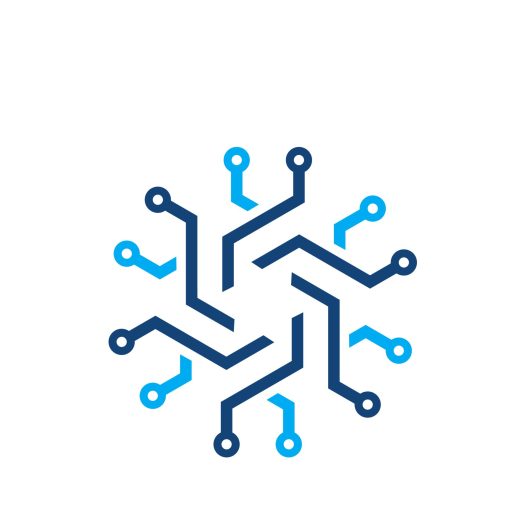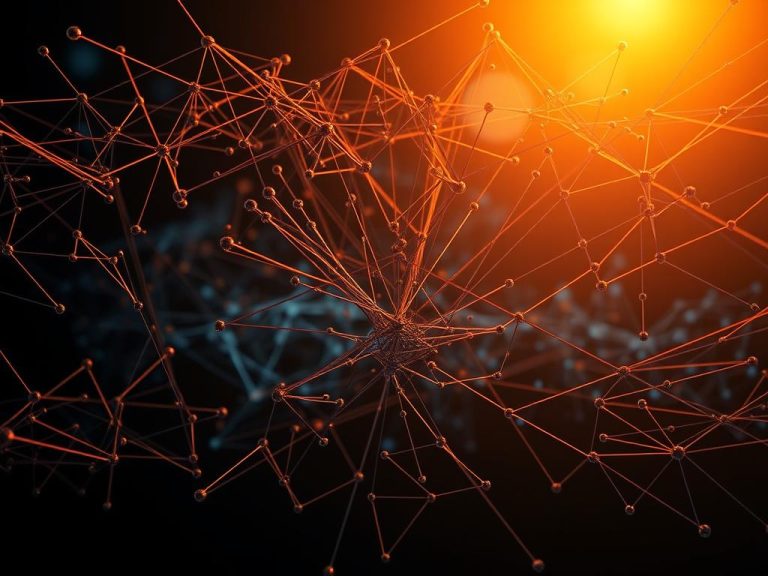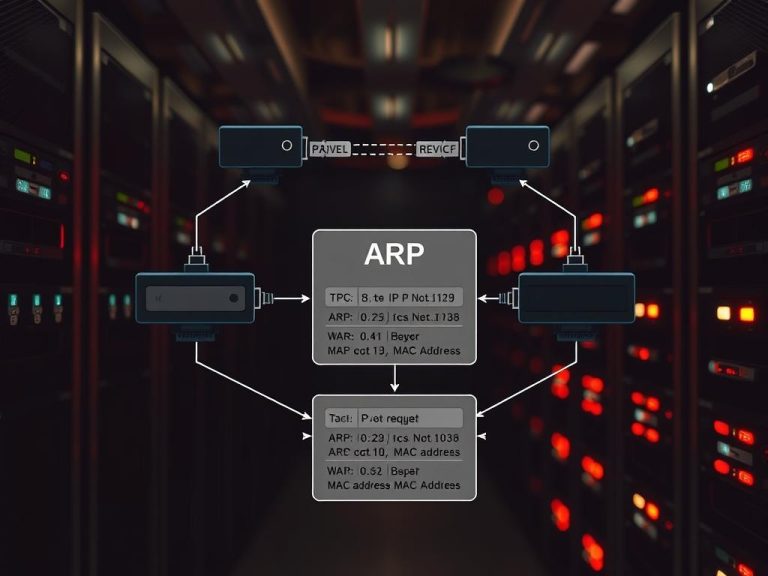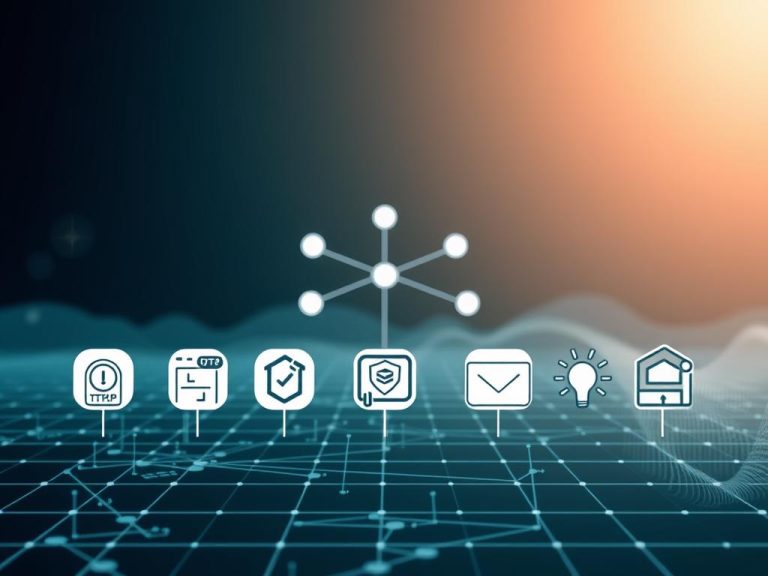How to Secure Your Computer on Public Networks – Expert Tips
Public Wi-Fi hotspots offer convenience but come with serious security risks. Cybercriminals often target these networks to intercept sensitive data, including passwords and financial details. The FBI warns that even hotel Wi-Fi can be vulnerable to attacks.
Without proper protection, your personal information could be exposed. Hackers use techniques like man-in-the-middle attacks to steal credentials. Nearly 25% of users report security incidents from unsecured connections.
Experts recommend multiple layers of defense. A reliable VPN encrypts your traffic, while WPA3 encryption strengthens network safety. Simple habits like disabling auto-connect and verifying network names also help. For more insights, explore our guide on public Wi-Fi risks.
Combining technical solutions with smart practices provides the best defense. Stay ahead of threats by updating software and limiting sensitive activities on shared networks.
Why Public Network Security Matters
Remote workers face growing dangers when logging into untrusted Wi-Fi. The FBI reports a 78% increase in attacks targeting hotel connections, often exploiting weak encryption. Without safeguards, every login or transaction becomes a security risk.
Hackers deploy man-in-the-middle (MITM) attacks to intercept unencrypted data. These breaches expose passwords, credit card details, and corporate files. WatchGuard found that 63% of users experience at least one incident annually.
Open networks are especially dangerous. Unlike password-protected ones, they allow real-time snooping. A single malicious hotspot can deliver ransomware or steal sensitive information.
Financial losses from these breaches average $4.5 million per incident. Cybercriminals often mimic legitimate network names to trick users. Always verify Wi-Fi authenticity before connecting.
How to Secure Your Computer on a Public Network
Cyber threats lurk in shared spaces, making unprotected browsing risky. A layered approach—combining tools like VPNs and updated encryption—blocks most attacks. Below are expert-recommended tactics to safeguard data.

Lock Down Traffic with a VPN
A VPN creates a private tunnel for your connection, shielding it from snoopers. WatchGuard confirms top providers use 256-bit AES encryption, which even governments can’t crack. Two protocols dominate:
| Protocol | Speed | Security |
|---|---|---|
| WireGuard | Faster | Lightweight code |
| OpenVPN | Stable | Battle-tested |
Enable the kill switch feature. It halts internet access if the VPN drops, preventing leaks. NordVPN and ExpressVPN lead in enterprise solutions.
Check Wi-Fi Encryption Protocols
Not all Wi-Fi networks are equal. WPA3 surpasses WPA2 by preventing offline decryption. Verify support via Windows:
- Open Command Prompt.
- Type
netsh wlan show drivers. - Look for “WPA3” under authentication types.
Turn Off Network Discovery
Shared folders become targets on open hotspots. Disable access in three steps:
- Go to Settings > Network & Internet > Advanced Sharing.
- Toggle off “Network discovery.”
- Uncheck “File and printer sharing.”
Auto-connect features pose another risk. They might join malicious clones of trusted networks. Always manually select verified hotspots.
Strengthen Your Device’s Defenses
Boosting your device’s security starts with smart configurations. Even advanced protection tools fail if basic settings are overlooked. Standard accounts and antivirus software form the foundation of a resilient system.
Switch to a Standard User Account
Admin accounts grant full system access, making them prime targets. Research shows standard users block 94% of privilege escalation attacks. Here’s how to optimize account types:
- Admin accounts: Use only for installing software or system changes.
- Standard accounts: Daily tasks like browsing or email.
Enable Windows Defender Firewall to filter inbound threats. Pair it with tamper protection to prevent unauthorized changes.
Enable Multi-Layer Antivirus Protection
Microsoft Defender SmartScreen stops 99.9% of phishing sites. For zero-day malware, integrate Malwarebytes—it detects 80% of unknown threats. Key steps:
- Schedule weekly scans for hidden malware.
- Whitelist trusted apps to block unauthorized software.
- Turn on real-time protection in Defender settings.
An extra layer like a VPN encrypts traffic, complementing antivirus tools. Regular updates patch vulnerabilities hackers exploit.
Smart Habits for Public Wi-Fi Safety
Staying safe on shared connections requires more than just strong passwords. Nearly 41% of users reuse credentials across sensitive accounts, amplifying security risks. Adopting disciplined practices minimizes exposure to threats like Evil Twin attacks, which cause 32% of breaches.
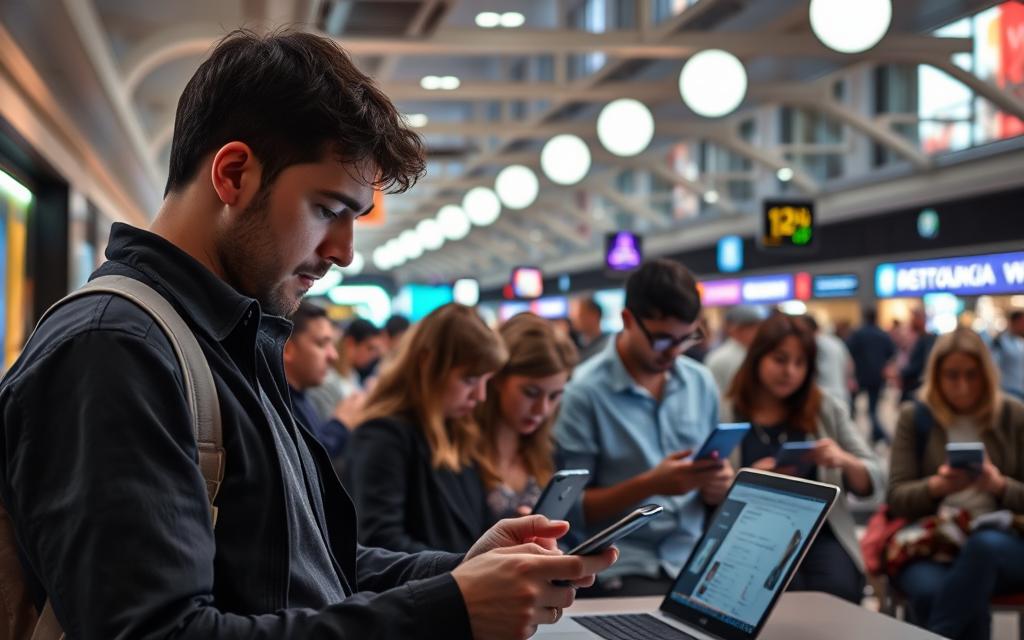
Limit Access to Sensitive Accounts
Avoid accessing banking or corporate portals on untrusted networks. If necessary, enable two-factor authentication (2FA) for an extra security layer. Watch for fake login pages—hackers mimic legitimate websites to steal passwords.
Forget Networks After Each Session
Devices often auto-connect to previously used hotspots, including malicious clones. Manually remove saved public Wi-Fi networks to prevent accidental logins. This simple step thwarts 32% of breaches tied to rogue access points.
Verify Wi-Fi Names with Staff
Hackers spoof legitimate network names (SSIDs) like “Hotel_Guest.” Confirm the correct SSID with venue staff before connecting. Pair this with DNS-over-HTTPS to block fake captive portals. Always check for HTTPS encryption—it stops 67% of data sniffing attempts.
Conclusion
Mobile data offers a safer alternative to unreliable hotspots. For essential tasks, it bypasses public Wi-Fi risks entirely. Pair this with periodic security audits to close gaps in your defenses.
The FBI recommends multi-layered protection: VPNs, firewalls, and updated software. If a breach occurs, freeze financial accounts and monitor statements immediately.
Cybersecurity awareness training empowers users to spot threats. Regular Windows Updates patch vulnerabilities, adding another critical layer. Stay proactive—threats evolve, but so do your tools.
FAQ
What makes public Wi-Fi networks risky for data security?
Public networks often lack strong encryption, exposing devices to hackers who can intercept passwords, emails, and financial details. Always use a VPN for an extra security layer.
How does a VPN protect my connection on public networks?
A VPN encrypts internet traffic, hiding activity from snoopers. Services like NordVPN or ExpressVPN mask your IP address, reducing risk when accessing sensitive accounts.
Should I disable file sharing when using public Wi-Fi?
Yes. Turn off network discovery and file sharing in system settings to prevent unauthorized access to your device. This minimizes exposure to malware or data theft.
Why should I avoid logging into bank accounts on public networks?
Cybercriminals often target financial transactions. If necessary, use mobile data or a VPN and enable two-factor authentication for added protection.
How can I verify if a public Wi-Fi network is legitimate?
Confirm the exact network name with staff at the location. Fake hotspots often mimic real ones (e.g., “Cafe_Guest” vs. “CafeGuest”). Avoid networks without passwords.
Does antivirus software help on public networks?
Absolutely. Tools like Bitdefender or Malwarebytes provide real-time scanning, blocking threats before they compromise your device. Pair this with a firewall for multi-layer security.
Is it safe to shop online using public Wi-Fi?
Only if you use a VPN and ensure the website has HTTPS encryption. Never save credit card details during such sessions. For high-risk actions, switch to a private network.