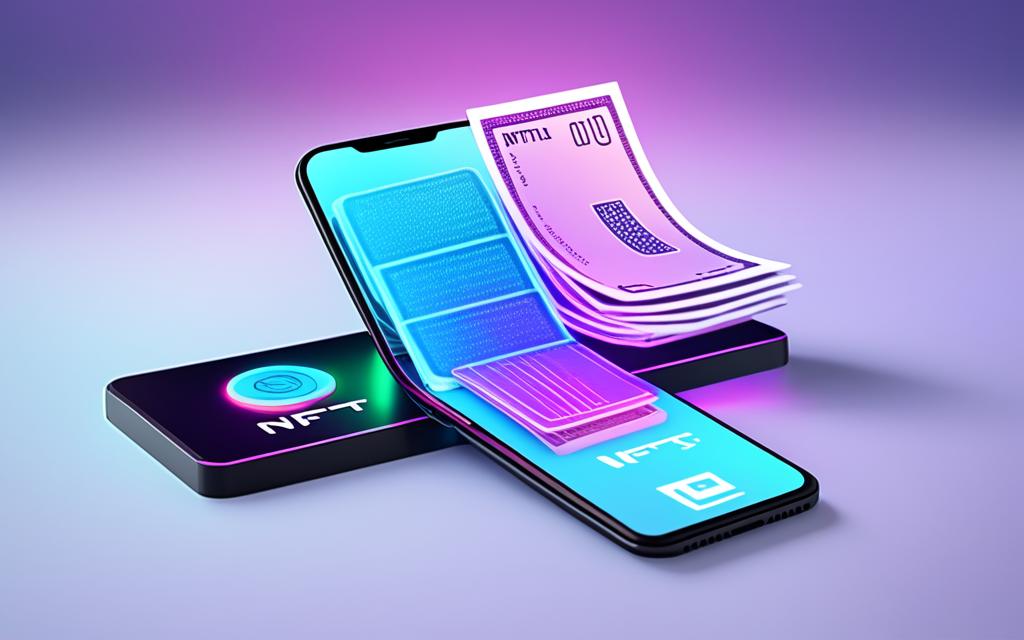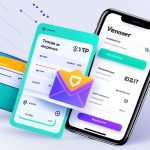To start adding NFTs to MetaMask, open the Portfolio app. Log in with your MetaMask address and hit the “NFTs” tab. You’ll see all your NFTs listed there.
If you don’t see your NFTs, it might be due to third-party site issues. Yet, work is ongoing to make everything compatible. Should auto-detect fail, manually add NFTs. Copy their contract address and ID from sites like OpenSea. Then paste them into MetaMask Mobile’s “Import NFTs.”
Adding NFTs to MetaMask opens doors to the booming NFT market. It’s great for both experienced collectors and newcomers. MetaMask offers an easy way to display and manage your NFTs.
Coming up, we’ll cover how to add NFTs to MetaMask on both mobile and desktop. This makes accessing your digital gems easy.
How to Add NFTs to MetaMask on Mobile
Adding NFTs to your MetaMask wallet on mobile is easy. It lets you manage your digital art and collectibles with ease. Just follow these simple steps:
- Download and install the MetaMask app: Go to the App Store or Google Play Store. Search for MetaMask and download it like any app.
- Create a new wallet or sign in: Open the MetaMask app on your device. Sign in if you have an account, or create a new one following the prompts.
- Obtain the NFT’s smart contract address and token ID: Find the smart contract address and token ID of your NFT. You can usually get this info from the NFT’s platform, like OpenSea.
- Navigate to the NFTs tab: In MetaMask, go to your wallet and scroll down to “NFTs”. Tap it to manage your NFTs.
- Import the NFT: Look for “Import NFTs” or a similar option in the NFTs tab. Tap it to start importing.
- Paste the smart contract address and token ID: You’ll be asked for the smart contract address and token ID. Paste them in the fields provided.
- Click “Import”: After entering the info, click “Import”. This will add the NFT to your wallet.
By following these steps, you’ll easily add an NFT to MetaMask on mobile. Once imported, it will show under the NFTs tab for easy viewing and management.
For detailed instructions on adding NFTs to MetaMask on mobile, check these resources:
- MetaMask Support – NFT Tokens in Your MetaMask
- NFT Pay – How to Add NFTs to
- CyberScrilla – Import NFTs into MetaMask
Automatically Detecting NFTs on MetaMask on Mobile
MetaMask mobile can automatically find NFTs on the Ethereum mainnet. This saves you from entering smart contract details manually. Note that you need to enable this feature for other networks manually.
While MetaMask makes managing NFTs easy, it’s not ideal for long-term storage. Using a hardware wallet like Ledger is safer. It protects against scams and hacks.
Though MetaMask is handy for buying and selling NFTs, storing them in a separate hardware wallet is safer. This approach reduces the risk of losing assets due to scams or security issues.
How to Add NFTs to MetaMask on Desktop
It’s easy to add NFTs to your MetaMask on a desktop. Just follow these steps to bring your favorite NFTs into your MetaMask wallet. This makes managing them very simple.
- Download and install the MetaMask browser extension for your preferred browser
- Open MetaMask and either create a new wallet or sign in with your existing account
- Find the NFT’s smart contract address and token ID. You can obtain this information from popular platforms like OpenSea
- In the MetaMask extension, go to the “NFT” tab and click on “Import Token”
- Select the “Custom Token” tab
- Paste the smart contract address in the designated field
- Fill in the token decimal as “0”
- Click “Add Custom Token”
After following these steps, you’ll see your NFT in your MetaMask wallet on desktop. Now, you can easily view and manage your NFTs with your other tokens.
MetaMask Portfolio is a standalone app that complements MetaMask and helps manage tokens, including NFTs.
Sometimes, the autodetect feature might not show all NFTs correctly in the dapp. This is due to how data is collected. But, most NFTs should display properly.
If your NFTs don’t show up automatically, you can refresh the token list or add them by hand. This is useful on EVM-compatible chains like Polygon or BNB Smart Chain. For these chains, adding NFTs manually is a must.
To turn on NFT detection in MetaMask, head to Settings > Security & privacy. Then, enable what’s needed there.
Please remember, MetaMask desktop doesn’t support ERC-1155 tokens. However, it fully works with the ERC-721 standard.
Comparison of Steps to Import NFTs
| Platform | Number of Steps | Connection Completion |
|---|---|---|
| OpenSea to MetaMask Mobile | 14 | 100% |
| NFTs to MetaMask Browser Extension | 7 | 100% |
MetaMask makes it nice and easy with tabs for Wallet, NFT, and Assets. Here, you can see and manage your NFTs with no trouble.
Check out these guides for more on adding NFTs to MetaMask:
Conclusion
Managing your digital assets, including NFTs, is now super easy with MetaMask. You can use the MetaMask Portfolio app on your phone or the browser extension on your computer. Adding NFTs to your wallet is simple.
To add NFTs, you just need to get the smart contract address and token ID from sites like OpenSea. Then, you can quickly import them into MetaMask. After that, you can see and arrange your NFTs in the NFT tab inside MetaMask.
MetaMask lets you show off your collection, stay in charge of your digital properties, and dive into the NFT world. Begin exploring today. See what amazing things you find in your MetaMask wallet.
FAQ
How can I import NFTs to MetaMask?
To import NFTs to MetaMask, start with the MetaMask Portfolio app. Launch the app and sign in using your MetaMask address. Then, click on the “NFTs” tab to see your NFTs.
If some NFTs are not visible, there could be compatibility issues. Efforts are being made to fix this. If your NFTs aren’t found automatically, you can add them manually. Simply copy the contract address and ID from OpenSea. Then, paste them into the “Import NFTs” section in MetaMask Mobile.
How do I add an NFT to MetaMask on mobile?
To add an NFT on mobile, first, download and install the MetaMask app. Open it and log in or create a new wallet. Next, get the NFT’s smart contract address and token ID from OpenSea.
Go to “NFTs” in the wallet view and select “Import NFTs.” Paste the smart contract address and token ID. Click “Import” to see your NFT under the NFTs tab in MetaMask.
How do I add NFTs to MetaMask on desktop?
Adding NFTs on desktop is similar to mobile. Download and install the MetaMask browser extension. Open MetaMask and sign in or create a new wallet. Find the NFT’s smart contract address and token ID on OpenSea.
In MetaMask, click on “NFT” then “Import Token.” Choose “Custom Token,” and paste the address. Set the token decimal to “0” and click “Add Custom Token.” Your NFT will appear in MetaMask.
Is importing NFTs to MetaMask a seamless process?
Importing NFTs to MetaMask is smooth. You can use the MetaMask app on mobile or the browser extension on desktop. Get the smart contract address and token ID from OpenSea.
Once added, you can see and manage your NFTs in MetaMask’s NFT tab. Begin collecting and showcasing NFTs with MetaMask today!