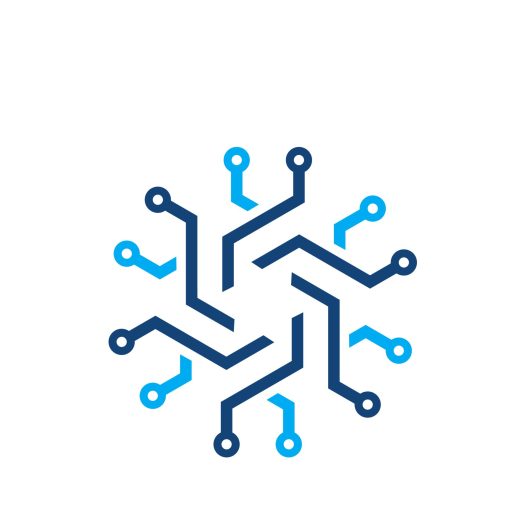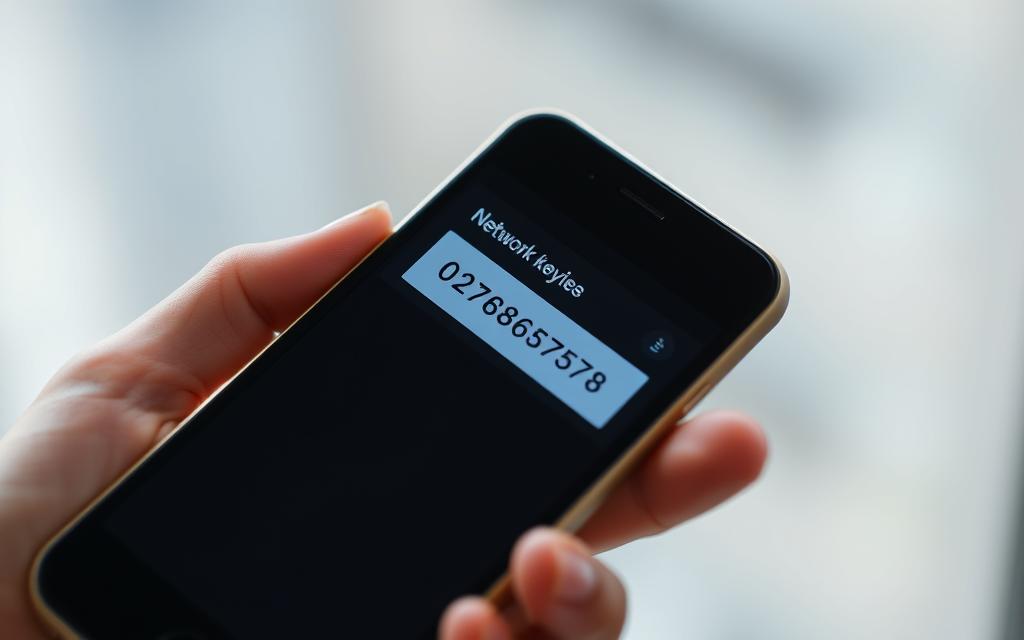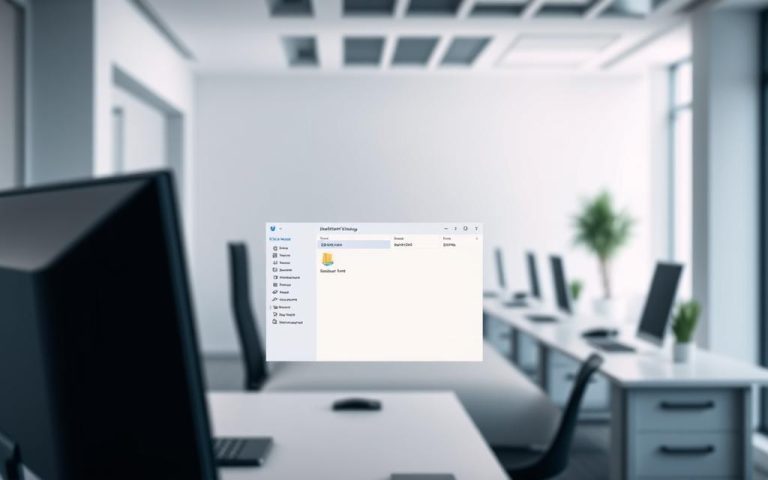Find Your Network Security Key on Phone: A Guide
In today’s connected world, understanding your network security key is crucial. It’s the password that protects your Wi-Fi connection, safeguarding your personal data from unauthorized access.
A security key is typically a mix of characters, including uppercase and lowercase letters, numbers, and special symbols. The complexity of this key directly impacts the security of your network. This guide will walk you through what a network security key is, its importance, and how to locate it on your mobile device.
By the end of this article, you’ll be equipped with the knowledge to manage your security key effectively, ensuring your wireless connection remains secure.
Understanding Network Security Keys
A network security key is essentially the password required to access a Wi-Fi network, serving as a critical security measure. It is a string of characters that protects your network from unauthorized access, ensuring that only permitted devices can connect and exchange data.
What Is a Network Security Key?
A network security key is typically a sequence of 8-12 characters, which can include letters, numbers, and special characters. It acts as a barrier between your network and potential intruders, encrypting the data transmitted between your devices and the router. This encryption makes it difficult for hackers to intercept and read your data, thus safeguarding your personal information.
- A network security key is the same as the Wi-Fi password.
- It controls who can access your network.
- It encrypts data transmitted over the network.
Why Network Security Keys Matter
Network security keys are vital because they prevent unauthorized access to your network, protecting your personal data and devices from cyber threats. A strong network security key is essential in safeguarding against data theft, network intrusions, and other malicious activities. As more devices connect to home and public networks, the importance of robust network security keys becomes increasingly significant.
Key reasons network security keys matter:
- They protect your personal information.
- They prevent unauthorized network access.
- They encrypt data to prevent eavesdropping.
Types of Network Security Key Protocols
Network security key protocols have evolved significantly over the years to address growing security concerns. As wireless networks became increasingly popular, the need for robust security measures led to the development of various encryption standards.
WEP (Wired Equivalent Privacy)
WEP was one of the first encryption standards for wireless networks, introduced in the late ’90s. It was designed to provide a level of security similar to that of wired networks. However, WEP is now considered outdated and insecure due to its vulnerabilities to hacking.
WPA (Wi-Fi Protected Access)
WPA was introduced as a replacement for WEP, offering improved security features, including the use of TKIP (Temporal Key Integrity Protocol) for encryption. While WPA was a step forward, it still has limitations and is not considered secure by today’s standards.
WPA2 (Wi-Fi Protected Access2)
WPA2 is currently the gold standard for most Wi-Fi networks, utilizing AES (Advanced Encryption Standard), a much stronger encryption method than WPA’s TKIP. WPA2 provides a significantly higher level of security, making it the preferred choice for wireless networks. For more information on how network security keys work, you can visit Understanding Network Security Keys.
WPA3 (Wi-Fi Protected Access3)
WPA3 is the latest and most secure form of Wi-Fi protection available today. It offers enhanced security features, including individualized data encryption, even on public Wi-Fi networks. WPA3 is designed to resist more advanced hacking techniques, providing a higher level of security for wireless networks.
The evolution of these protocols highlights the ongoing efforts to improve wireless network security. Here’s a comparison of these protocols:
| Protocol | Encryption Method | Security Level |
|---|---|---|
| WEP | RC4 | Low |
| WPA | TKIP | Medium |
| WPA2 | AES | High |
| WPA3 | AES with individualized data encryption | Very High |
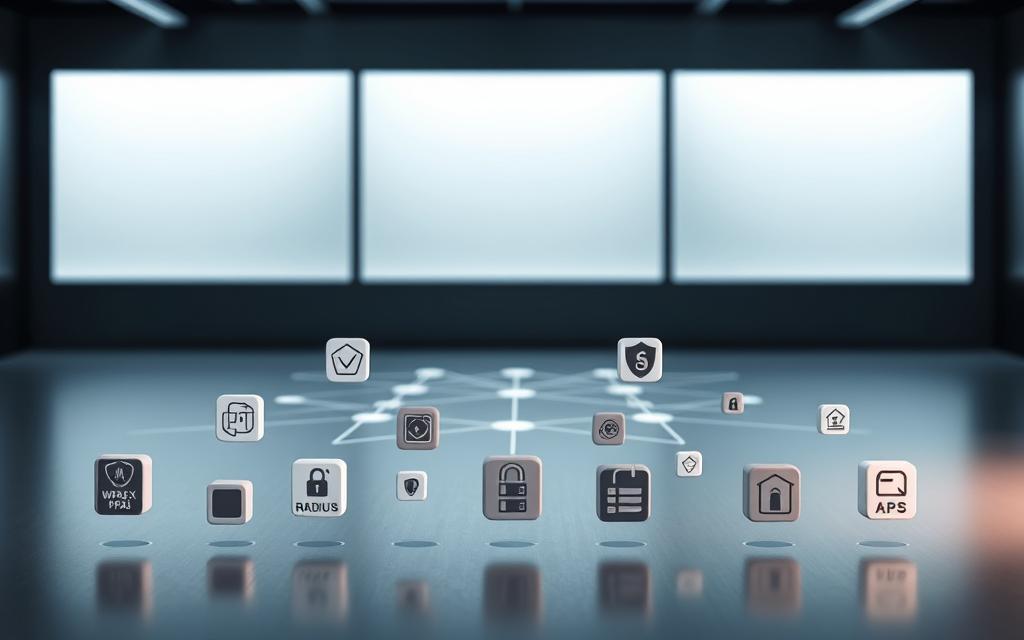
Where to Find Network Security Key on Phone
Locating your network security key on your phone is a straightforward process that varies slightly depending on your device’s operating system. Modern smartphones store Wi-Fi passwords securely, and accessing them requires navigating through your phone’s settings.
Finding Network Security Key on Android Devices
For Android users, the process involves accessing the Wi-Fi settings. On Android devices, you can typically find the network security key by going to the Wi-Fi settings and looking for the connected network.
Samsung Galaxy Phones
On Samsung Galaxy phones, such as the S21, you can find the network security key by opening Settings, tapping Connections and then Wi-Fi. Next to your current network, tap the Settings icon, and then tap the QR code in the bottom left of the screen. This will display the network security key.
For other Android devices, the process is similar. Go to Settings, then Wi-Fi, and look for your connected network. Tap on it to view more details, where you might find an option to show the network security key or a QR code that represents it.
Finding Network Security Key on iPhones
iPhone users can also access their network security key, albeit through a slightly different process. To find your network security key on an iPhone, open Settings and tap Wi-Fi. Next to your Wi-Fi network name, tap the blue information icon. While the password isn’t directly shown, you can find it by accessing your router’s settings through the IP address.
To do this, copy and paste the router’s IP address into your browser, log into the router, and navigate to the wireless settings section to find the network security key.
Understanding how to access your network security key on your phone is crucial for managing your Wi-Fi connections efficiently. Whether you’re using an Android device or an iPhone, following these steps can help you retrieve your network security key when needed.
Finding Network Security Keys on Other Devices
Beyond smartphones, finding network security keys on other devices is a common query among users seeking to secure their networks. As we explore beyond mobile devices, it’s essential to understand how to locate these keys on various platforms.
Locating Network Security Key on Windows
For Windows users, the process involves accessing the Network Connections settings. To find your network security key, type “Network Connections” in the Start menu and open it. Double-click your Wi-Fi network, then select “Wireless Properties” in the pop-up dialog. Navigate to the Security tab and check the box next to “Show Characters” to reveal your network security key. This method allows Windows users to easily retrieve their saved Wi-Fi passwords.
Finding Network Security Key on macOS
On macOS, users can utilize the Keychain Access utility to view stored network security keys. To do this, search for “Keychain Access” from Finder, then look for the name of your Wi-Fi network. Double-click it and select “Show Password.” After entering your Mac password, your network security key will be displayed. This feature provides a convenient way for macOS users to access their Wi-Fi passwords.
Checking Your Router or Modem
The network security key is often printed on the side of your router or modem. This key is necessary for creating a secure Wi-Fi connection. If you’ve changed your network security key and can’t remember it, accessing your router’s administration page can provide an option to view or change the key, provided you have the administrator credentials.

In conclusion, finding your network security key on various devices involves straightforward steps. Whether you’re using Windows, macOS, or checking your router, accessing this information is crucial for maintaining network security. By following these guidelines, users can ensure they’re equipped with the knowledge to secure their networks effectively.
How to Find Hotspot Network Security Keys
In today’s connected world, knowing how to access and manage your mobile hotspot’s security key is vital for secure internet access. Mobile hotspots provide a convenient way to stay connected, but their network security is crucial to prevent unauthorized access.
Finding Hotspot Password on Android
For Android users, locating the hotspot password is straightforward. To find it, open your Android Settings, tap on “Connections,” and scroll down to “Mobile Hotspot and Tethering.” Tap on “Mobile Hotspot,” and you will see your hotspot’s network name and password displayed.

Finding Hotspot Password on iOS
iOS users can find their Personal Hotspot password by opening the Settings app and tapping on “Personal Hotspot.” Your mobile hotspot password will be displayed next to “Wi-Fi Password.” For more information, you can visit Apple Support.
| Platform | Steps to Find Hotspot Password |
|---|---|
| Android | Settings > Connections > Mobile Hotspot and Tethering > Mobile Hotspot |
| iOS | Settings > Personal Hotspot |
Understanding how to manage your mobile hotspot’s network security key is essential for maintaining a secure internet connection. By following these steps, you can ensure that your hotspot remains secure and that you can easily share its access when needed.
Troubleshooting Network Security Key Issues
Troubleshooting network security key issues is essential for maintaining a stable and secure internet connection. Network security keys are crucial for protecting your network from unauthorized access. However, issues with these keys can lead to connectivity problems.

Network Security Key Mismatch Errors
A network security key mismatch occurs when the password you enter doesn’t match the network’s security key. This can happen due to incorrect password formatting, router issues, or incompatibility between devices. To resolve this, ensure you’re entering the correct password and check your router’s settings. Sometimes, simply restarting your router can resolve the issue.
If you’re still experiencing problems, consider the following steps:
- Verify that your device is compatible with the network’s security protocol.
- Check for any firmware updates for your router.
- Ensure that the network security key is correctly configured on your device.
What to Do When You Can’t Find Your Network Security Key
If you’ve forgotten your network security key, there are several steps you can take. First, check your router or modem for the default network security key, usually printed on a label. If you’ve changed it, you might need to reset your router to its factory settings to recover access.
To avoid future issues, consider the following:
- Store your network security key in a safe and accessible location.
- Regularly update your router’s firmware to ensure compatibility and security.
- Use a strong and unique network security key to enhance your network’s security.
By following these troubleshooting steps, you can resolve common network security key issues and maintain a secure and stable internet connection.
Creating and Managing Strong Network Security Keys
Securing your network with a strong security key is essential in today’s digital age. A strong network security key is your first line of defense against unauthorized access and cyber threats.
Best Practices for Strong Network Security Keys
To create a strong network security key, it’s essential to follow best practices. Avoid using short, generic, or memorable passwords like “Password1” or “qwerty.” Instead, use a combination of numbers, letters, and special characters. A strong password should be longer than eight characters and include a complex mix of letters, numbers, cases, and special characters.
- Use a password manager to generate and store unique, complex passwords.
- Avoid using personal or easily findable information, such as your birthday or pet’s name.
- Regularly change your network security key to maintain extra security.
How to Change Your Network Security Key
Changing your network security key is a straightforward process that can be done through your router’s administration interface. The steps may vary depending on your router model, but generally, you can follow these steps:
- Log in to your router’s administration interface using its IP address.
- Navigate to the wireless settings or security settings section.
- Update the network security key or password.
- Save your changes and reboot your router.
| Router Model | Default IP Address | Admin Login |
|---|---|---|
| TP-Link | 192.168.0.1 | admin/admin |
| Netgear | 192.168.1.1 | admin/password |
| Linksys | 192.168.1.1 | admin/admin |

By following these best practices and knowing how to change your network security key, you can significantly enhance your network’s security and protect it against potential threats.
Advanced Network Security Measures
For comprehensive wireless network security, it’s essential to look beyond basic security keys and implement more advanced security protocols. This includes setting up a guest network and utilizing MAC filtering to enhance your network’s security.
Setting Up a Guest Network
Creating a separate guest network is a prudent step in securing your primary network. Most modern routers offer this feature, allowing you to provide internet access to visitors without compromising your main network’s security. By isolating your primary network, you protect it from potential threats that may arise from guest devices.
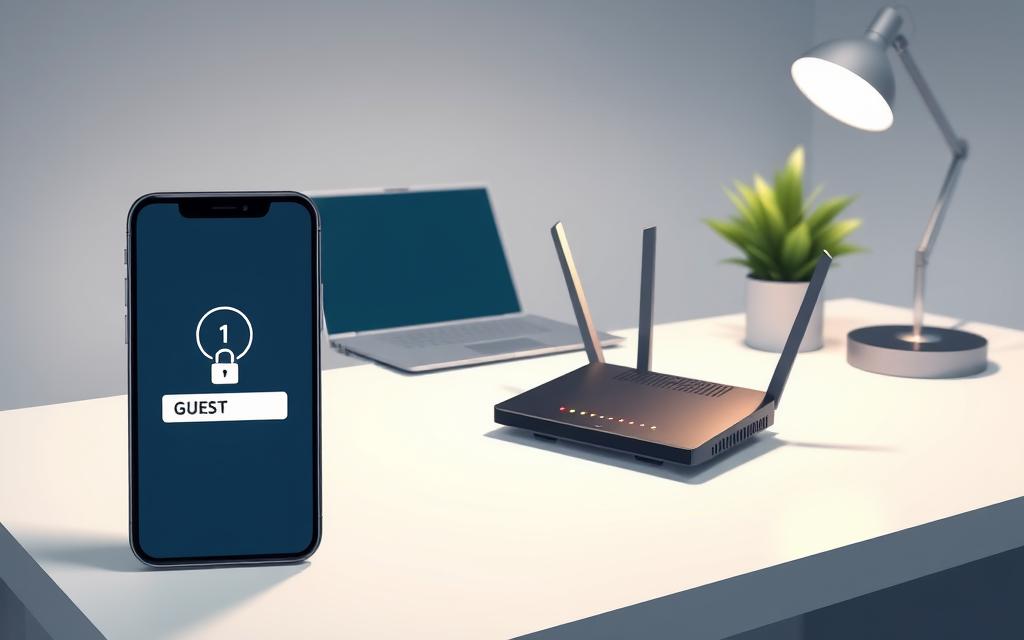
Using MAC Filtering
MAC filtering is another advanced security measure that allows you to control which devices can connect to your network. By specifying the MAC addresses of devices you want to allow or block, you add an extra layer of security. Although MAC filtering is not foolproof, as MAC addresses can be spoofed, it provides a significant barrier against unauthorized access when used alongside a strong network security key.
Conclusion
As we navigate the complexities of the digital world, the importance of robust network security cannot be overstated. This guide has walked you through the process of finding and managing your network security key across various devices and platforms.
By adopting best practices like creating strong passwords, regularly updating your network key, and upgrading to WPA3, you can stay ahead of potential risks. Combine that with tools like a VPN, and you’ve created a fortress around your online presence.
Securing your network now means fewer worries later, and the steps you take today will only get more important as the online space grows. Regularly auditing your network security settings and balancing convenience with security when managing network access across multiple devices will be crucial in maintaining a secure online environment.
FAQ
What is a network security key, and why is it important?
A network security key is a password or code required to access a wireless network. It’s essential for securing your internet connection and protecting your data from unauthorized access.
How do I find my network security key on my Android device?
To find your network security key on Android, go to your device’s Settings, then Wi-Fi, and long press on your connected network. Select “Manage network settings” or “Network settings” to view your network security key.
Can I find my Wi-Fi password on my iPhone?
Yes, you can find your Wi-Fi password on iPhone by going to Settings, then Wi-Fi, and tapping on the “i” icon next to your connected network. If you’re running iOS 16 or later, you can also use the “Share Password” feature to reveal your Wi-Fi password.
What should I do if I’m getting a network security key mismatch error?
If you’re experiencing a network security key mismatch error, ensure you’re entering the correct password. If issues persist, try restarting your router or checking your device’s Wi-Fi settings.
How can I create a strong network security key?
To create a strong network security key, use a combination of uppercase and lowercase letters, numbers, and special characters. Avoid using easily guessable information, such as your name or common words.
Can I change my network security key, and how do I do it?
Yes, you can change your network security key by accessing your router’s settings through a web browser. Log in to your router using its IP address, then navigate to the wireless settings section to update your network security key.
What is the difference between WEP, WPA, WPA2, and WPA3?
WEP, WPA, WPA2, and WPA3 are wireless security protocols. WEP is outdated and insecure, while WPA and WPA2 are more secure but still vulnerable to certain attacks. WPA3 is the latest and most secure protocol, offering enhanced protection against password guessing and other threats.
How do I set up a guest network, and why is it useful?
To set up a guest network, access your router’s settings and look for the guest network option. Creating a guest network is useful for providing internet access to visitors while keeping your main network secure.