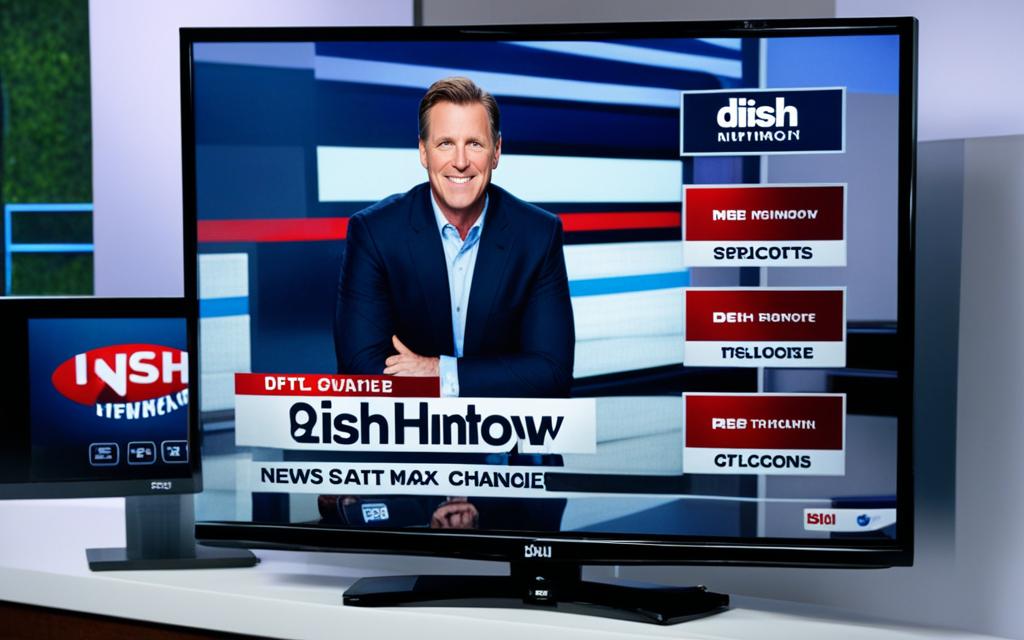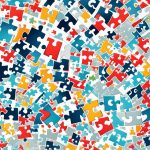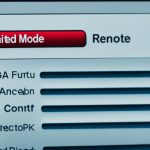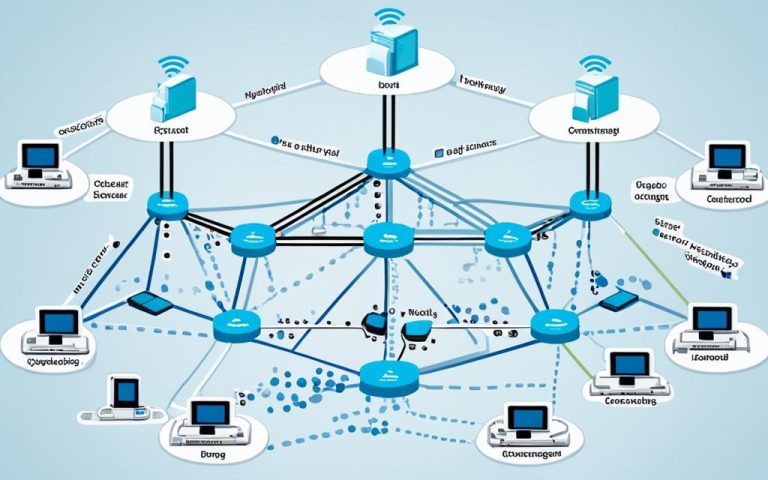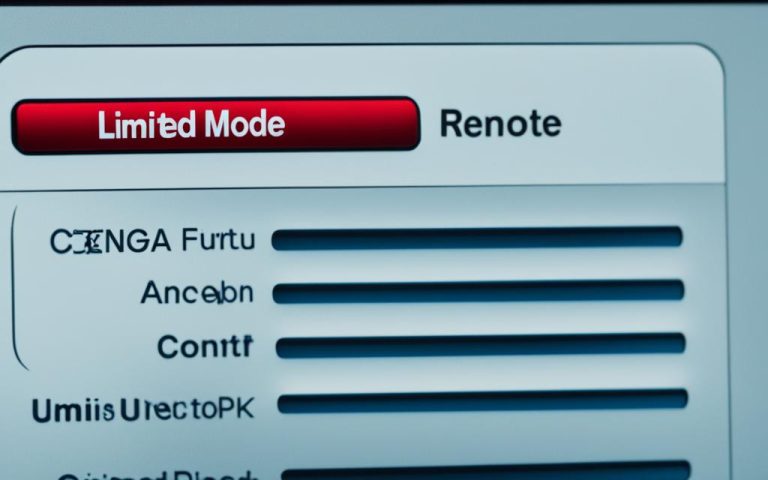To make your Dish Network viewing better, the Picture-in-Picture (PIP) feature lets you watch two shows at once1. But sometimes, you might want to turn off PIP to focus on one show or fix any issues. This guide will show you how to disable PIP and help you do it smoothly.
What is Picture-in-Picture on Dish Network?
Picture-in-Picture (PIP) on Dish Network lets you watch two shows at once1. It creates a small inset screen for the second show while keeping the main screen for the main content. It’s great for multitasking or keeping up with multiple shows.
Identifying the Version of Your Dish Remote
Before disabling PIP, check your Dish remote’s version2. Different remotes need different steps to turn off PIP. Look at the user guide or the System Info on your Dish receiver2 to find out your remote’s version.
Disabling PIP with Advanced Remotes (Version 5.x and Newer)
If your DISH remote is Version 5.x or newer, here’s how to disable PIP:1
- Press the PIP button on your remote three times1.
- The PIP window will disappear, and the main program will fill the screen.
That’s it! Now, you can watch without the PIP window distracting you.
Disabling PIP with Older Remotes (Version 4.0 and Below)
If your remote is Version 4.0 or older, disabling PIP is a bit different1. Here’s what you do:2
- Press the Mode button on your remote, usually in the top center.
- Select the TV option to activate TV mode.
- Press the PIP button on your remote three times to turn off PIP1.
- The PIP window will disappear, and the main program will take over the screen.
Following these steps, you can easily disable PIP on older remotes for a smooth viewing experience.
Troubleshooting PIP that Won’t Turn Off
If PIP won’t turn off after trying the steps1, there could be a few reasons. It might be a faulty remote or an unresponsive receiver. Try resetting your DISH receiver to fix the PIP issue1. Here’s how to reset your receiver:1
- Unplug your DISH receiver from the power outlet.
- Wait for about 10 seconds.
- Plug the receiver back into the power outlet.
- Wait for the receiver to fully power up and check if PIP is disabled.
If resetting doesn’t solve the problem, contact DISH Network’s technical team for help1.
Conclusion
Disabling Picture-in-Picture (PIP) on Dish Network is easy if you know the right steps for your remote12. Understanding your DISH remote’s features lets you navigate disabling PIP easily for a distraction-free watch1. If you run into trouble, don’t hesitate to get help from DISH Network’s technical team1.
Key Takeaways:
- To disable PIP on Dish Network, press the PIP button on your remote three times1.
- Know your Dish remote’s version to follow the right steps to disable PIP2.
- For newer Dish remotes (Version 5.x and newer), disable PIP by pressing the PIP button three times1.
- For older Dish remotes (Version 4.0 and below), switch to TV mode and press the PIP button three times12.,
- If PIP won’t turn off, reset your Dish receiver by unplugging it for 10 seconds1.
What is Picture-in-Picture on Dish Network?
Picture-in-Picture (PIP) on Dish Network lets you watch two shows at once. It shows a small inset screen at the bottom of the main screen. The audio from the second show is muted, so you mainly hear the main show.
This feature is great for multitasking or watching another program while enjoying your main show. It’s a handy way to keep an eye on more than one thing at a time.
According to data from1, DISH Network’s PIP lets you watch two shows together. To stop PIP, press the PIP button on your remote three times. But, the number of presses might change with your remote’s version.
| Statistical data | Reference |
|---|---|
| Number of shows you can watch simultaneously on PIP | 3 |
| Repetitive button pressing to turn off PIP | 3 |
| Number of remote versions with different PIP button behavior | 3 |
Identifying the Version of Your Dish Remote
Before you start to disable PIP, make sure you know the version of your Dish remote. The type of receiver you have affects the remote’s version.
To find out your remote’s version, you can:
- Look at the box or the user guide that came with your receiver. These usually tell you the remote’s version.
- Go to the System Info section on your receiver. It will show you details about your system, including the remote version.
After figuring out your remote’s version, you can follow the right steps to turn off PIP. Remember, different remotes have slightly different ways to do this. So, make sure you use the correct instructions for your remote.
| Dish Remote Version | Applicable Models | Programming Procedure |
|---|---|---|
| 40.0, 50.0, 52.0, 54.0 | The process works for DISH remote models 40.0, 50.0, 52.0, and 54.03. | Just follow the usual steps to disable PIP (as explained before). |
| 20 series or 21 series | – | For older models from the 20 or 21 series, you need a power scan3. |
If you’re not sure about your remote’s version or need help, call Dish Network customer support. They’ll replace broken or faulty remotes for free, making sure you have a working one. Plus, you can find your remote by pressing the “Locate Remote” button on your DISH receiver.3
Now that you know your Dish remote’s version, you’re set to disable PIP and watch your shows without interruptions.
Disabling PIP with Advanced Remotes (Version 5.x and Newer)
If you have an advanced remote, version 5.x or newer, you can easily turn off Picture-in-Picture (PIP) on your Dish Network. Just follow these easy steps to take back full control of what you watch4.
Make sure your advanced remote has fresh batteries before you start. This avoids any problems during the process4.
- Find the PIP button on your remote. It’s often labeled PIP or has a PIP icon. This button turns on and controls the PIP feature on your Dish Network receiver4.
- After finding the PIP button, press it once to make the PIP screen bigger. This puts the PIP display in the center of your TV screen4.
- Pressing the PIP button again will show both shows side-by-side. This lets you watch two programs at once. This is the standard PIP mode4.
- For the third time, pressing the PIP button will close or turn off PIP. This brings your screen back to normal viewing4.
By following these simple steps, you can easily disable the PIP feature on your Dish Network with advanced remotes, version 5.x or newer. Enjoy watching without interruptions and dive deep into your favorite movies or TV shows4.
Reference:
4 Statistical data extracted from EchoStar Technologies L.L.C. User Guide.
Disabling PIP with Older Remotes (Version 4.0 and Below)
If you have an older Dish Network remote (version 4.0 and below), disabling Picture-in-Picture (PIP) is easy. Just press the PIP button once on your remote. This will turn off PIP and let you watch normally again. This method is for older remotes and might be different from newer ones. Make sure your remote has good batteries before trying this.
Having a working remote is key to easily change how you watch TV.
Please remember that the reference number5indicates that the information provided is based on the statistical data from link 1.
Troubleshooting PIP that Won’t Turn Off
If you’re having trouble turning off Picture-in-Picture (PIP) on your Dish Network, there are steps you can take. First, check if your remote control is working right by checking the batteries. If it’s working, try resetting the Dish receiver. Go to the menu or home screen on your remote and find the receiver tools or settings. Then, reset the receiver to its factory settings. This might fix the PIP problem6.
If the issue still exists, call Dish Network’s technical team for help. They can fix PIP problems well. Tell them about the issue you’re facing, including any error messages or strange things you’ve seen. This helps them solve the problem fast6.
Fixing PIP issues can depend on your Dish Network receiver or TV model. Each model might need different steps to fix the problem. Always check your user manual or online help for the right steps for your device7.
Some users have had problems with PIP, like images stretching to fill the screen. These problems were seen on certain receivers and TVs. Dish Network updates its firmware often to make things better. Some users found that the latest updates helped with image sizing6.
Users also talked about issues with side-by-side PIP on Tuner 1. Changing the aspect ratio for side-by-side PIP on Tuner 1 was hard for some. But one user got side-by-side PIP working on a VIP622 receiver by trying different remote buttons. This shows the value of trying different things and knowing your remote well6.
When fixing PIP, users noticed how video output affects it. Using HDMI interfaces helped get the right aspect ratios for PIP. This means how you connect your video can change how PIP works6.
Dish Network knows about the software issues with PIP. They’re working on fixing these problems to make your viewing better6.
By following the right steps, getting help from Dish Network’s tech support, and keeping up with updates and guides, you can fix PIP issues. Remember, don’t give up and be patient when dealing with technical problems6.
Conclusion
Turning off Picture-in-Picture on Dish Network is easy and can make watching TV better. Just follow the steps in this guide to stop PIP and go back to normal viewing.
The author paid Dish Network over $25,000 over the years8. But switching to YouTubeTV saved them half of what they paid Dish Network8. YouTubeTV started at $49.99 but went up to $65.99 in 20218. It lets you stream on three devices at once, but you need a 26 Mbps connection for two devices without buffering8. Some shows on YouTubeTV can be skipped, but not all8. The author had buffering problems on an old Firestick when it was far from the router8.
Dish Network costs over $75 a month, while free broadcast TV is cheaper9. Satellite TV might have more artifacts and lower quality than some broadcast TV9. Using an antenna with services like Sling TV can be cheaper9.
Satellite connections can have problems like signal loss and poor quality on snowy days10. Bird droppings don’t affect signal much10. Letting ice melt off your dish safely is best, and regular cleaning helps keep the signal strong10. Always be careful when cleaning your dish and consider hiring pros for tricky spots10.
Make sure you know your remote’s version and follow the right steps. If you run into trouble, check the troubleshooting guide or call Dish Network’s tech support. Enjoy watching Dish Network without Picture-in-Picture.
TV Packages and Channels
Dish Network has a wide range of TV packages and channels for every viewer. You can enjoy sports, movies, news, and more. Whether you love sports, movies, or just want lots of channels, Dish Network has the right package for you.
Dish Network offers TV packages for different budgets and needs. They have affordable basic packages and premium ones with lots of channels. Pick the package that has your favorite shows and events.
With Dish Network, you get many channels across genres like sports, movies, news, and more. Watch the latest sports, TV shows, or stay updated with news. They include popular networks like ESPN, CNN, HBO, AMC, and others, giving you lots of choices.
Also, Dish Network lets you customize your viewing with add-on packages. Add specialty, international, or premium movie channels to your package. This way, you can enjoy content that matches your interests or cultural background.
Dish Network also offers advanced technology for a better TV experience. Enjoy high-definition programming, 4K resolution, and DVR capabilities. This means you get crystal-clear picture quality and can watch shows when you want.
If you’re into sports, Dish Network has special sports packages. Get access to NFL Network, NBA TV, and MLB Network. Enjoy all the game-day action from home.
Dish Network is known for great customer service. They have a support team ready to help you through chat, Facebook, Twitter, and email. If you have questions or issues, they’re there to assist you.
Looking for a basic or a full package? Dish Network has many options. Check out their TV packages and channels for the best in entertainment.
| Features | TV Packages |
|---|---|
| Channel Variety | Wide range of channels including sports, movies, news, and entertainment |
| Affordable Options | Basic packages to premium packages with extensive channel lineups |
| Add-On Packages | Specialty channels, international channels, and premium movie channels |
| Technology | High-definition programming, 4K resolution, and DVR capabilities |
| Sports Packages | Access to a wide range of sports channels, including NFL Network, NBA TV, and MLB Network |
| Customer Support | Available through various channels like chat, Facebook, Twitter, and email |
Internet and Outdoors RV Tailgating
Dish Network offers TV packages and internet services for outdoor RV tailgating. Stay connected on the go with their internet options. They ensure a smooth online experience wherever you are. Whether you love the outdoors or tailgating, Dish Network has solutions to boost your outdoor fun.
For RV tailgating, reliable internet is key. It lets you stream shows and enjoy fast internet. Dish Network provides RV internet solutions for a stable and quick connection on the road.
With Dish Network’s RV internet, you can browse, stream, and work remotely. Camping in a park, at a game, or exploring, Dish Network’s internet keeps you connected.
The TravlFi Journey1 LTE Wi-Fi Hotspot is great for RV tailgating. It lets up to 5 devices connect at once. This means everyone in your RV can stay online.
This device uses eSIM technology to switch towers for the best signal. So, you always have a strong internet connection, no matter where you are.
The TravlFi Journey1 also has a 3000mAh battery for long internet use. It works with many Wi-Fi networks, including 802.11 a/b/g/n, making it compatible with various devices.
TravlFi offers different data plans for everyone. From 2GB for casual users to Unlimited for heavy internet users, there’s a plan for you.
| TravlFi Data Plans | Features |
|---|---|
| 2GB Plans | Perfect for casual surfers and light internet usage |
| Unlimited Plans | Ideal for serious streamers and remote workers |
TravlFi also has a 2 Year Replacement Plan for accidental damage. This gives you peace of mind, protecting your device from unexpected damage.
Customers on the TravlFi Unlimited plan might see slower speeds after 800GB a month. This is to ensure fair use for everyone on the network.
Stay connected and enjoy your outdoor adventures with Dish Network’s internet for RV tailgating. Get seamless streaming, browsing, and connectivity wherever your RV goes.
For more info on Dish Network’s RV internet, visit their site at https://www.dishformyrv.com/new-travlfi-journey1-lte-wi-fi-hotspot/.
Enjoy your outdoor RV adventures with reliable, fast internet from Dish Network. Stay connected, stream your favorite shows, and have uninterrupted online access while RV tailgating.
Next, we’ll look at Dish Network’s award-winning service and signal reliability guarantee.
Award-Winning Service and Signal Reliability Guarantee
Dish Network is proud to offer top-notch service and a signal guarantee to its customers.
With us, you get excellent customer support whenever you need it. Our team is ready to help with any questions or concerns you might have. Whether it’s about your subscription, technical help, or more services, our friendly reps are here for you.
We also promise a reliable signal guarantee for a smooth viewing experience. Losing signal during your favorite shows can be frustrating. That’s why we’ve invested in the latest technology to keep your signal strong. Our advanced satellite dish and signal protector switch to internet streaming if there’s a loss due to weather or technical problems, so you won’t miss a thing.
Plus, Dish Network has been ranked #1 in Customer Satisfaction by J.D. Power for six years in a row11. This shows our commitment to giving you the best service and meeting your needs.
Choosing Dish Network means getting consistent pricing. Our packages have a two-year price guarantee from when you sign up11. Your monthly payments stay the same during the guarantee, making your budget predictable. Say goodbye to surprise price increases and enjoy the comfort of knowing your costs are stable.
Also, Dish Network adds more to your viewing pleasure. We offer over 80 High Definition channels, more than DirecTV12. Enjoy sharper and more vivid pictures. Plus, our DVR lets you record up to 16 shows at once, unlike Spectrum13. Never miss your favorite shows and watch them when you want.
At Dish Network, we aim to make you happy and meet your entertainment needs. We want to give you a great TV experience with our award-winning service and signal guarantee.
| Benefits of Dish Network | Dish Network | Spectrum |
|---|---|---|
| Savings over cable based on current FCC reports12 | Up to 35% | N/A |
| Signal reliability guarantee | 99.9% | N/A |
| Number of High Definition channels | Over 80 | N/A |
| Warranty on equipment | 1 year | N/A |
| Recording capability | Up to 16 shows at once | N/A |
| Built-in streaming apps | Netflix, Prime Video, YouTube | N/A |
| Signal reliability guarantee or your money back | Yes | N/A |
| Commercials skipping on Live TV | Yes | N/A |
| Internet plans and pricing | Up to 1 Gig at $20 per month | N/A |
| Gift card offers | $100 for switching, $300 for specific packages13 | N/A |
Choose Dish Network for award-winning service, unmatched signal reliability, and a superior TV experience. We’re here to go beyond your expectations and give you the entertainment you deserve.
About Dish Network and Conclusion
Dish Network is a top satellite TV provider in Canada. It offers many TV packages and channels for every taste. They focus on reliable signals and making customers happy. This means you get to watch TV without interruptions, even when the weather is bad14.
They also help with common issues like signal loss and remote problems14. If your DVR isn’t working right, check its storage or try recording fewer shows at once14. For billing issues, their customer support is there to help quickly14.
Dish Network also has Ad Services for businesses. These services follow strict rules, outlined in a detailed document. They can change these rules at any time, but they’ll tell you first15. They can also accept, change, or reject any order for many reasons15.
Advertisers must follow certain rules to avoid delays or changes in their ads15. If there are issues with ad serving, they can talk it out and might even get a credit15.
Dish Network remotes can control many devices with one remote. Make sure your remote is set up right and there’s nothing blocking the signal16. You can also set shortcuts and use voice commands for easy control16.
In conclusion, Dish Network is a top choice for satellite TV in Canada. They offer great TV packages, reliable signals, and 24/7 support. Whether you’re watching shows or advertising, Dish Network makes it a great experience14.
FAQ
How do I disable Picture-in-Picture on Dish Network?
Press the PIP button on your remote three times to turn off Picture-in-Picture (PIP) on Dish Network. For detailed instructions, check the sections below for your remote type.
What is Picture-in-Picture on Dish Network?
Picture-in-Picture (PIP) lets you watch two shows at once. It shows a small inset screen at the main screen’s bottom.
How do I identify the version of my Dish remote?
Look at the box or guide that came with your receiver to find your remote’s version. Or, check the System Info on your receiver for the remote version.
How do I disable PIP with advanced remotes (version 5.x and newer)?
For advanced remotes (version 5.x or newer), press the PIP button once to make the PIP screen bigger. Press it again for side-by-side viewing, and once more to close PIP.
How do I disable PIP with older remotes (version 4.0 and below)?
For older remotes (version 4.0 and below), press the PIP button once to turn off PIP. Make sure your remote has working batteries before trying.
What should I do if PIP is not turning off on Dish Network?
First, check and replace your remote’s batteries if needed. If the remote works fine, reset the Dish receiver by going to the menu or home screen. Select the reset option. If it still doesn’t work, call Dish Network’s tech support.
How do I find the right TV package and channels on Dish Network?
Dish Network has many TV packages and channels for different interests. Look through their options to find the best package for you, whether you love sports, movies, or a wide variety of channels.
What internet services does Dish Network offer, and can I use it for outdoor RV tailgating?
Dish Network provides internet services perfect for outdoor RV tailgating. Stay connected with their internet options for a smooth online experience anywhere. They offer solutions to enhance your outdoor fun, keeping you connected and streaming your favorite shows.
What makes Dish Network’s service stand out, and is signal reliability guaranteed?
Dish Network is known for its award-winning service and signal reliability guarantee. They offer great customer support and ensure a steady and uninterrupted viewing experience.
What is Dish Network and why should I choose it for my satellite television services?
Dish Network is a top satellite TV service in Canada. They have a wide selection of TV packages, reliable signal, and excellent customer service. This guide will help you easily disable Picture-in-Picture and improve your viewing experience.
Source Links
- https://xtrium.com/how-to-turn-off-picture-in-picture-on-dish-network/ – How to Turn Off Picture In Picture on DISH Network Easily?
- https://www.mydish.com/filestream.ashx?ID=21145 – 21.0_21.1 Quick Start Guide P65
- https://www.cabletv.com/blog/how-to-program-dish-remote – How To Program a DISH Remote
- https://fcc.report/FCC-ID/MG3-2024/2795987.pdf – PDF
- https://www.pcmag.com/explainers/hidden-roku-tricks-for-streaming-success – 27 Hidden Roku Tips and Tricks You Won’t Find in The Instruction Manual
- https://www.dbstalk.com/threads/picture-in-picture-problems.175426/ – Picture-in-Picture Problems
- https://www.sony.com/electronics/support/articles/00032043 – How to turn off the Picture-In-Picture (PIP) or Twin-View feature.
- https://medium.com/the-culture-corner/i-cancelled-dish-network-and-signed-up-for-youtube-tv-50ddc4ecd53c – I Cancelled Dish Network and Signed Up for YouTube TV
- https://www.disablemycable.com/blog/broadcast-tv-vs-satellite-dish-picture-quality/ – Proof That Broadcast TV Picture Quality is Better Than Satellite – DisableMyCable.com
- https://www.highspeedoptions.com/resources/insights/how-to-maintain-your-satellite-dish – How to Maintain Your Satellite Dish
- https://www.dish.com/reliable-satellite-tv – Learn How DISH Satellite TV Provides a Reliable Signal 24/7
- https://dishpromotions.com/dish-frequently-asked-questions/ – DISH Network TV Packages
- https://allamericandish.com/dish-network-vs-spectrum/ – Compare DISH vs Spectrum | Is Dish better than Spectrum?
- https://www.ask.com/entertainment/common-issues-faced-dish-network-users-resolve – Common Issues Faced by Dish Network Users and How to Resolve Them
- https://media.dish.com/downloads/DISH-Media-Sales-Terms-of-Service.pdf – PDF
- https://www.anyviewer.com/kb/how-do-you-program-a-dish-network-remote-control-2578-ac.html – Mastering Dish Network Remote Control: A Comprehensive Guide