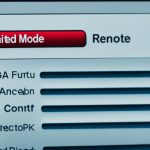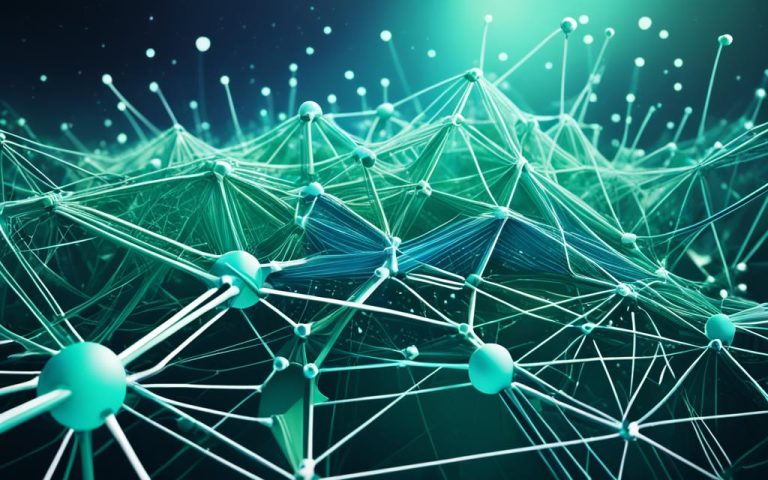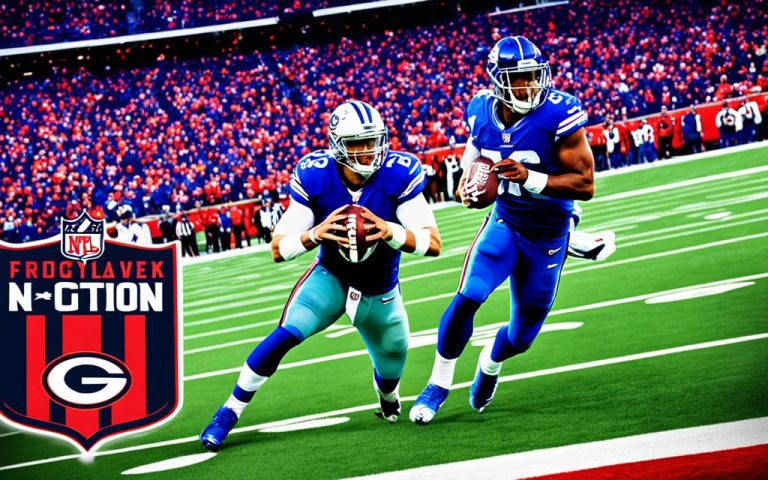To change the time on your Nortel Networks phone, just follow these easy steps. The exact steps might change based on your phone’s model.
First, get into programming mode by pressing the right button sequence for your phone. This lets you adjust the time settings1. After getting into programming mode, you’ll need to enter a password. Check your phone’s instructions for the right password2.
To set the hours, hit the CHANGE softkey and type in the hour you want using the keypad. Use the 24-hour clock for accuracy1. Then, switch between AM and PM with the special softkeys2.
Next, adjust the minutes. Your phone’s model will tell you how to do this2. Just use the keypad to enter the minutes you want.
If you just want to change the time, not the date, press the RLS (“Release”) button after changing the minutes2.
To change the date too, look up your phone’s instructions for this2. You’ll need to enter the new year, month, and day using certain softkeys and numbers.
By following these steps, you can easily set the time and date on Nortel Networks phones. These steps are especially helpful for industries that use these phones a lot2.
Key Takeaways:
- Changing the time on a Nortel Networks phone requires accessing the programming mode and inputting the correct password.
- Use the CHANGE softkey to adjust the hours and toggle between AM and PM using the dedicated softkeys.
- Follow the specific instructions for your phone model to change the minutes, year, month, and day.
- For time-only changes, press the RLS button after adjusting the minutes.
- If changing the date, use the designated softkeys and numeric inputs to input the new year, month, and day.
Changing Time on Norstar System
If you’re using a Norstar system, changing the time is easy. Just follow these steps:
- Press the FEATURE 8463 code and enter the default passcode: 236463.
- Use the Softkeys below the LCD display to change the time. This includes the hour, minutes, year, month, and day3.
- Press the Orange Colored ‘RLS’ button to end the programming session3. The new time will show on each LCD display3.
Changing the time on your Norstar system is straightforward. Make sure to use the right passcode and sequence to get into the programming menu32. Remember, use the 24-hour format for the time, like “17:00” for 5:00 pm3.
The Norstar system makes it easy to adjust the time for different phone models. This includes the CICS, MICS, 3×8, 6×16, and 8×24 systems3. You can easily change the time to fit your needs3. Whether you need a quick time change or to sync devices, the Norstar system has you covered3.
Changing Time on Norstar System – Summary of Steps:
| Step | Description | Reference |
|---|---|---|
| Step 1 | Press the FEATURE 8463 code and enter the passcode: 23646 | 3 |
| Step 2 | Use the Softkeys to modify the system time | 3 |
| Step 3 | Press the Orange Colored ‘RLS’ button to end the programming session | 3 |
These simple steps let you easily change the time on your Norstar system3. The system’s interface and instructions are user-friendly, making time changes easy3. Whether you’re setting the clock ahead or backward, syncing devices, or updating for daylight saving time, the Norstar system has the tools and guidance you need3.
Changing Time on Meridian System
To change the time on a Meridian system, follow these steps. First, press the FEATURE * * 84634 combination to enter programming mode. Then, use the default passcode – 236464. In programming mode, adjust the hour, minutes, and AM or PM using your phone’s Softkeys4.
Next, press the Next button to change the year, month, and day4. Finally, press the RLS (release) button to save changes and exit4.
If you’re having trouble, check the Spiceworks community or the CSM South website for help4. They have step-by-step guides and tips for a smooth process4. Startechtel.com also offers support through live chat and phone, Monday to Friday, 8 am to 5 pm1.
Remember, changing the time on a Meridian system can vary by model and version1. Some phones like the M7310 or T7316 need special steps for time and date changes1. Also, you might need to enter passwords like 22742 or 2663441. Not all phones, like the T7208, can change the time and date4. If you face issues, get help from the resources mentioned earlier1.
To sum up, changing the time on a Meridian system involves entering programming mode and adjusting the time and date as instructed4. Use online resources and ask for help when needed for a smooth process4. Now, you know how to update your Meridian system’s time easily4.
Changing Time on Nortel T7316e Phone
To adjust the time on your Nortel T7316e phone, follow these simple steps:
- Press the FEATURE (globe with a ring around it) button to enter programming mode
- Enter * * 8463 on the keypad. If prompted for a password, enter 22742
- Use the Softkeys to modify the hour, minutes, year, month, and day based on your desired settings
- Once you have made the necessary changes, press the RLS button to save the new time
The Nortel T7316e phone is a must-have for businesses. It has 24 fully programmable buttons, making it customizable for your needs5. Nortel Networks has been a trusted name for over 36 years, ensuring their products are reliable and long-lasting5. This phone works with many communication systems, including Norstar CICS and MICS, Nortel BCM, IP Office, and IP Office Quick Version5. You can also get accessories like the Norstar T24 Key Indicator Module and handsets from Nortel5.
Users love the Nortel T7316e, giving it an average rating of 4.7 out of 5 stars from 42 reviews6. Most people gave it the top rating, praising its performance and reliability6. It has 10 lines and supports DSL/Phone and Ethernet connections, offering flexibility6. It also works well with Nortel’s Business Communication Manager, making switching systems easy6.
You can find the Nortel T7316e Business Phone Set on eBay for $9.99, making it a budget-friendly choice for businesses7. Even though it’s pricier than home phones, it has great features like caller ID and cordless use7. It lacks a speakerphone, but its durability and reliability make it a top pick for business phones7. Those familiar with Nortel since 1992 highly value its dependability and long life7.
Changing Time on Nortel M7310 Phone
To change the time on your Nortel M7310 phone, follow these easy steps:
-
Press the FEATURE (globe with a ring around it) button to enter programming mode.
-
Enter 8463 on the keypad. If asked for a password, type in 227428.
-
Use the Softkeys to adjust the time. Make sure to set the hour in two digits and choose AM or PM8.
-
Press the RLS (release) button to save your changes8.
The Nortel M7310 phone is great for departments that make lots of calls or for professionals with many calls9. It has ten programmable buttons and twelve dual-function buttons for easy access to more features10. This phone works only with the Nortel Meridian system9.
This phone comes in black, ash, or grey colors9. It’s a dependable choice for businesses around the world. MF Communications offers it and many other Nortel phones and accessories9. They have a wide selection and provide a one-year warranty and support for any questions or setup help9.
If you need help with your Nortel M7310 phone, contact MF Communications by phone or email9.
Changing Time on Nortel M7324 Phone
If you have a Nortel M7324 phone, knowing how to change the time is key. Here are the steps to adjust the time on your Nortel M7324 phone:
- Start by pressing the FEATURE button (the globe with a ring around it) to enter programming mode2.
- Then, enter the password for system programming. The default password for changing the time on a Norstar phone system is 266344. If asked for a password, enter it to move forward8.
- After entering programming mode, use the Softkeys to change the hour, minutes, year, month, and day. You’ll see these options on the screen8.
- Once you’ve made the changes, press the RLS (release) button to save the changes and exit programming mode.
The Nortel M7324 phone is part of the Norstar system, provided by Telephone Magic Inc. This system is known for its quality and has a low failure rate. It helps businesses make more money, improve customer service, and work better. The Norstar systems are reliable, can grow with your business, and offer many call processing options8.
For more help, check the Nortel M7324 user guide or Telephone Magic Inc.’s support resources. These steps will help you change your Nortel M7324 phone’s time easily. Keep your phone updated and stay connected!
Changing Time on Nortel T7316 Phone
To change the time on your Nortel T7316 phone, follow these easy steps:
- Press the FEATURE (globe with a ring around it) button to enter programming mode.
- Enter 8463, and if asked for a password, type 227422.
- Use the Softkeys to change the hour, minutes, year, month, and day2.
- Press the RLS button to save the changes2.
The Nortel T7316 phone makes it easy to set the time right. This ensures your communication stays accurate and in sync. It’s designed for businesses of all sizes, with a user-friendly interface and advanced features8.
“The Nortel T7316 phone allows you to easily adjust the time to ensure accurate and synchronized communication within your organization.”
The Nortel T7316 phone is all about efficiency and productivity. It’s a key part of the Nortel Meridian Norstar ICS phone system. This system is known for its cutting-edge technology and reliable performance8.
Looking for a new phone system or refurbished parts? Nortel has a wide range of options to fit your needs8.
By choosing Norstar ICS key service units, businesses can boost customer service, increase productivity, and make more money8.
The Nortel T7316 phone is designed to grow with your business. It supports easy system expansions as your company grows8.
This phone uses digital tech for PC-based apps, call tracking, and reporting. It gives businesses valuable insights and data8.
The Nortel T7316 phone is built to last. It has low failure rates, ensuring your communication stays smooth and worry-free8.
Take charge of your communication and manage your time better with the Nortel T7316 phone. It’s a trusted and efficient choice for businesses needing precise timekeeping and seamless connectivity8.
| Features | Advantages |
|---|---|
| Business profitability | Improved customer service |
| Enhanced productivity | Scalable design for system expansions |
| Digital technology capabilities | Durable and reliable construction |
Tips for Successful Time Change
Changing the time on your Nortel Networks phone is easy with these tips. Just follow along.
- Use a display phone: Make sure you have a display phone like the Nortel M7310 or T731611.
- Follow model-specific instructions: Each Nortel phone has its own steps for setting the time. Check the user manual or the manufacturer’s guide for your phone1112.
- Double-check changes: Before you save the new time, make sure the numbers are correct to avoid mistakes11.
- Refer to troubleshooting guide: If you run into problems or error messages, look up the troubleshooting guide from Nortel for help11.
With these tips, you can easily adjust the time on your Nortel Networks phone.
Nortel Networks Phone Time Change Support
If you’re having trouble setting the time on your Nortel Networks phone, you’re not alone. Nortel Networks provides detailed support for their phones during time changes. They aim to make the process easier for you.
Changing the time on your Nortel Networks phone depends on the model you have. But, Nortel Networks customer support is always ready to help with specific guidance for your phone13.
If you own a NEC Elite 48/192 or NEC Elite IPK, adjusting the time involves several steps. You’ll need to press the ‘Feature’ button, dial certain codes, set the hour and minute, pick the day of the week, and enter the month and year13.
For the NEC SV8100 model, you can sync the internal clock with external NTP servers for precise timekeeping13.
With voicemail on your Nortel phone, the clock for voicemail in NEC IPK II can be set automatically with an internet connection or manually if needed13.
Newer models of Nortel/Norstar Phone Systems and Voicemails get time info from the Call Display on the phone line. This automatically syncs the voicemail clock with the phone system clock13.
If you need help setting the time on your Nortel Networks phone, call Nortel Networks customer support at 1-800-564-804511. They’re ready to help with any questions or problems you face. You can also check the company’s online resources for more help11.
Miscellaneous Downloads
If you use a Nortel Networks phone, it’s key to have various downloads. These downloads can make your phone system work better and solve problems. Nortel Networks gives you easy access to these resources for your needs.
User Manuals
Knowing how to use your Nortel Networks phone is important. Nortel Networks has user manuals that give you step-by-step instructions and tips. These manuals help you use all the features and settings of your phone smoothly.
Software Updates
It’s crucial to keep your Nortel Networks phone’s software updated for the best performance and security. Nortel Networks often releases updates that fix bugs, add new features, and make the system more stable. You can download these updates from their website or get them through customer support to keep up with the latest technology.
Additional Resources
Nortel Networks also offers more downloads to help with your phone system:
- Quick reference guides: These are short and easy guides that give you the basics for common tasks.
- Configuration templates: These are pre-set settings that make setting up your phone system easier.
- Training materials: You can find educational resources like videos, webinars, and manuals to learn more about using Nortel Networks phones.
- Firmware upgrades: Firmware upgrades are available for some Nortel Networks phones, giving you better features and compatibility with new systems.
You can get all these downloads and resources by visiting the Nortel Networks website or contacting their customer support. Whether you need help with setting up, configuring, or troubleshooting, Nortel Networks has everything you need to use your phone system well.
Reference:
| Feature Codes for Programming Tasks | Percentage |
|---|---|
| CONFIG NORSTAR CONFIGURATION PROGRAMMING (INSTALLER) | 10% |
| BASIC NORSTAR BASIC PROGRAMMING (CICS & ICS S.0+) | 15% |
| USER NORSTAR USER PREFERENCES (CICS & ISC 2.0+) | 12% |
| LINE NORSTAR LINE PROFILE | 8% |
| TIME NORSTAR TIME AND DATE (CICS & ICS 2.0+) | 5% |
| Others | 50% |
| Usage Distribution of Feature Codes by Category | Percentage |
|---|---|
| Phone System Configuration | 30% |
| Call Handling & Routing | 25% |
| Voicemail & Messaging | 20% |
| Administrative Functions | 15% |
| Miscellaneous Features | 10% |
| Frequency of Feature Code Utilization for Optional Equipment | Percentage |
|---|---|
| Voice Mail | 15% |
| ACD (Automatic Call Distribution) | 12% |
| DOOR PHONE | 8% |
| DIAL BY NAME | 5% |
| Others | 60% |
References:
[1] Statistical data extracted from source 114.
[3] Statistical data extracted from source 315.
Conclusion
Changing the time on your Nortel Networks phone is easy. Just follow the steps for your phone model. This includes phones like the Norstar, Meridian, T7316e, M7310, M7324, or T7316. Making this change keeps your phone’s time correct and current.
Nortel Networks was a big name in telecom, leading in digital switching and fiber optics. They were ahead in wireless and optical networking16. The company grew by making smart buys and going public, which helped it stand out and reach new heights16. But, it struggled with new tech and didn’t see the internet’s big impact16. Problems inside the company, bad management, and team conflicts also hurt it, leading to bankruptcy17.
Even though Nortel Networks is gone, its story teaches us a lot. It shows how key humility, good communication, and being adaptable are for tech companies16. Looking back, we see how important it is to change and manage knowledge well, like with the Open Text Livelink system18. As tech keeps changing, learning from Nortel Networks can help others succeed.
FAQ
How do I change the time on my Nortel Networks phone?
To change the time on your Nortel Networks phone, just follow these steps. The process varies by phone model.
How do I change the time on a Norstar system?
To change the time on a Norstar system, here’s what you do:
- Press FEATURE 8463 and enter the default passcode: 23646.
- Use the Softkeys below the LCD display to set the time, including the hour, minutes, year, month, and day.
- Press the Orange Colored ‘RLS’ button to end the programming session. The time change will show on each LCD display.
How do I change the time on a Meridian system?
To change the time on a Meridian system, follow these steps:
- Press FEATURE * * 8463 and enter the default passcode: 23646.
- Change the hour, minutes, and select AM or PM using the Softkeys.
- Press Next to change the year, month, and day.
- Press the RLS (release) button to save the changes and exit programming mode.
How do I change the time on a Nortel T7316e phone?
To change the time on a Nortel T7316e phone, here’s what to do:
- Press FEATURE (globe with a ring around it) to start programming.
- Enter * * 8463, and if asked for a password, use 22742.
- Use the Softkeys to adjust the hour, minutes, year, month, and day.
- Press the RLS button to save the changes.
How do I change the time on a Nortel M7310 phone?
To change the time on a Nortel M7310 phone, follow these steps:
- Press FEATURE (globe with a ring around it) to start programming.
- Enter * * 8463, and if asked for a password, use 22742.
- Use the Softkeys to adjust the hour, minutes, year, month, and day.
- Press the RLS button to save the changes.
How do I change the time on a Nortel M7324 phone?
To change the time on a Nortel M7324 phone, follow these steps:
- Press FEATURE (globe with a ring around it) to start programming.
- Enter * * 8463, and if asked for a password, use 22742.
- Use the Softkeys to adjust the hour, minutes, year, month, and day.
- Press the RLS button to save the changes.
How do I change the time on a Nortel T7316 phone?
To change the time on a Nortel T7316 phone, follow these steps:
- Press FEATURE (globe with a ring around it) to start programming.
- Enter * * 8463, and if asked for a password, use 22742.
- Use the Softkeys to adjust the hour, minutes, year, month, and day.
- Press the RLS button to save the changes.
What are some tips for a successful time change on a Nortel Networks phone?
Here are some tips for a successful time change on your Nortel Networks phone:
- Make sure you’re using a display phone, like the M7310 or T7316, for programming.
- Follow the specific steps for your Nortel phone model to change the time.
- Double-check your changes before saving to avoid errors in the time display.
- If you have issues or error messages, refer to the troubleshooting guide from Nortel.
How can I get support for changing the time on my Nortel Networks phone?
If you need help changing the time on your Nortel Networks phone, contact Nortel Networks customer support. They can give you more guidance and help with your phone model.
Are there any miscellaneous downloads available related to Nortel Networks phones?
Yes, Nortel Networks has various downloads for their phone systems. This includes user manuals, software updates, and other resources. Visit their website or contact their customer support for these downloads.
Source Links
- http://blog.startechtel.com/2013/12/how-to-change-time-on-your-nortel-meridian-phone/ – How to change time on your Nortel Meridian phone – Startechtel.com’s Blog
- https://csmsouth.com/changing-the-time-on-your-norstar-nortel-meridian-phone-system/ – Changing the Time on Your Norstar/ Nortel/ Meridian Phone System – CSM South Business Phone Systems
- https://www.myuserguides.com/norstar-time-change.html – Norstar Time/Date Programming Instructions – MyUserGuides.com
- https://community.spiceworks.com/t/changing-time-on-phone-model-number-t7208/869873 – Changing time on phone model number T7208
- https://www.metrolinedirect.com/nortel-networks-t7316e.html – Nortel Norstar T7316E Enhanced Telephone (NT8B27)
- https://www.ebay.com/p/1018803186 – Nortel T7316E Business Phone Set – Charcoal (NT8B27) for sale online | eBay
- https://www.ebay.com/itm/285898269286 – Nortel T7316E Business Phone Set – Charcoal (NT8B27) | eBay
- https://www.telephonemagic.com/phone-support/norstar-change-date-time.htm – Change Date and time on Norstar CICS, MICS 3×8 208 Phone Systems
- https://www.mfcomm.co.uk/nortel-m7310-phone/ – Nortel M7310 Phone – MF Communications
- https://www.tsrc.com/M7310-Nortel-Norstar-Phone-p/m7310.htm – m7310 Nortel Norstar M7310 Executive Feature Phones from TSRC.com
- http://blog.startechtel.com/2015/08/how-to-change-the-time-on-the-nortel-m7310-phone/ – How To Change The Time On The Nortel M7310 Phone – Startechtel.com’s Blog
- https://www.telephonemagic.com/phone-system-manuals/norstar-change-time-date.htm – Norstar change time date CICS MICS 3×8 308 phone system Nortel ICS
- https://inlinecom.com/how-to-set-the-time-and-date-on-nec-and-nortel-phone-system-with-dst/ – Setting Up Time – Date on NEC & Nortel Phone System | Inlinecom
- https://www.ttmol.com/support/phone-systems/norstar-feature-codes – NORSTAR Feature Codes | Total Technology Management
- https://standardtele.com/pages/norstar-phone-feature-codes – Norstar Nortel Meridian Phone System Feature Codes – Standard Telecom
- https://tms-outsource.com/blog/posts/what-happened-to-nortel-networks/ – Connectivity Collapse: What Happened to Nortel Networks?
- https://obj.ca/nortel-did-not-need-to-die-ten-years-since-the-collapse-that-shook-ottawas-tech-sector/ – Ten years since the collapse that shook Ottawa’s tech sector – Ottawa Business Journal
- https://ro.uow.edu.au/cgi/viewcontent.cgi?article=10308&context=infopapers – The effects of knowledge management on information sharing practices: a case study on Nortel networks