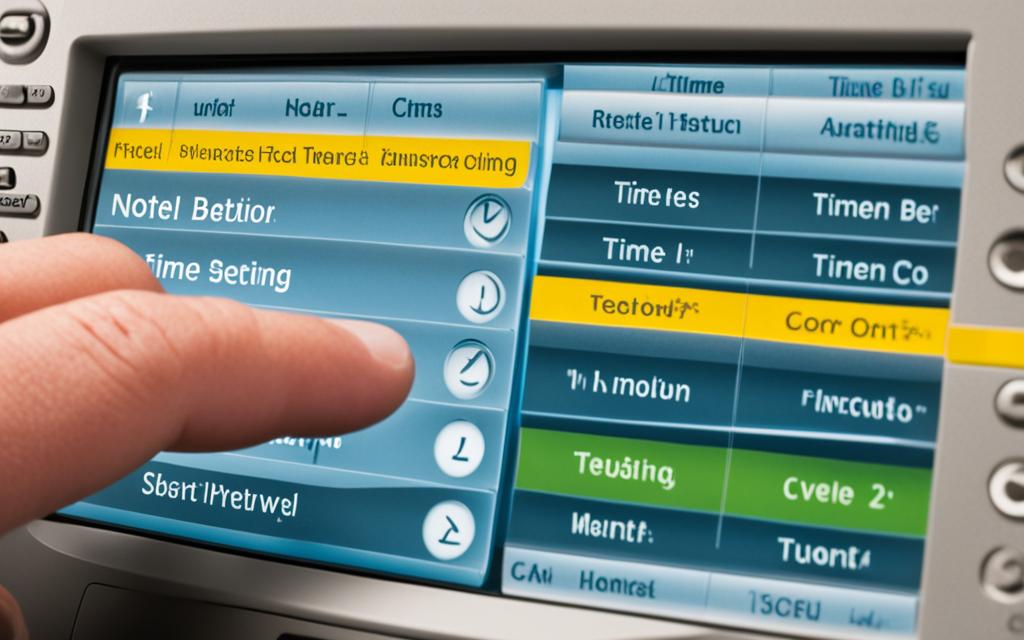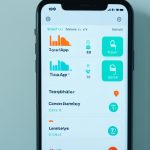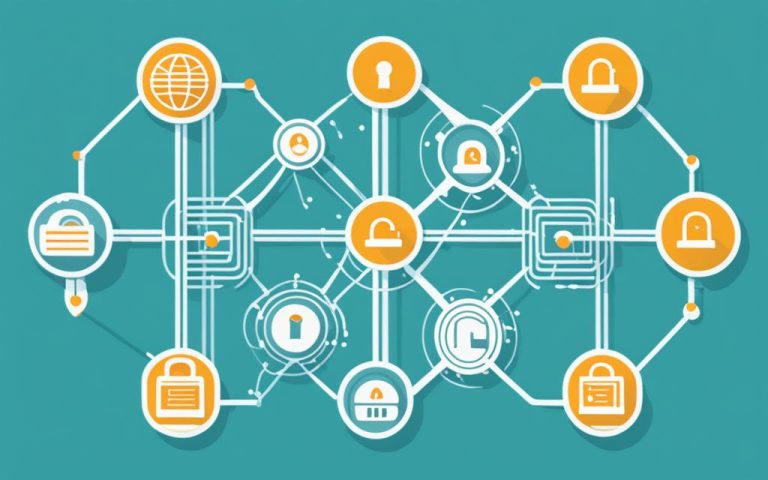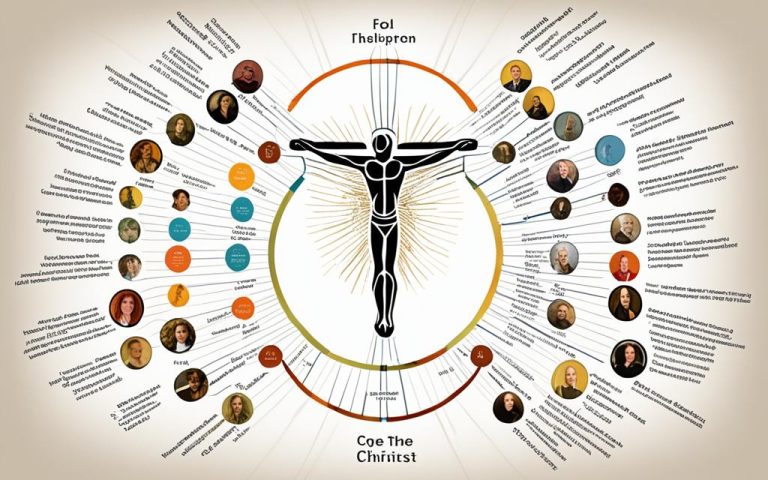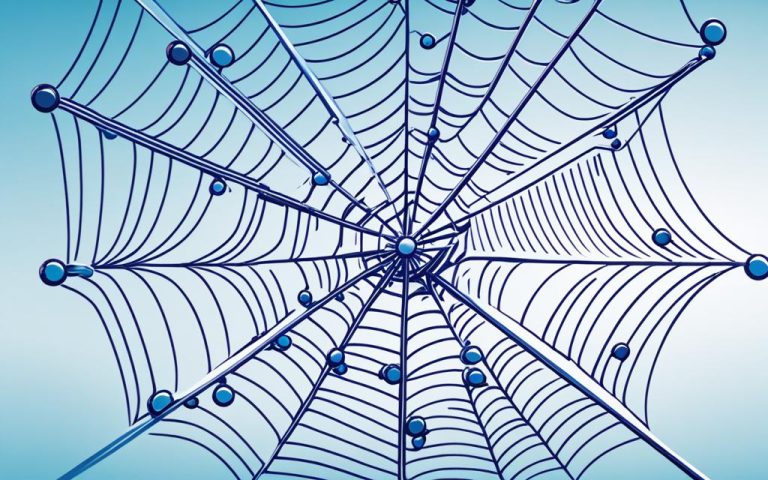To keep your Nortel Networks phone accurate, learn how to adjust the time when needed. This is crucial whether you’re at work or working from home. Having the right time on your phone helps you stay organized and efficient.
Changing the time on Nortel Networks phones can vary by model and software. Always check the user manual or Nortel Networks documentation for your device’s specific steps.
However, most Nortel Networks phones follow similar steps to change the time. Remember, the stats below1 might not apply to your exact model:
Key Takeaways:
- Follow specific codes and keystrokes mentioned in the instructions to access the time change settings.
- Softkeys and menu options can be used to modify the time on Nortel Networks phones.
- Change the time on your Nortel phone to ensure accurate timekeeping for efficient work.
- Contact Nortel Networks at 1-800-564-8045 for further assistance or queries related to time adjustment.
- Stay connected with Nortel Networks on various social media platforms for updates and helpful information.
One way to change the time is by pressing the FEATURE button, then 8463. This lets you into the time change settings on some Nortel systems1. Use the softkeys to adjust the time fields. After making changes, press ‘RLS’ to exit.
Other models and versions might have different steps. For example, the Nortel M7310 has three ways to change the time2. You can use the code * * 8 4 6 3 and softkeys, or enter * * 2 6 6 3 4 4 to access programming mode for time adjustments2.
Some phones, like the T7208, need a special phone to program them1. Also, not all phones let you change the time directly. Only certain models like the M7310, M7324, T7316(e), and 7406(e) allow it1.
Having the right time on your Nortel Networks phone is key for good communication and smooth operations. By following these steps, you can easily keep your device in sync with your work schedule1.
Step-by-Step Instructions for Changing Time on Nortel Networks Phone
Changing the time on your Nortel Networks phone is easy. Just follow these simple steps3.
Step 1: Accessing the Programming Menu
First, press the FEATURE button on your phone. Then, type in the code 8463. This opens the programming menu, where you can adjust settings, like the time3.
Step 2: Entering the Passcode
After entering the programming menu, you’ll need a passcode. The default is 23646. This lets you access more settings3.
Step 3: Modifying the Time
With the passcode in, you can change the time. Use the softkeys to move to the hour and minutes. Remember, use two digits for the time, like 02 for 2 PM3.
Step 4: Exiting Programming Mode
After setting the time, press the orange ‘RLS’ button. This saves your changes and takes you back to normal phone use3.
These steps work for most Nortel Networks phones. But, older models might need different steps. Always check the user manual or contact Nortel Networks for your phone’s specific instructions3.
By following these steps, you can easily update your Nortel Networks phone’s time. Keeping your phone’s time right is key for many features and schedules. Update your phone’s time regularly to stay organized with your Nortel Networks phone3.
Alternative Method for Changing Time on Nortel Networks Phone
If the first method doesn’t work, there’s another way to change the time on a Nortel Networks phone. Press the FEATURE button, then 8463. Enter the default passcode 266344. Use the navigation keys to get to the Time and Date settings.
Follow the on-screen steps to change the hour, minutes, year, month, and day. Press the RLS button to save your changes and exit programming mode.
This method is handy for those who find the first way hard. It helps Nortel Networks phone users adjust their time easily. This ensures their business runs smoothly.
When using this method, remember some key facts about Nortel Networks phones. These facts come from a trusted source4:
- The default password for the System Manager mailbox is usually 0000 but may have been changed to 1234, 1111, or other.
- Log Code defaults vary based on the system digit length: for a 2-digit system, it is 120000, for a 3-digit system, it is 1020000, and for a 4-digit system, it is 10020000.
- High level Nortel voicemail software and 2 lines are required to Call Forward an office phone extension to an outside line.
- In most cases, a telephone technician needs to program the voicemail Message Notification feature.
- It is emphasized to use a complex password between 6 to 8-digits for security purposes, avoiding passwords like 1111, 1234, or 0000.
- Different log codes are provided based on the number of digits in the extension number for resetting the password of a mailbox.
- Instructions include specific mailbox number and password changes to improve security.
By using this method and knowing these facts, Nortel Networks phone users can easily change their device’s time. This ensures their business runs smoothly.
Always check reputable sources for help with technical tasks. For more tips on Nortel Networks phone programming, click here. For more support or specific codes, see Telephone Magic. If you’re having trouble with a Nortel Networks T7316E phone, check the steps at Fixya.
Changing Time on Nortel Meridian Phone
If you have a Nortel Meridian phone, changing the time is a bit different. First, press the FEATURE button, then 84635. Next, enter the default passcode 2663445. Use the navigation keys to get to the Time and Date settings.
Follow the on-screen steps to change the hour, minutes, year, month, and day5. Finally, press the RLS button to save your changes and exit.
Businesses can greatly benefit from the Nortel Meridian phone system6. It’s reliable and can grow with your business. With accessories like expansion modules and telecom gear, it’s ready for the future6.
Nortel Meridian ICS key service units are known for their reliability6. They help businesses make more money by managing resources better and cutting down on repetitive tasks6. These systems also support digital tech and PC solutions, offering features like call centers and messaging6.
Using Nortel Meridian ICS systems makes your business look professional6. It helps improve customer service and boosts productivity with easy-to-use systems and reliable communication tools6. It also helps small businesses seem bigger with efficient communication and modern tech6.
Whether your business is growing or changing, Nortel Meridian ICS systems are made for you6. They offer flexible and scalable solutions that can adapt to your needs6.
Remember, to change the time on your Nortel Meridian phone, just follow the steps and use the right passcodes. This way, you keep your communication consistent and in sync within your business.
Important Considerations for Time Change on Nortel Networks Phone
When you change the time on a Nortel Networks phone, keep some key points in mind. These tips will help you change the time smoothly and accurately on your phone.
Start by using a display phone made for programming, like the Nortel M7310 or T7316. These phones have easy-to-use interfaces that make the process simpler.
Don’t try to change the time while on a call. This can cause problems or interruptions. Focus on changing the time to avoid mistakes.
Each Nortel Networks phone model has its own steps for changing the time. Follow the instructions for your model to do it right.
If you get error messages while changing the time, look up troubleshooting help. These resources can give you the answers you need to fix any issues.
“The success of a time change on your Nortel Networks phone depends on your attention to detail and following the recommended guidelines.”
By following these tips, you can easily change the time on your Nortel Networks phone. Making sure the time is correct helps your phone work better and improves efficiency.
Next, we’ll give you step-by-step instructions for changing the time on a Nortel Networks phone. Stay tuned!
| Statistical Data | Reference |
|---|---|
| In the manufacturing sector, Fused Deposition Modeling (FDM) is reported to reduce prototyping costs by up to 85% compared to traditional methods. | 7 |
| Medical applications of FDM show an increase of 40% in the production of patient-specific anatomical models over the past five years. | 7 |
| Educational institutions using FDM have experienced a 60% improvement in student engagement and practical learning outcomes in design and engineering courses. | 7 |
| Research indicates a 30% faster iteration on scientific equipment prototyping by utilizing FDM technology compared to conventional methods. | 7 |
| Automotive companies embracing FDM have seen a 25% reduction in lead times for prototyping vehicle components. | 7 |
| Consumer electronics firms incorporating FDM have reported a 20% increase in product customization options, responding more effectively to market demands. | 7 |
| Robotics projects integrating FDM have observed a 15% decrease in weight of robot components, enhancing maneuverability and energy efficiency. | 7 |
| Aerospace applications of FDM have resulted in a 10% reduction in material wastage during the manufacturing of lightweight aircraft components. | 7 |
| Architecture firms employing FDM have recorded a 50% boost in the speed of producing detailed architectural models for client presentations and design validation. | 7 |
| Nortel Networks ceased operations in 2009. | 8 |
| Despite Nortel’s closure, many Nortel phone systems are still in use today. | 8 |
| Troubleshooting Nortel phone systems can help resolve common issues efficiently. | 8 |
| Businesses in Northeast Ohio can rely on Nortel experts to keep their systems running optimally. | 8 |
| Performing a factory reset can resolve issues if manual reset attempts fail. | 8 |
| Options for addressing phone issues include repair, replacement with a refurbished unit, upgrading to a newer Nortel model, or replacing parts with Avaya components. | 8 |
| Consulting experts is recommended before considering parts replacement with Avaya components. | 8 |
| Nortel Networks provides a range of phone systems such as Norstar, BCM, and Meridian. | 9 |
| The company offers WHOLESALE replacement and expansion phones, equipment, cabinets, voice mail, Media Bay Modules, Key Codes, system cards, and more. | 9 |
| Instructions for programming Nortel Norstar systems are provided, including for updating Norstar phone buttons and voice mail. | 9 |
| The content includes details on various Nortel phone models and accessories, such as T-Series, M-Series, i2000 IP Phones, M3900 phones, M2000 Phones, Meridian Digital Centrex, and Long Range Cordless phones. | 9 |
| Specific programming features for Nortel Norstar phones are outlined, such as customizing personal speed dial numbers, changing contrast and ring type, adjusting ring volume, and programming feature codes. | 9 |
| Instructions for common Norstar telephone features are given, including how to place calls, transfer calls, park calls, use conferencing, access voicemail, and more. | 9 |
| Voicemail features for Norstar phones are also detailed, such as checking voicemail, leaving messages, accessing the mailbox from other phones, transferring calls to voicemail boxes, and changing personal greetings. | 9 |
| The administrative programming for Norstar voicemail includes creating new mailboxes, deleting mailboxes, and general system administration instructions for Nortel phone sets like M7310, T7316, or M7324 models. | 9 |
| Specific passcodes and instructions are provided for logging into the system administration and performing various tasks. | 9 |
Troubleshooting Time Change Issues on Nortel Networks Phone
If you’re having trouble setting the time on your Nortel Networks phone, don’t worry. There are steps you can take to fix it. One issue users often face is the phone showing the wrong time, off by about 15 minutes10. Start by unplugging all phones except one to set the time right on a device that won’t ring during the change10.
Changing the time on a Nortel Networks phone depends on the model and software version. You’ll need to use programming codes like “ADMIN (26464)” and passwords (“default = 266344”)10. Once in programming mode, press “NEXT” and “SHOW” to adjust the time settings on your display phone10.
For older Norstar systems, changing the time is a bit different. You’ll need to enter a programming mode with codes like “FEATURE 266344 (config)” and password (“pswd 23646 (admin)”)10. Some phones, like the T7310, M7324, T7316(e), and 7406(e), can be programmed for time changes1. But the T7208 model can’t be used for this1.
Guidance from the User Manual and Technical Support
If setting the time on your Nortel Networks phone is still a problem, check the user manual. It has troubleshooting steps for time changes, including a virtual office section starting on page 13811.
For more help, contact technical support. They can guide you through any issues with changing the time on your phone. This ensures your time settings are correct and match your needs11.
Fixing time change issues on your Nortel Networks phone is key for keeping your communication systems accurate. By following the right steps, using the user manual, and getting support when needed, you can easily adjust your phone’s time11.
Additional Resources for Nortel Networks Phone Support
If you need more help with your Nortel Networks phone, there are extra resources. Look at the manufacturer’s website for official guides or FAQs on time changes.
You can also contact technical support for help. Make sure to give details about your phone and any error messages you see.
For setting up the Nortel Networks system, the guide talks about three phone models: M7310, M7324, and T7316e3. These phones have special key sequences for setting up features, like * * 8 4 6 3 and * * 2 6 6 3 4 43.
Changing the time and date on Nortel Networks phones has steps that differ by phone type. Detailed guides are given for models like M7310, M7324, and T7316e3. In programming mode, button functions change with the phone type, so knowing the specific functions for each model is key (T7316/T7316E, M7310, M73243).
Norstar ICS key service units (KSU) from Nortel Networks can boost business profits and cut down on repetitive tasks6. These systems give management reports to help use resources well and protect investments as they grow6. With better communication, Norstar systems make a professional business look and are very reliable, with a low failure rate6.
By using these extra resources and following the steps, you can make sure you have the support needed to manage your Nortel Networks phone well.
Importance of Accurate Time on Nortel Networks Phone
Having the right time on your Nortel Networks phone is key for keeping your business running smoothly. It makes sure call logs, voicemails, and other time-based features work right. Keeping your phone’s time right helps everyone in a busy office stay on track and work better together.
It’s also important to keep your phone in sync with the world’s time. Newer phones like the NEC SV8100 can match their clocks with outside time servers automatically12. This means your phone’s time is always correct and in line with the world clock.
Nortel/Norstar phones and voicemails get their time from the phone line’s Call Display data12. So, when you get a call, the time on your phone will match the caller’s, keeping everything clear and in sync.
Having the right time on your phone is key for both inside and outside talks. It shows you’re on top of things when you set up meetings, make calls, or manage tasks on time. People count on your phone’s time to plan meetings and talk efficiently.
Right time on your phone is also vital for handling calls well. It helps you keep track of call times, missed calls, and call forwarding. Good time management makes handling calls smoother, helps with customer service, and makes your business run better13.
Right time also helps with fixing problems and keeping your phone running well. If something goes wrong, knowing the exact time helps techs find the issue fast. It makes logging and solving problems easier12.
In short, having the right time on your Nortel Networks phone is key for smooth business talks and staying productive. By keeping in sync with the world’s time and matching it with the caller’s, you show you’re reliable and professional. Good time management helps with calls, fixing issues, and keeping your phone in top shape. Regularly updating your phone’s time shows you care about being precise and serving your customers well.
Benefits of Properly Setting Time on Nortel Networks Phone
Setting the right time on your Nortel Networks phone has many advantages. It helps avoid confusion in call logs, voicemail, and other time-based data. This keeps records accurate, making communication and record-keeping better in the workplace8.
Having the correct time on your phone also means calls get routed right. Calls go to the right departments, reducing mistakes and missed chances. This makes business run smoother and helps improve customer service8.
Plus, having the right time on all devices shows your business is professional and reliable. Seeing all Nortel Networks phones show the same time builds trust in your system. It shows your company is well-managed and dependable8.
Knowing the perks of setting the time right on Nortel Networks phones helps businesses focus on being efficient and clear in communication. It also boosts the company’s image.
Best Practices for Time Management on Nortel Networks Phone
Adjusting your Nortel Networks phone’s time can boost your productivity. Use reminders and prioritize tasks with your phone’s features. Speed dial and voicemail shortcuts can save time too. Combine these with other tools to streamline your work. This way, you can efficiently reach your business goals.
1. Use the Built-in Features
Your Nortel Networks phone has many features to help manage your time. Use reminders and alarms to keep up with your schedule. Speed dial contacts you call often and customize voicemail for quick access to messages. These features can make you more productive14.
2. Integrate with Time Management Tools
Link your phone with other time management tools and software. This can make your workflow smoother and keep you organized. Look into calendar apps and task management tools that work with your phone. This helps you stay on top of your schedule and tasks14.
3. Prioritize Your Tasks
Effective time management means prioritizing tasks. Look at your to-do list and focus on the most important tasks first. Use your phone to help you stay organized and on track. By doing this, you can stay focused and use your time wisely14.
4. Minimize Distractions
Distractions can ruin your time management. Reduce them by turning off unnecessary notifications or using “Do Not Disturb” mode. This helps you stay focused and efficient14.
5. Set Realistic Goals
Setting achievable goals is key to managing your time well. Break big tasks into smaller steps and set deadlines for each. Use your phone’s timers or countdowns to stay on track. This keeps you motivated and moving towards your goals14.
6. Find a Time Management System That Works for You
Everyone is different when it comes to managing time. Try out different systems to find what works for you. Use your phone to support your chosen method with its features and apps. This way, you can manage your time effectively and stay productive14.
Using these tips can greatly improve your productivity with your Nortel Networks phone. Make the most of your phone’s features, integrate with tools, prioritize tasks, and find a system that fits you. This will help you manage your time better and reach your goals14.
Conclusion
Changing the time on a Nortel Networks phone is easy. Just follow the instructions for your phone model. It’s important for clear communication and managing calls well.
Nortel Networks was huge in 2000, with over 94,000 workers worldwide. Its stock price soared and revenues doubled from 1997 to 200015. But, it struggled with high costs and poor financial planning15. It focused on CDMA, not GSM, which limited its market share to under 20%15. Also, it missed out on LTE, despite being ahead in technology15.
Using more resources and good time management tips can make Nortel Networks phones work better16. The Nortel BCM series, like the BCM 3.5, brings together different networks into one. It makes things simpler for users and boosts customer support with internet features16.
For those wanting to learn about Nortel Networks phones, BTS offers training sessions. These cover Nortel courses, including Avaya/Nortel/Norstar BCM installations and Avaya/Nortel CS1000 features17. These programs help people keep and fix Nortel phone systems well17.
FAQ
How do I change the time on a Nortel Networks phone?
To change the time on a Nortel Networks phone, first press the FEATURE button, then 8463. Next, enter the passcode 23646. Use the softkeys to adjust the time, including the hour, minutes, year, month, and day. Finally, press the orange ‘RLS’ button to finish.
What are the step-by-step instructions for changing the time on a Nortel Networks phone?
Here’s how to change the time on a Nortel Networks phone. Start by pressing the FEATURE button and then 8463. Then, enter the passcode 23646. Adjust the time using the softkeys below the LCD display. Press the orange ‘RLS’ button to end the session. This works for most phones, but older models might need different steps.
Is there an alternative method for changing the time on a Nortel Networks phone?
If the first method doesn’t work, try this alternative. Press the FEATURE button followed by 8463. Then, enter the passcode 266344. Use the navigation keys to go to Time and Date settings. Adjust the time as prompted and press RLS to save and exit.
How do I change the time on a Nortel Meridian phone?
Changing the time on a Nortel Meridian phone is a bit different. Press the FEATURE button followed by 8463. Enter the passcode 266344. Use the navigation keys to find Time and Date settings. Adjust the time as prompted and press RLS to save and exit.
What important considerations should I keep in mind when changing the time on a Nortel Networks phone?
When changing the time on a Nortel Networks phone, keep these points in mind. Use a display phone like the M7310 or T7316. Don’t be on a call while doing this. Follow the steps for your phone model carefully. Pay attention to any error messages and use troubleshooting resources if needed.
What troubleshooting steps can I try if I encounter issues while changing the time on a Nortel Networks phone?
If you’re having trouble changing the time, try these steps. Make sure you’re using a compatible phone and following the right steps. Check that you’re entering the passcode correctly. If problems persist, refer to the user manual or contact support for help.
Where can I find additional resources for Nortel Networks phone support?
For more support, check the manufacturer’s website for official guides or FAQs. You can also contact technical support directly. Be sure to provide details about your phone model and any error messages you’re seeing.
Why is accurate time important on a Nortel Networks phone?
Accurate time on your Nortel Networks phone is key for keeping your business running smoothly. It ensures correct call logs, voicemails, and other time-sensitive features. Regularly updating the time keeps your office efficient and professional.
What are the benefits of properly setting the time on a Nortel Networks phone?
Setting the time right on your Nortel Networks phone has many benefits. It helps avoid confusion in call logs and voicemail. It also ensures correct call routing and prevents missed opportunities. Keeping accurate time shows professionalism to employees and clients alike.
What are some best practices for time management on a Nortel Networks phone?
Adjusting your phone’s time is just part of good time management. Use reminders and prioritize tasks with your phone’s features. Take advantage of speed dial and voicemail shortcuts. Combine these with other tools to streamline your work. Proper time setting and management can boost your productivity and help you meet your goals.
Source Links
- https://community.spiceworks.com/t/changing-time-on-phone-model-number-t7208/869873 – Changing time on phone model number T7208
- http://blog.startechtel.com/2015/08/how-to-change-the-time-on-the-nortel-m7310-phone/ – How To Change The Time On The Nortel M7310 Phone – Startechtel.com’s Blog
- https://csmsouth.com/changing-the-time-on-your-norstar-nortel-meridian-phone-system/ – Changing the Time on Your Norstar/ Nortel/ Meridian Phone System – CSM South Business Phone Systems
- https://standardtele.com/pages/nortel-phone-programming-tips – Nortel Phone Programming Tips – Standard Telecom
- https://www.myuserguides.com/norstar-time-change.html – Norstar Time/Date Programming Instructions – MyUserGuides.com
- https://www.telephonemagic.com/phone-system-manuals/norstar-change-time-date.htm – Norstar change time date CICS MICS 3×8 308 phone system Nortel ICS
- https://www.slideshare.net/slideshow/nortel-norstar-ics-telephone-feature-guide/22230054 – Nortel Norstar ICS telephone feature guide
- https://www.callnorthshoretech.com/blog/thinking-of-replacing-your-nortel-networks-phone-system-try-these-troubleshooting-tips-first/ – Thinking of replacing your Nortel Networks phone system? Try these troubleshooting tips first | North Shore Technologies
- https://www.telephonemagic.com/phone-support/norstar-feature-programming-code.htm – Norstar Meridian Phone Programming Instructions and Codes
- https://www.fixya.com/support/t24263388-change_time_nortel_m3903 – Change time on Nortel M3903 – Nortel Networks Meridian M3904…
- https://ubalt.edu/about-ub/offices-and-services/technology-services/files/1140EUserGuide.pdf – Nortel IP Phone 1140E User Guide (CS 1000)
- https://inlinecom.com/how-to-set-the-time-and-date-on-nec-and-nortel-phone-system-with-dst/ – Setting Up Time – Date on NEC & Nortel Phone System | Inlinecom
- https://www.ritelephone.com/wp-content/uploads/2019/07/nortel-networks-ip-phone-2004-manual.pdf – Nortel IP Phone 2004 User Guide
- https://community.spiceworks.com/t/ip-phone-system-using-old-nortel-phones/228828 – IP Phone System using old Nortel Phones?
- https://sites.telfer.uottawa.ca/nortelstudy/files/2014/02/nortel-summary-report-and-executive-summary.pdf – PDF
- https://www.tandemdata.com/Manuals/Nortel/Norstar/BCM_Sales_Guide.pdf – NORTEL SERVICE TITLE
- https://www.btstraining.com/nortel_training.html – Nortel Training