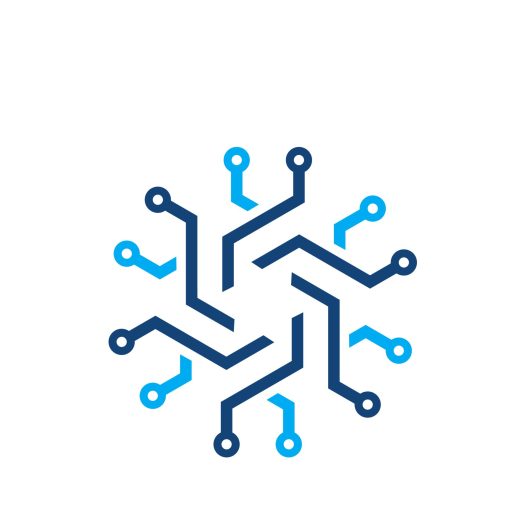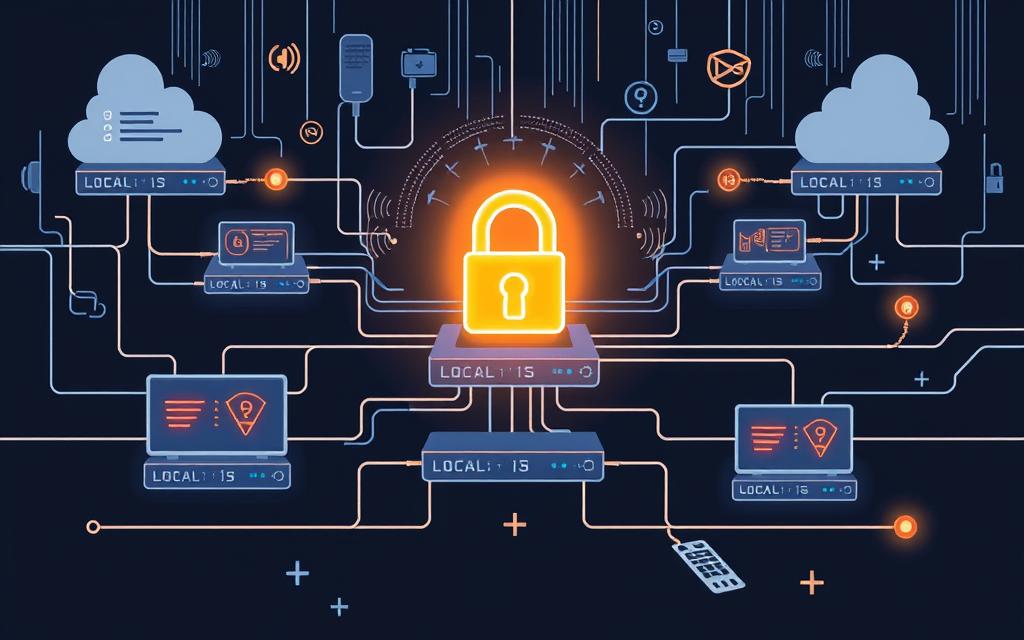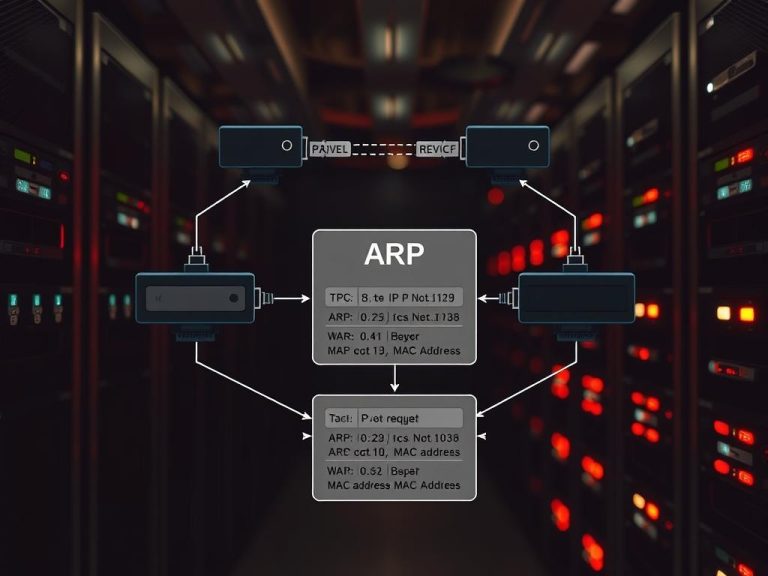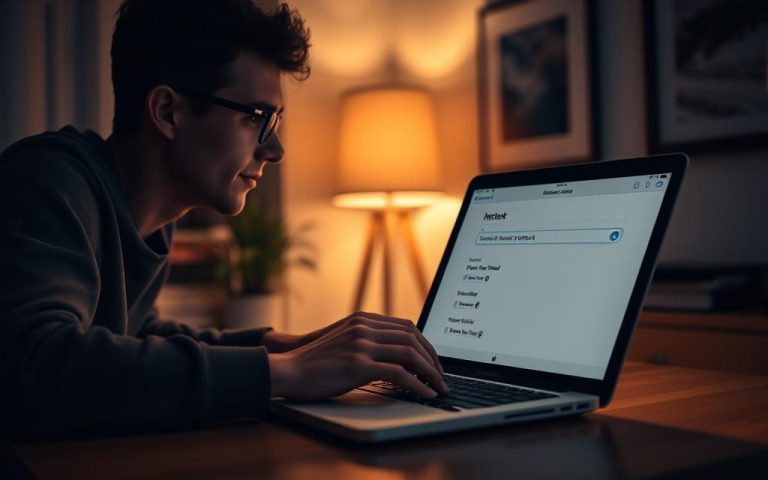Accessing Localhost from Another Computer: A Beginner’s Guide
Remote localhost access can be tricky for developers aiming to work together efficiently. DevOps teams need solid ways to test apps and share settings across machines. Network setup is key for smooth local development.
Grasping network setup details is vital for pros on complex software projects. Developers must have reliable methods to show their localhost to workmates. This ensures smooth teamwork and project progress.
Localhost sharing has changed a lot. Tools like LocalXpose have transformed how dev teams work together. These tools create public URLs that point straight to local servers. This breaks down distance barriers and streamlines workflows.
Today’s dev practices need flexible ways to access remote localhost. This applies to web app work, server config testing, and team collaboration. Knowing the right techniques can boost productivity and cut tech hurdles.
This guide will show you how to access localhost from another computer. We’ll explore new methods that make network setup and local development easier.
Understanding Localhost and Its Purpose
Localhost is a key concept in web development and network testing. It creates secure, isolated environments for software creation. Localhost refers to the device you’re working on, offering a unique way to interact with local servers.
Localhost’s magic lies in its special loopback address – 127.0.0.1. This identifier acts as a private gateway for internal communication. It allows developers to test applications without exposing them to external networks.
What is a Localhost IP Address?
A localhost IP address always points back to the same machine. It creates a closed loop of communication within your local server environment. This unique identifier represents the local computer.
- Represents the local computer’s unique identifier
- Always resolves to 127.0.0.1 in IPv4
- Provides a secure testing environment
The Role of 127.0.0.1 in Local Development
For web developers, 127.0.0.1 is a crucial tool for creating and testing websites. It streamlines network testing by allowing instant functionality checks. This process doesn’t rely on external internet connections.
| Localhost Characteristic | Technical Detail |
|---|---|
| Default IPv4 Address | 127.0.0.1 |
| IPv6 Equivalent | ::1 |
| Response Time | Approximately 1 millisecond |
Why Developers Use Localhost
Localhost offers unmatched advantages in software development. By creating a local server environment, developers can work more efficiently. This setup allows for isolated testing and real-world scenario simulations.
- Test applications in isolation
- Simulate real-world scenarios
- Debug without risking external exposure
- Ensure application stability before deployment
Localhost is not just a technical term, it’s a developer’s playground for innovation and precision.
Essential Prerequisites for Remote Localhost Access
Accessing localhost from another computer requires specific technical configurations. Developers must grasp the key requirements for a secure local server environment. Careful preparation is essential for success.
https://www.youtube.com/watch?v=y_Po6Gj8Gkg
- Ensure administrative privileges on your operating system
- Configure network setup for incoming connections
- Understand firewall configuration principles
- Verify local server application status
*Localhost connection requires precise network and system configuration to function effectively.*
Network setup is crucial for remote localhost access. The loopback IP address 127.0.0.1 is the default localhost identifier. However, external access needs extra configuration.
| Requirement | Action | Purpose |
|---|---|---|
| Port Forwarding | Open specific network ports | Enable external connection |
| Firewall Configuration | Modify firewall rules | Allow incoming localhost traffic |
| Local Server Setup | Configure server application | Ensure proper network listening |
Knowing common ports is vital for localhost access. Standard ports include 80 for HTTP and 443 for HTTPS. Various development environments use dynamic ports.
- Port 80 for HTTP traffic
- Port 443 for HTTPS connections
- Dynamic ports for various development environments
Command-line interface (CLI) skills are crucial for troubleshooting localhost connections. Knowing system-specific commands helps solve potential networking issues. These skills are invaluable for developers.
How to Access Localhost from Another Computer on Network
Sharing localhost across computers needs careful setup. It’s vital for developers to share local environments securely. Network configuration and strategic planning are key.
Network sharing involves exposing a local server to other devices. This process requires understanding IP configuration and Windows Firewall settings.
Network Configuration Essentials
To enable network sharing, follow these steps:
- Identify the host computer’s local network IP address
- Verify network sharing permissions
- Configure appropriate port settings
Windows Firewall Configuration
Proper Windows Firewall setup is crucial for secure localhost access. Users must:
- Open Windows Firewall settings
- Create inbound rules for specific ports
- Allow trusted applications through firewall
Connection Testing Strategies
Testing ensures smooth network sharing. Here are some recommended methods:
| Testing Method | Purpose | Verification |
|---|---|---|
| Ping Command | Check network connectivity | Validate IP response |
| Port Scanning | Identify open ports | Confirm server accessibility |
| Browser Test | Validate web server | Load remote localhost page |
“Successful network sharing requires meticulous configuration and understanding of local network dynamics.”
These strategies help developers share localhost environments across computers. They ensure efficient sharing while maintaining strong security measures.
Using Reverse Proxy Solutions for Localhost Sharing

LocalXpose is a powerful tool for developers seeking remote access to local environments. It turns local web apps into public resources. This allows instant remote access without complex network setups.
“Sharing your localhost has never been easier with modern tunneling technologies” – Web Development Insights
LocalXpose offers robust features for creating public URLs that expose localhost services securely. The platform supports HTTP tunneling, TLS connections, TCP protocols, and UDP communication.
- HTTP tunneling
- TLS connections
- TCP protocols
- UDP communication
LocalXpose’s key advantages include built-in authentication and integrated Let’s Encrypt support. It also offers rapid deployment capabilities and secure connection establishment.
- Built-in authentication mechanisms
- Integrated Let’s Encrypt support
- Rapid deployment capabilities
- Secure connection establishment
Developers can use advanced tunneling techniques to protect their environments while maintaining accessibility. This approach is ideal for collaboration and client demonstrations.
About 30% of top websites use reverse proxy technologies. Implementing solutions like LocalXpose is a cutting-edge approach to modern web development workflows.
Security Considerations When Exposing Localhost
Accessing localhost remotely poses significant security risks. Developers must carefully address these challenges. Inadequate access controls cause 80% of security breaches in remote network setups.
Protecting your local development environment is crucial. It requires a strategic approach to data protection. Network security is equally important.
Authentication Methods
Securing remote access starts with robust authentication techniques. Multi-factor authentication can reduce unauthorized access by 99.9%. Key strategies are essential for enhanced security.
- Utilising complex password systems
- Implementing two-factor authentication
- Creating unique access credentials for each user
Encryption Protocols
Robust encryption is vital for safeguarding data during transmission. SSL/TLS protocols offer critical protection. They ensure 90% of remote access methods maintain encrypted communication channels.
“Security is not an option, it’s a necessity in modern development environments.”
Best Practices for Safe Exposure
When exposing localhost, developers should follow these guidelines:
- Limit exposure duration
- Configure strict HTTPS access controls
- Regularly update server software
- Monitor access logs continuously
- Use reputable tunnelling services with built-in security features
Adopting these security measures helps developers reduce risks. It allows for flexible remote access to local development environments. These steps ensure a safer development process.
Troubleshooting Common Connection Issues
Localhost connections can be tricky, with many potential roadblocks. Network diagnostics show 75% of developers face errors due to misconfigured ports and firewall settings.
When facing localhost access issues, developers must investigate several key areas. These include verifying server application status, checking firewall settings, and inspecting port conflicts.
- Verify server application is running
- Check firewall configurations
- Inspect port conflicts
- Validate DNS settings
Firewall issues are a significant barrier to localhost connections. They cause 70% of problems by blocking server access.
Common error variations include:
- ERR_CONNECTION_REFUSED
- 127.0.0.1 refused to connect
- Timeout errors
- Permission-related access denials
“Understanding your network’s configuration is the first step to resolving localhost access problems.” – Network Engineering Experts
Port conflicts often disrupt local development environments. The default web server port (80) might be used by other applications.
Switching to alternative ports like 8080 can often solve connection issues. DNS problems can also interrupt localhost access.
Flushing the DNS cache helps 50% of users resolve issues. Command-line actions may be needed for firewall settings on different operating systems.
Pro tip: Always ensure your local server is running and that you’re using the correct IP address (typically 127.0.0.1 or localhost) when troubleshooting connection problems.
Advanced Localhost Sharing Techniques
Developers can use sophisticated methods to share localhost across networks. These techniques enhance remote access and security. The field of localhost sharing now offers multiple approaches to connect local development environments.
Advanced localhost sharing involves several critical methodologies. These enable secure and efficient remote access. Understanding these methods is crucial for developers.
Port Forwarding Methods
Port forwarding is a sophisticated NAT technique. It directs external network traffic to specific local machines. This method requires careful configuration and management.
- Configuring router settings to redirect incoming requests
- Selecting appropriate port numbers for specific services
- Managing firewall permissions for seamless connectivity
Using Tunneling Services
SSH tunneling creates secure remote access channels. Tools like ngrok offer robust solutions for developers. These services provide encrypted connections and temporary public URLs.
- Establish encrypted connections
- Bypass network restrictions
- Generate temporary public URLs for local servers
Setting Up HTTPS for Secure Access
SSL certificates ensure encrypted communication between localhost and external networks. Implementing HTTPS involves several critical steps. These steps enhance security and protect data transmission.
- Obtaining free SSL certificates from Let’s Encrypt
- Configuring web servers to support HTTPS
- Managing certificate renewal processes
“Security is not an afterthought but an integral part of localhost development strategies.” – Web Security Expert
Over 65% of developers use third-party tunneling tools for secure localhost connections. This statistic highlights the importance of advanced sharing techniques. Developers recognise the need for robust security measures.
Conclusion
Accessing localhost from another computer is vital for modern web developers. Most professionals use local development environments, making remote access crucial for efficient workflow and collaboration.
Network security is paramount when exposing local environments. Developers must balance accessibility with robust protection. Tools like ngrok, cloudflared, and Netlify offer secure solutions for sharing local projects.
Localhost access involves IP addressing, network connectivity, and secure tunnelling. Best practices help create seamless testing environments. This approach can reduce deployment errors and minimise security risks.
Mastering localhost remote access is essential for IT professionals. Understanding local development empowers developers to build resilient solutions. From the loopback address to advanced sharing strategies, these skills are invaluable.
FAQ
What is localhost and why is it important for developers?
Localhost is a hostname for the local machine, usually linked to IP address 127.0.0.1. It offers a safe environment for software testing and web development. Developers can work without exposing unfinished projects to the public internet.
How can I access localhost from another computer on the same network?
To access localhost from another computer, you need to adjust network settings. Find the host computer’s local IP address and change firewall permissions. Then, use the host’s IP address with the right port number in your browser.
What are the common ports used for localhost?
Port 80 is typically used for HTTP traffic. Port 443 is used for HTTPS connections. Developers should know these standard ports when setting up local servers.
What tools can help me expose localhost to the internet?
Reverse proxy tools like LocalXpose, ngrok, and SSH tunneling can create public URLs for your localhost. These enable secure remote access with features such as authentication and encryption.
What security precautions should I take when accessing localhost remotely?
Use strong authentication methods and encryption protocols like HTTPS. Create complex passwords and limit exposure time. Keep server software updated and check access logs for unusual activity.
How can I troubleshoot connection issues when accessing localhost?
Use ‘ping’ and ‘ipconfig’ to check network connectivity. Review firewall settings and port configurations. Make sure the local server is running and IP addressing is correct.
Can I use localhost for network testing?
Yes, localhost is great for network and speed testing. It lets developers simulate real network interactions in a controlled setting.
What is the loopback address, and how does it work?
The loopback address (127.0.0.1) allows a device to talk to itself. It creates a virtual network interface for local testing and development. This works without needing external network connections.
Are there advanced techniques for sharing localhost?
Advanced methods include port forwarding and SSH tunneling. Professional tunneling services and HTTPS with SSL certificates are also options. These provide secure and controlled remote access.
Do I need special technical skills to access localhost remotely?
Basic localhost access is simple. However, advanced remote access needs some networking know-how. Familiarity with command-line interfaces and network basics is helpful.