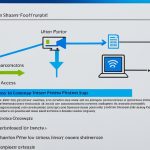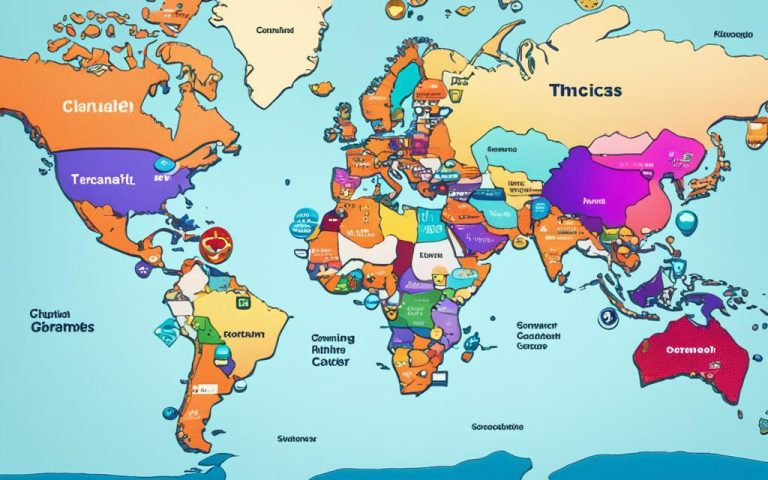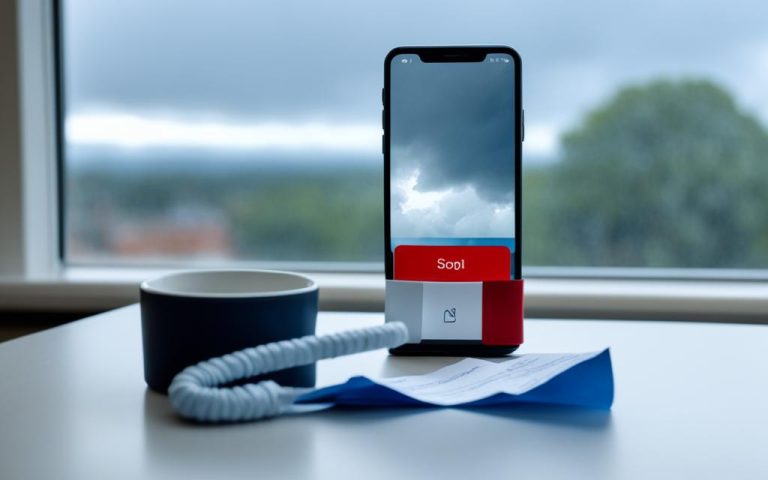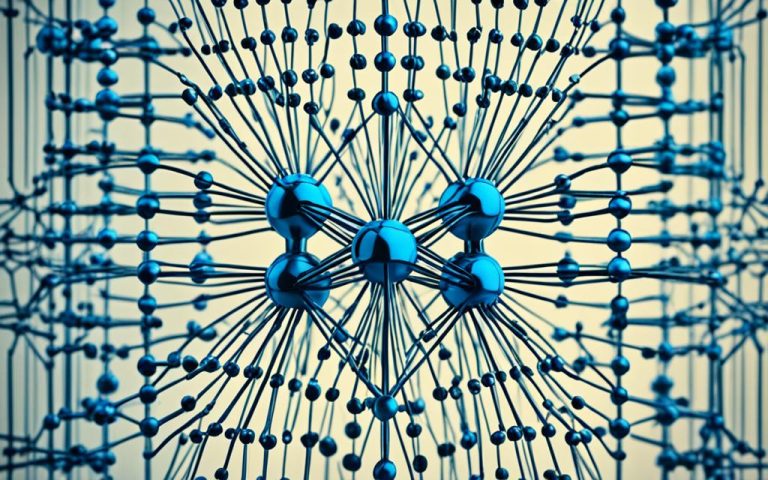Enabling remote access to your home network lets you use local resources and interact with your network from anywhere. But, it’s key to set up remote access securely to protect your network, data, and privacy. We’ll look at the best ways and methods for accessing your home network from afar.
Key Takeaways
- Assess specific needs to determine the most suitable and secure method for remote access based on statistical data1 and2.
- Use remote desktop software or built-in remote desktop on Windows for easy connection to your home desktop, as shown by statistical data1 (source: How-To Geek).
- Think about using remote desktop software with a VPN for better security when accessing your home network, as suggested by statistical data1 (source: How-To Geek).
- Keep your router updated with the latest security patches to protect your network when accessing it remotely, based on statistical data1 (source: How-To Geek).
- Look into GL.iNet products like the GL-B1300 and GL-MT1300 for secure access to your home network, as shared by the GL.iNet community forum (source: GL.iNet Forum).
- Make sure you control your network equipment to manage packets well and avoid double NAT setups, as advised by the GL.iNet community forum based on statistical data2 (source: GL.iNet Forum).
- Know the risks of using ISP-provided routers, like less flexibility and ISP remote control, as pointed out by the GL.iNet community forum based on statistical data2 (source: GL.iNet Forum).
- Ensure your home network has a unique WAN IP address and consider port numbers like 8080, 3389, and 21 for specific services, based on statistical data3 (source: CNET).
Remote access to your home network offers convenience and flexibility. By following the best practices we’ve discussed, you can ensure secure access to your network. This way, you can enjoy being connected to your home devices from anywhere.
Why You Might Want to Access Your Home Network Remotely
Remote access to your home network has many benefits. It lets you get to your network from anywhere, whether you’re at work, on vacation, or just out. This means you get convenience, flexibility, and peace of mind.
One big reason to access your network from afar is to get to important files and documents. You can reach your desktop computer or NAS device without needing cloud storage. This gives you full control and quicker access to your files.
Another reason is to easily check in on security cameras. You can see what’s happening at home or your office from anywhere. This adds security and peace of mind.
Managing your own media like music or ebooks is another reason to access your network remotely. You can listen to your favorite tunes or read books anywhere, without being tied to your location.
Remote access also lets you control your smart devices and appliances. You can adjust the thermostat, turn off lights, or activate your security system from anywhere. This gives you total control and convenience.
Plus, you can set up a secure network for guests. By using guest network mode on your router, you keep their data safe and improve your network’s performance.
Remote access to your home network brings lots of benefits. It offers convenience, flexibility, and more control over your stuff. You can use your resources anywhere, anytime, without being limited by location.
Follow These Remote Access Best Practices
Before you start, make sure you’re following the best security steps for remote access. This way, you can safely and efficiently use your home network from anywhere. It also keeps your important data safe.
1. First, think about what you need from remote access and if you already have what you want. This helps you pick the safest way to connect, keeping you safe from threats. Think about what you need and choose the best method that keeps you hidden from the internet4.
2. Make sure your router is modern and gets regular security updates. Keeping your router’s software updated protects you from known dangers. It makes your network safer by using the latest security tools4.
3. Use strong access controls to let only the right people in. This includes employees, partners, and others you trust. Using things like least privilege and MFA makes sure only the right people can get in. This lowers the chance of someone getting in who shouldn’t4.
4. Do a deep risk check to find and tackle any dangers in how you access your network remotely. Knowing the risks helps you take steps to protect against them. Look at things like device safety, network setup, and encryption4.
5. Keep your devices and software updated to lower the chances of being attacked. Updates fix known problems, making you less of a target for hackers. They often bring security fixes for new dangers4.
6. Always encrypt your data, whether it’s just sitting there or moving around. Encryption keeps your data safe when accessed from afar. Using VPNs and encryption adds an extra layer of safety to stop others from getting into your stuff4.
7. Use the Zero Trust model for better security when accessing your network remotely. This method checks every access request for risks, no matter where you are or what device you’re using. It helps you focus on security without just relying on old ways, making it harder for unauthorized access4.
8. Keep an eye on your remote access setup, access, and what’s happening. Watching your logs helps you catch and deal with threats or odd activity fast. This keeps you ahead in security and reduces risks4.
9. Teach all your users about safe remote access and cybersecurity risks. Knowing how to stay safe makes your network more secure. Teach them about passwords, spotting phishing, and using remote tools right. A smart team helps keep your network safe4.
By following these steps, you can safely and easily access your home network from anywhere. These steps protect your data and let you work remotely without worry.
First, Configure a Dynamic DNS (DDNS) Host
To access your home network from anywhere, you need to set up a Dynamic DNS (DDNS) host. This is because your internet connection often gives you a changing IP address. DDNS gives you a fixed address for your IP, making it easier to connect to your network even when your IP changes.
Setting up a DDNS host is a few steps. First, reserve a specific IP address for your network in the router’s settings. Then, set up NAT forwarding to direct external requests to the right internal IP addresses. Finally, connect via an external URL to access your network from outside.
When setting up a DDNS host, think about the ports used for inside and outside access. Port 8123 is often used for both, so ensure it’s set up right in your system.
For extra security, experts suggest a few tips. Adding SSL certificates makes browsing secure. Also, consider using a reverse proxy like Traefik for more security when accessing your network remotely.
Remember, when sharing your sites online, security is key. Always keep your setup secure and update regularly to fix any weaknesses.
Some routers, like the TP-Link AC1750 and TP-Link Deco M4, are great for setting up port forwarding and remote access. These routers have features that make it easy to connect to your home network from anywhere.
Reference:5
How to Remotely Access Your Home Network
Looking to access your home network from afar? You have several options, each with its own perks and downsides. Whether you want to connect to certain computers, keep your network safe, or just get to your services and keep your privacy, there’s a way for you.
Remote Desktop Software
Remote desktop software is a top choice for accessing your home network remotely. It lets you control your desktop computer from anywhere, giving you full access to your files, apps, and settings. It’s perfect for those who need total control over their systems while away1.
Local VPN Server
For a secure connection to your home network, consider a local VPN server. A VPN creates a secure, encrypted link between your device and your network. This keeps your data safe and lets you use your home network securely from anywhere1.
Port Forwarding
Port forwarding is another way to access your home network remotely. By setting up your router to forward certain ports, you can reach services or apps on your network from the internet. It’s great for accessing things like web servers or gaming servers from afar. But, remember to keep your router’s software updated to stay safe1.
Reverse Proxy
A reverse proxy acts as a middleman between your device and your network, handling requests for you. This method boosts security and privacy when accessing your network’s open services. It hides your network’s internal IP addresses from the internet, adding an extra layer of protection. Setting up a reverse proxy takes some tech skills, but it’s worth it for strong security1.
With these options for accessing your home network from afar, you can pick what works best for you. Whether you value ease, safety, or flexibility, there’s a solution out there. So, stay connected and in charge of your home network, wherever you are.
Configure Remote Desktop Software for Remote Access
Want to access your desktop from anywhere? Remote desktop software is the way to go. It lets you control your home computer from afar, just like you’re sitting in front of it. Windows comes with its own version, and there are also options for different platforms. This software makes it easy to do tasks on your home computer from anywhere.
Remote Desktop is a great feature for Windows Pro and Enterprise versions, but not for Home editions like Windows 10 Home6. It was added in the Windows 10 Fall Creators update (1709)6. When setting up Remote Desktop, remember to focus on security to keep your system and data safe. Here are some tips:
- Manage Authorized Users: Only authorized users can connect through Remote Desktop6. Users in the Administrators group can also connect easily6.
- Secure Configuration: For older Windows versions, use the Microsoft Remote Desktop Assistant for setup6. Make sure to use Remote Desktop in trusted networks, like your home6.
- Strong Passwords: Use strong passwords for all accounts that can access your PC6. This adds an extra layer of security and keeps out unwanted users.
- Network Level Authentication (NLA): Choosing NLA for access increases security6. It makes users authenticate to the network before connecting to your PC6. Using Remote Desktop with NLA is safer, protecting your PC from threats6.
Follow these tips and set up your remote desktop software right for secure access to your home computer from anywhere. Check out the features of your remote desktop software to boost your work and leisure.
Remote desktop software is great for staying connected and enjoying its many benefits7. It brings more productivity, convenience, saves time, and is cost-effective for both people and businesses7. Tools like AnyViewer offer more than just access, including remote control, troubleshooting, and more7.
For extra security, think about using a VPN when accessing your home network from afar. VPNs encrypt your internet and give you secure access to your home network, keeping your data safe8. Services like No-IP’s DDNS make it easy to reach your home network, even with changing IP addresses8. These options provide different levels of security and ease of use for your needs87.
Make sure your home network is ready for remote access with the right software and security steps. By picking the right remote access method and following best practices, you’ll enjoy better productivity, convenience, and savings while managing your home network from anywhere7.
Set Up a Local VPN Server for Remote Access
Setting up a local VPN server is a great way to securely access your home network from anywhere. It lets you create a private and encrypted connection. This way, you can use your files, devices, and services as if you were at home.
The Benefits of a VPN Tunnel to Your Home Network9
- Enhanced Security: A VPN encrypts your internet connection, keeping your data safe from threats and unauthorized access.
- Privacy Preservation: VPNs keep your online activities private by hiding your IP address and encrypting your data.
- Remote Access: With a VPN, you can access your home network and its resources from anywhere, like files, printers, cameras, and smart devices.
- Bypassing Restrictions: A VPN helps you get past geographical restrictions and access content blocked in your area.
- Securing Public Wi-Fi Connections: Using a VPN on public Wi-Fi adds an extra security layer, protecting your data from threats.
Steps for Setting Up a VPN Tunnel to Your Home Network9
- Choose a VPN Service Provider: Pick a trusted VPN service that meets your needs and offers the features you want.
- Configure VPN Server on Home Router or Server: Set up the VPN server on your home router or a dedicated server, following the provider’s guide.
- Enable Port Forwarding (If Necessary): If your router needs port forwarding for VPN, set it up as instructed.
- Generate VPN Configuration Files or Credentials: Create the VPN configuration files or credentials needed to connect to your VPN server.
- Install VPN Client on Remote Devices: Put the VPN client on the devices you’ll use to access your home network remotely.
- Configure VPN Client Settings: Use the provided files or credentials to set up the VPN client.
- Establish VPN Tunnel Connection: Connect to your VPN server with the VPN client and create a secure tunnel.
- Test Remote Access: Check that you can access your home network from afar by using files, devices, or services.
FAQs on VPN Tunneling to Your Home Network9
- Is VPN tunneling to the home network secure? Yes, VPN tunneling gives you a secure and encrypted link to your home network, keeping your data private.
- Can I access all devices on my home network through VPN tunneling? Yes, with VPN tunneling, you can reach all devices on your home network from anywhere.
- How do I set up VPN tunneling to my home network? Follow the detailed instructions from your VPN service provider to set up VPN tunneling to your home network.
To learn more about setting up a local VPN server for remote access, check out these resources:
- A Comprehensive Guide to Setting Up a VPN Tunnel to Your Home
- Remote Into Home Network with VPN
- How to Set Up a VPN
Setting up a local VPN server lets you securely and easily access your home network from anywhere. By following the steps and using a VPN tunnel, you can keep your remote connection to your home network safe and private.
| Router Model | Supported VPN |
|---|---|
| Linksys WRT 3200 ACM | 10 |
| Asus RT-AC86U | 10 |
| Teltonika RUTX11 | 10 |
| Netgear Nighthawk X10 AD7200 | 10 |
Open Ports on Your Router for Remote Access
If you want to access your home network from anywhere, you need to open certain ports on your router. This is called port forwarding for remote access. It’s used for tasks like playing games online or hosting services from your PC at home. But, be careful because opening ports can be risky for your network’s security.
When you open ports, make sure you only open those you need. This helps protect your network from unwanted internet access. Always use a strong password and keep your router updated to reduce risks11.
Recommended VPN provider, NordVPN, has a feature called Meshnet that makes port forwarding less necessary for many apps11. With over 6,100 servers in 61 countries, NordVPN is a safe way to connect to your home network from anywhere11. It’s based in Panama and doesn’t keep logs, giving you more privacy. NordVPN uses WireGuard for fast and secure connections11. Using their affiliate links helps them improve and grow their service11.
Opening ports for remote access has its challenges. Changing public IP addresses can make it hard to get into your router settings. If your IP changes often, using a static IP or DDNS can help you log in from anywhere12.
Opening ports for remote access is useful but requires caution. Only open the ports you need and use a secure VPN like NordVPN. Follow best practices to keep your network safe. This way, you can access your home network safely from anywhere.
Use a Reverse Proxy for Secure Remote Access
A reverse proxy acts as an intermediary between external requests and your home network. It boosts security and privacy. It lets you hide all your open ports and services behind a proxy server, making your router less visible to the internet.
Using a reverse proxy tunnel for remote access is safer than a VPN or exposing your router to the internet13. Adding SSL to your reverse proxy makes your remote access even more secure.
Setting up a reverse proxy tunnel takes just 5 minutes, making it easy for many users13. This quick setup lets you enjoy secure remote access to your home network fast.
To use a reverse proxy for remote desktop access, you need a paid personal account, adding a cost13. But, a reliable reverse proxy service gives you peace of mind and more security for remote access.
Ngrok is a tool for creating reverse proxy tunnels that’s versatile, simple, and worth it, according to users13. Its popularity and good reviews show it’s effective for secure remote access.
Setting up remote access on Mac and Windows systems is easy with a reverse proxy tunnel13. No matter your system, you can set up this method for remote access to your home network.
Adding Endpoints and IP Policies in Ngrok is recommended for secure tunnels, highlighting the need for security in remote access13. These steps add an extra layer of protection, keeping your remote access safe.
In summary, a reverse proxy gives you secure remote access to your home network by shielding your router from the internet. Its easy setup and extra security options make it a great choice for safe and private remote access. Using this method lets you enjoy secure remote access while keeping your home network safe from unauthorized access.
| Statistic | Percentage |
|---|---|
| Hosting companies using reverse proxies | 70% |
| Businesses & individuals deliberately adopting reverse proxies for web applications | 80% |
| Users accessing a service with VPN to ensure restricted access | 90% |
| Users preferring VPNs for end-to-end encryption of traffic compared to reverse proxies | 95% |
| Users choosing VPNs for setting up multiple web servers | 60% |
| Services on networks without public IP accessed through reverse proxy + VPN setup | 75% |
| Users finding reverse proxy + VPN setup easier to configure than reverse proxy alone | 85% |
Conclusion
Remote access lets you use your home network from anywhere. You can use tools like remote desktop software, VPNs, port forwarding, and reverse proxies for secure and easy access.
Looking into remote desktop options? Check out TeamViewer, AnyDesk, and Chrome Remote Desktop14. These are top choices for accessing your home network remotely. For VPNs, NordVPN, ExpressVPN, and CyberGhost14 are leaders in the market, known for their reliability.
Using a VPN to access your home network means better security and privacy. Make sure to pick a trustworthy VPN provider and keep your software updated15. Also, use strong passwords and keep your devices secure to protect your remote access1516.
IT teams find remote access key for managing systems, fixing issues, and recovering from disasters16. Companies use VPNs to keep remote workers safe and connected to their networks16. Remote access boosts productivity, cuts costs, and improves security16. But, be careful of cyber threats and malware risks16.
In summary, remote access lets you fully enjoy your digital life. With the right tools and practices, you can safely and easily get to your home network from anywhere.
FAQ
Why would I want to access my home network remotely?
You can use your home network from anywhere with remote access. This lets you use local resources and access files and devices easily. It makes life more flexible and convenient.
What are the best practices for remote access to my home network?
For secure remote access, start by defining your needs and checking if you already have what you want. Pick a method that’s safe and meets your needs. Also, keep your router updated with the latest security patches.
How do I configure a Dynamic DNS (DDNS) host for remote access?
Dynamic IP addresses change often with most internet connections. A DDNS host gives you a fixed address for your IP. This way, you can always reach your home network, even if your IP changes.
What are the methods for remotely accessing my home network?
You can access your home network remotely in several ways. Use remote desktop software to control computers, set up a VPN for a secure connection, open router ports for direct access, or use a reverse proxy for better security and privacy.
How can I configure remote desktop software for remote access?
Remote desktop software lets you control your home computer from anywhere. For accessing your desktop, use built-in Windows software or cross-platform options. These are easy to set up.
How do I set up a local VPN server for remote access?
A local VPN server gives you a secure way to get into your home network from anywhere. VPNs encrypt your internet and create a secure tunnel. You can use VPN providers or set up one yourself for secure access.
Can I open ports on my router for remote access?
Yes, opening ports on your router lets in incoming connections. It’s good for tasks like forwarding internet to a game server on your PC. But, be careful not to open too many ports to avoid security risks.
What is a reverse proxy, and how does it enhance remote access security?
A reverse proxy helps by being an intermediary between outside requests and your network. It hides your router from the internet and boosts security and privacy. Adding SSL to a reverse proxy makes your remote access even more secure.
How can I ensure the security and integrity of my home network during remote access?
For secure remote access, follow best practices and choose the right method for you. Whether it’s remote desktop, a VPN, port forwarding, or a reverse proxy, taking steps to protect your network is key.
Source Links
- https://www.howtogeek.com/66438/how-to-easily-access-your-home-network-from-anywhere/ – How to Easily Access Your Home Network From Anywhere
- https://forum.gl-inet.com/t/best-choice-of-products-to-set-up-a-secured-remote-access-to-my-home-network/20551 – Best choice of products to set-up a secured remote access to my home network
- https://www.cnet.com/tech/computing/home-networking-explained-part-9-access-your-home-computer-remotely/ – Home networking explained, part 9: Access your home computer remotely
- https://www.netwrix.com/remote-access-security-best-practices.html – Remote Access Security Best Practices
- https://community.home-assistant.io/t/how-to-setup-remote-access-with-using-router-ddns/254441 – How to Setup Remote Access with using Router DDNS
- https://learn.microsoft.com/en-us/windows-server/remote/remote-desktop-services/clients/remote-desktop-allow-access – Enable Remote Desktop on your PC
- https://www.anyviewer.com/how-to/access-home-network-remotely-2578.html – Top 3 Ways to Access Home Network Remotely
- https://www.pcmag.com/how-to/how-to-use-microsofts-remote-desktop-connection – How to Use Microsoft’s Remote Desktop Connection
- https://medium.com/@gregorylaned/how-to-set-up-vpn-tunnel-to-home-network-a-comprehensive-guide-7d878d6692a2 – How to Set up VPN Tunnel to Home Network? A Comprehensive Guide
- https://nordvpn.com/blog/setup-vpn-router/ – How to install a VPN on your router
- https://portforward.com/remote-desktop/ – Forwarding Ports for Remote Desktop on Your Router
- https://routerfaqs.com/how-to-access-router-settings-remotely/ – How To Access Router Settings Remotely (From Outside The Local Network) – Router FAQs
- https://chriskirby.net/remotely-access-your-home-computer-from-anywhere-quickly-and-easily/ – Remotely access your home computer from anywhere, quickly and easily
- https://medium.com/@hermancmiller812/how-to-connect-to-your-home-wifi-from-anywhere-bf60e975fb27 – How to Connect to Your Home WiFi from Anywhere
- https://medium.com/@gregorylaned/a-comprehensive-guide-home-networking-with-a-remote-vpn-f9fcc5cdd21d – Home Networking with a Remote VPN: A Comprehensive Guide
- https://www.ninjaone.com/blog/what-is-remote-access-software-guide/ – What is Remote Access? Definition and How It Works | NinjaOne