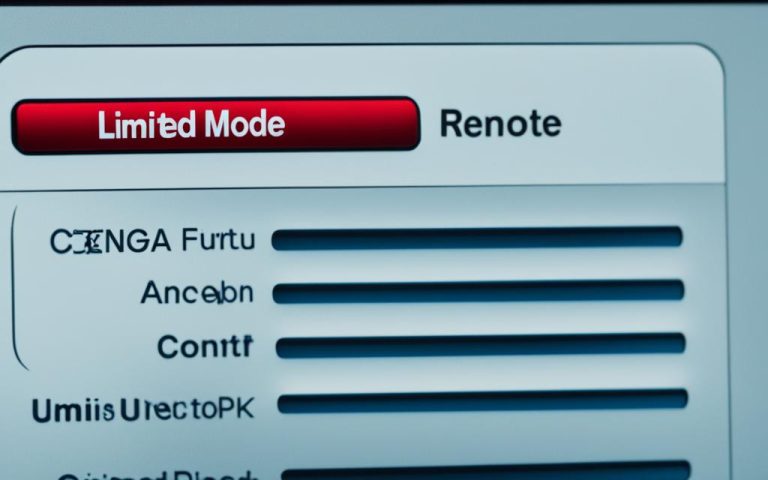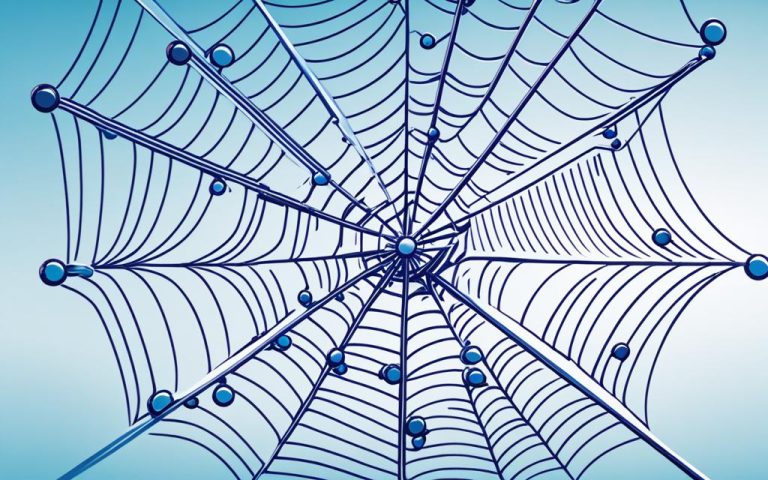In today’s world, having a secure WiFi network is key to keeping your personal info safe. With more people using smartphones, tablets, and laptops, WiFi is how we connect at home and at work1. But, if you don’t protect your WiFi, hackers can easily get in and steal your data.
WiFi signals can stretch far, making them easy targets for hackers from nearby places1. To keep your data safe, you need strong security steps and good habits to guard your WiFi.
Key Takeaways:
- Protecting your WiFi network is vital to ensure the security of your personal information and online presence.
- WiFi networks can be accessed by unauthorized individuals within a range of 300 feet, emphasizing the need for security measures.
Using secure WiFi Protected Access (WPA) is key to keep hackers out. WPA2 is the top choice for security, using AES encryption12. A strong, random WPA password helps a lot too1. Checking your network’s security with tools like CloudCracker can also help find weak spots1.
Unwanted WiFi networks from guests or intruders can be a big risk. Having a guest network helps keep your main network safe1. Keeping up with the latest security like WPA3 also helps fight off hackers2. These steps can help keep your WiFi safe from unauthorized access and data theft.
Putting security first is crucial for a safe WiFi network. Knowing about the latest security updates and following best practices keeps your WiFi safe. This way, you can enjoy a secure and dependable WiFi connection at home or work.
Risks to an Unsecured Wireless Network
An unsecured wireless network has many risks. These include letting others use your internet for illegal stuff or watch your online activities3. People might drive around to find these easy networks, a practice called wardriving. They could also pretend to be a safe network to steal your info4. Sniffing your wireless can let bad guys see your online chats and transactions5. If you share files without security, others can get into your computer. Watching someone else use their device can also be risky. Losing a mobile device means someone else could get into all your data. It’s key to know these dangers to keep your WiFi safe.
| Risks | Statistics |
|---|---|
| Piggybacking | 40% of respondents had their information compromised while using public Wi-Fi3. |
| Wardriving | – |
| Evil twin attacks | – |
| Wireless sniffing | – |
| Unauthorized computer access | – |
| Shoulder surfing | – |
| Theft of mobile devices | – |
Minimizing Risks: Best Practices for WiFi Security
Keeping your Wi-Fi network safe is key to protecting your data and devices. By using the best Wi-Fi security tips, you can lower the chance of unauthorized access and attacks. Here are some key steps to make your network more secure:
Change Default Passwords and Use Strong Passwords
Change your network device passwords to stop hackers from getting in easily. Use strong passwords with a mix of characters and numbers. Changing your passwords often makes your Wi-Fi network even safer6.
Filter MAC Addresses
Limit who can connect to your network by filtering MAC addresses. Only let certain MAC addresses join, which stops unauthorized access. This makes your Wi-Fi network more secure6.
Encrypt Your Data with Strong Encryption Protocols
Make sure your network data is encrypted with strong protocols like WPA3, WPA2, or WPA. Encryption is key to keeping your data safe and stopping unauthorized access to your Wi-Fi76.
Protect Your SSID
Your Wi-Fi network’s name is its service set identifier (SSID). Keep your SSID private by giving it a unique name that doesn’t share personal info. This makes your network less visible to potential threats68.
Install a Firewall
Adding a firewall to your devices and network adds an extra layer of protection. Firewalls watch and control network traffic, blocking harmful activity. It’s smart to have a firewall on your devices and network for better security7.
Keep Antivirus Software Updated
Keep your antivirus software current to protect your network and devices from malware like spyware and adware. Updated antivirus catches and removes threats, keeping your Wi-Fi safe7.
Use File Sharing with Caution
Turn off file sharing on devices when not needed, especially on public networks. This stops unauthorized access to your data and lowers the risk of breaches. Only share files on trusted networks7.
Regularly Update Access Point Software
Wireless access point software often gets updates to fix security issues. It’s important to keep your software current for the latest security. Check with your internet service provider and router maker for security tips7.
By following these tips, you can make your Wi-Fi network more secure and reduce risks of unauthorized access and data breaches. Using strong security steps is crucial in today’s connected world to keep your data safe and your network private. Always stay alert and update your security as new threats come up.
Securing Your Home WiFi Network
Protecting your home WiFi is key in today’s digital world. It keeps your devices and personal info safe. By following some best practices, you can make a safe space for your network. This keeps it safe from unauthorized access and cyber threats.
Encrypt Your Network for Added Protection
First, make sure to enable encryption on your home WiFi. This makes the data on your network unreadable to others9. Use WPA3 Personal or WPA2 Personal encryption for strong security.
Change Default Router Settings
It’s important to change your router’s default settings for security. This means changing the usernames, passwords, and network name9. Hackers often go after routers with default settings, so changing them helps keep your network safe.
Keep Your Router Updated
Updating your router’s software is key for security. Manufacturers often release updates to fix bugs and add new protection. Check for updates and install them quickly to keep your WiFi safe9.
Disable Weaknesses in Router Features
Turning off certain router features can make your network safer. Features like remote management, Wi-Fi Protected Setup (WPS), and Universal Plug and Play (UPnP) can be risky if not turned off. Disabling them reduces the chance of unauthorized access and attacks9.
Set Up a Guest Network
Creating a guest network is a smart move for security. It limits access to your main network, keeping threats away from your devices. It also lets you control access for visitors and IoT devices, ensuring only authorized users can connect9.
Log Out as Administrator
After changing your router settings, log out as an administrator. This adds an extra security layer, keeping unauthorized users out of your router’s settings9.
Enable Router Firewall
Turning on your router’s firewall is crucial for protection against malware and hackers. The firewall blocks harmful traffic and stops unauthorized access. With this feature on, you add another layer of safety to your WiFi9.
By following these steps, you can greatly improve your home WiFi’s security. Don’t forget to secure your devices too to protect your personal info. Taking these steps helps lower the risk of cyber-attacks and keeps you safe.
Understanding Home Wi-Fi Networks
A home Wi-Fi network lets you connect devices to the internet without wires. It’s great for things like online banking, chatting with friends, and streaming movies at home. But, it’s important to know the risks of an unprotected network.
An unprotected network can put your personal info at risk. Hackers might find a small weakness to get into your devices. This could mean they see your bank info, credit card details, and emails10.
To keep your Wi-Fi safe, follow these steps:
- Change the default name: Make your Wi-Fi name unique. This makes it harder for hackers to find your network10.
- Create a strong password: Use a long, complex password for your Wi-Fi. Aim for at least 20 characters with numbers, letters, and symbols10.
- Enable network encryption: Use WPA2 encryption to protect your network. This keeps unauthorized access out102.
- Disable network name broadcasting: Hiding your network’s name makes it harder for others to find it10.
- Keep your router’s software up-to-date: Update your router regularly to stay protected from new threats10.
- Use a firewall: A firewall helps block malware and viruses from reaching your network10.
- Consider using a virtual private network (VPN): A VPN adds an extra layer of security to your internet use10.
- Install reliable security software: Make sure all devices have good security software, like Norton Security, to protect against threats10.
By knowing how your Wi-Fi works and taking these steps, you can lower the risk of unauthorized access. Keep your network safe for a secure online life10.
“A small vulnerability in a home Wi-Fi network can give cybercriminals access to almost all devices connected to that network, potentially compromising online bank accounts, credit card portals, and personal emails.”10
Encrypting Your Network
Encryption is key to keeping your wireless network safe. It scrambles the data on your network, making it tough for hackers to read and use your data.
It’s important to update your router to use the strongest encryption. You’ll find different security types like WEP, WPA, WPA2, and11WPA3. Each one has its own level of security.
WPA3 is more secure, making it harder for hackers to get into your network. It’s great for both personal and business use11.
Use WPA3 Personal or WPA2 Personal to keep your data safe. But, not all devices can use WPA3 yet, so you might need to upgrade.
Keep your router and devices updated to fix security issues and get the latest safety features. A VPN is also key for safe internet use, especially on public Wi-Fi or when accessing your network from afar.
Using a VPN encrypts your data and adds more security to your online activities11.
Encrypting your network and using a VPN keeps your wireless data safe. This reduces the chance of unauthorized access and keeps your online communications private and secure.
Securing your wireless network with encryption is crucial for protecting your data. With new encryption tech and the growing need for data safety, it’s vital to use strong encryption. This way, you keep your wireless communications confidential, secure, and private.
Changing Default Settings on Your Router
Securing your home WiFi network starts with changing the default router settings. This step is key to protecting your network from threats. By customizing your router, you boost its security.
First, update the admin username, password, and network name with unique values. Choose strong, hard-to-guess passwords. Don’t use personal info or default settings that hackers might find easy. This way, you keep your router safe from unauthorized access.
Changing default settings is vital: over 80% of users don’t update their router passwords12. This makes their networks open to attacks.
Also, not using default settings means you’re not an easy target for hackers. Experts suggest enabling WPA2 encryption, updating firmware, and turning off SSID broadcasting13. These steps help protect your network from threats.
Updating your router’s firmware is key to security. It fixes bugs and boosts your router’s performance. Manufacturers often release updates to fix security issues and improve your router. Regularly check and install these updates to keep your network safe and running well14.
By changing default settings, you’re in charge of your network’s security. Remember, these steps are for everyone, no matter your tech skills.
Keeping Your Router Updated
It’s crucial to keep your router’s software and firmware updated for the best security. Check the manufacturer’s website often for new software updates. Make sure to register your router to get updates and alerts. If your internet service provider gives you a router, ask about automatic updates. Keeping your router updated helps fix security issues and lowers the risk of unauthorized access15.
Most routers come with WPA2 security turned on, which helps keep your network safe15. But, changing your Wi-Fi password often stops unauthorized access and keeps your network secure15. Regularly updating your router’s firmware also brings the latest security fixes and patches15.
Some routers have features that hackers can use to get into your network, so turn them off when you’re not using them15. Don’t use Universal Plug and Play (UPnP) if you don’t need it because malware can use it to get into your router’s settings15. Also, turn off Wi-Fi Protected Setup (WPS) because it can be attacked by hackers15.
Today’s routers have strong security features to protect against threats, showing how much manufacturers care about security and reliability15. But, make sure all your devices have the latest software, strong passwords, and good security software to keep your router safe15. Limiting Wi-Fi access to devices that need it also makes your network safer by reducing possible entry points for hackers15.
| Statistic | Data |
|---|---|
| Number of People Finding the Article Helpful | 201 |
| Percentage of Internet Users Not Changing Default Router Password | More than 80% |
| WPA2 Security Status | Considered safe |
| WEP Security Status | Rendered useless by security flaws |
| WPA3 Encryption Availability in Routers from ISPs | Not common |
| Routers with Enabled WPS Vulnerability | Dangerous, can be cracked in a few hours |
| Effectiveness of Basic Security Measures | Deters 99% of hackers |
| Impact of Custom Firmware on Router Speed and Security | Enhances speed and security |
| Troubleshooting and Resetting Options for Routers | Easily troubleshooted or reset to factory defaults |
Disabling Weaknesses in Router Features
To make your Wi-Fi network safer, it’s key to turn off certain router features that can be risky. Doing this helps protect your network from threats and keeps your devices safe.
Remote Management
First, disable remote management on your router. This lets you change settings over the internet, which could be a security risk. By turning it off, you stop outsiders from accessing your router settings. This makes your network much safer16.
Wi-Fi Protected Setup (WPS)
Wi-Fi Protected Setup (WPS) makes adding devices easy, but it can also be a weak spot. Hackers might use WPS flaws to get into your network without permission. So, it’s best to turn off WPS to use safer ways to connect devices17.
Universal Plug and Play (UPnP)
Universal Plug and Play (UPnP) helps devices talk to each other easily. But, it can be risky because of its flaws. Turning off UPnP on your router stops hackers from using it to get into your network. It’s a good move for better security18.
By turning off these features – remote management, Wi-Fi Protected Setup (WPS), and Universal Plug and Play (UPnP) – you cut down on risks. These steps help keep your Wi-Fi safe, protecting your devices, data, and personal info from threats16.
Setting up a Guest Network
Creating a guest network with its own name and password is a smart move for security. It does two main things. It limits access to your main network by offering a separate login. It also stops malware from spreading from guest devices to your main network. This way, your main network stays safe while guests can still use the internet.
Many homeowners set up a guest Wi-Fi to shield their main network from cyber threats from guests19. Guest Wi-Fi networks let you give internet to risky devices safely19. The main reasons for a guest Wi-Fi include stopping malware, protecting IoT devices, managing network speed, controlling traffic, and setting access limits19.
To set up a guest network, first find your router’s IP address, log in to the Wi-Fi account, and turn on the guest network19. If your router can’t do guest networks, you might need extra gear like another router or Wi-Fi point19.
“Wi-Fi routers usually let you make a ‘guest Wi-Fi’ network. To set it up, you’ll need to turn on the guest network for both 2.4 GHz and 5 GHz bands, give it a name, and set a strong, easy-to-remember password.”20
To keep your guest Wi-Fi safe, use a strong password, update your router, keep networks separate, and use filters to block bad content19. These steps help keep your network safe from cyber threats19.
By having a separate Wi-Fi for guests, you keep their online use separate from your main network. This setup is safe and easy for visitors. It lets you give them internet access without risking your main network. Take steps to make a guest network and rest easy knowing your main network is secure.
Enabling Router Firewall
Protecting your Wi-Fi network starts with enabling your router’s firewall. This step is key to boosting your network’s security. A router firewall helps block threats, stops unauthorized access, and fights against harmful activities.
Firewalls come in hardware and software forms. Hardware firewalls add an extra shield against attacks on desktops21. Software firewalls manage how apps use the network21. But, software firewalls live on the device they protect, which might limit their effectiveness21.
Turning on your router’s firewall is easy. Most routers have firewalls built-in. But, make sure it’s activated. Default settings are often too open, making your firewall vulnerable21. Adjust your firewall settings to fit your security needs.
Firewalls are a big part of keeping your network safe, but they’re not foolproof. They help block bad traffic, reducing risks of unauthorized access and malware21. Use firewalls with antivirus software and safe computing habits for better protection21.
Enabling your router’s firewall is a smart move for network security. It adds an extra shield for your devices. Keep your router’s firmware updated to stay ahead of threats22. A strong network security plan means a safer Wi-Fi experience.
Image: An illustration emphasizing the importance of router firewalls in network security.
Conclusion
Keeping your WiFi network safe is crucial in today’s digital world. In 2020, there were about 104 cyberattacks on each home every month23. To protect your network, update your router software often23. Use the latest encryption like WPA323, and turn off features like Wi-Fi Protected Setup (WPS) and Universal Plug and Play (UPnP)23.
Make your WiFi network stronger by having passwords that are 12-15 characters long24. Mix random letters, numbers, and symbols in them24. Choose WPA2 for your security setting24. Also, use HTTPS for safe web browsing on public WiFi24. Think about using a VPN to encrypt your internet traffic and hide your IP address and location24.
Cybercriminals target weak home WiFi networks to get in and spread malware and viruses25. Use strong encryption like WPA2 or WPA325. Keep your router’s firmware updated, and work with a trusted internet service provider like Conifer Communications25. This way, you can keep your data safe from cyber threats.
Take charge of your WiFi network’s security to protect your info and privacy. Follow these best practices and stay alert. This way, you’ll make the internet safer for you and your family.
Remember, keeping your WiFi safe is an ongoing job. Be proactive, informed, and secure23. Data from link 124. Data from link 225. Data from link 3.
FAQ
Why is it important to protect my WiFi network?
Keeping your WiFi network safe is key to avoid security breaches. If your network is open, others can join without permission. This leads to risks like hacking, data theft, and more. By using security steps, you can keep your info and online activities safe.
What are the risks of having an unsecured wireless network?
An open WiFi network is risky. Hackers can use your connection for bad things, watch your online actions, pretend to be your network, and steal your data. They can also see your files, steal your info, and get into your devices easily.
How can I minimize the risks to my WiFi network?
To keep your WiFi safe, follow good security tips. Change default passwords, limit who can connect, encrypt your data, and hide your network name. Use a firewall, keep your antivirus updated, and be careful with file sharing. Regularly update your router and look into your internet provider’s security options.
How do I secure my home WiFi network?
Make your home WiFi secure by encrypting it with WPA3 or WPA2. Change your router’s default settings and keep it updated. Turn off remote management and features like WPS and UPnP. Set up a guest network, log out after changing router settings, and turn on your router’s firewall.
How does a home WiFi network work?
Your home WiFi lets devices connect to the internet wirelessly. But, without security, anyone nearby can join and see what you’re doing online. This can put your info at risk and make you liable for others’ illegal acts. Knowing how your WiFi works helps you secure it better.
Why is encrypting my network important?
Encryption is key to securing your WiFi. It scrambles your data, making it hard for others to access. Use WPA3 or WPA2 encryption if your router supports it. If not, consider a newer model with better security. Encrypting your network keeps your data safe from unauthorized access.
How should I change the default settings on my router?
Update your router’s settings for better security. Change the admin username, password, and network name to something unique. Avoid using easy-to-guess info. This makes it harder for hackers to get into your router and control your network.
How do I keep my router updated?
Keep your router secure by updating its software and firmware regularly. Check the manufacturer’s website for updates and register your router to get alerts. If your internet provider offers updates, ask about them. Updates fix security issues and protect your network from unauthorized access.
What weaknesses in router features should I disable?
Disable router features that can weaken your network security. Turn off remote management and features like WPS and UPnP. These can make your network less secure. Disabling them improves your network’s safety.
How do I set up a guest network?
Create a guest network with its own name and password for better security. This limits access to your main network and stops malware from spreading. A guest network keeps your main network safe while letting guests connect securely.
How does enabling the router firewall help?
A router firewall adds an extra layer of protection. It blocks viruses, malware, and unauthorized access. Make sure your router’s firewall is on. It acts as a shield against threats, keeping your network and devices safe.
Source Links
- https://services.hummingbirdnetworks.com/blog/bid/303317/why-keeping-your-wifi-network-secure-is-important – Why Keeping Your WiFi Network Secure Is Important
- https://www.esecurityplanet.com/trends/the-best-security-for-wireless-networks/ – Wireless Network Security: WEP, WPA, WPA2 & WPA3 Explained
- https://www.forbes.com/advisor/business/public-wifi-risks/ – The Real Risks Of Public Wi-Fi: Key Statistics And Usage Data
- https://www.aura.com/learn/dangers-of-public-wi-fi – The Dangers of Using Public Wi-Fi (and How To Stay Safe)
- https://us.norton.com/blog/privacy/public-wifi – Public Wi-Fi: An ultimate guide on the risks + how to stay safe
- https://www.globalsign.com/en/blog/12-best-practices-wireless-network-security – 12 Best Practices for Wireless Network Security – GlobalSign
- https://www.cisa.gov/news-events/news/securing-wireless-networks – Securing Wireless Networks | CISA
- https://www.metacompliance.com/blog/cyber-security-awareness/top-10-tips-to-protect-your-home-wi-fi-network – 10 Essential Tips To Secure Your Home Wi-Fi Network
- https://consumer.ftc.gov/articles/how-secure-your-home-wi-fi-network – How To Secure Your Home Wi-Fi Network
- https://us.norton.com/blog/iot/keep-your-home-wifi-safe – Keep your home Wi-Fi safe in 7 simple steps
- https://purple.ai/blogs/wifi-security/ – WiFi Security and How it Affects Your Wireless Network | Purple
- https://broadbandnow.com/guides/how-to-secure-home-network – How to Secure Your Home Network and WiFi Router | BroadbandNow.com
- https://www.uml.edu/it/information-security/updating-wifi-security-settings.aspx – Updating WiFi Security Settings for Home WiFi Networks
- https://us.vaio.com/blogs/innovation-hub/how-to-access-your-wi-fi-routers-settings – How To Access Your Wi-Fi Router’s Settings
- https://www.wired.com/story/secure-your-wi-fi-router/ – How to Secure Your Wi-Fi Router and Protect Your Home Network
- https://blog.superfast-it.com/improving-wi-fi-router-security – A Guide to Improving Wi-Fi Router Security:
- https://www.comparitech.com/blog/information-security/secure-home-wireless-network/ – How to secure your home wireless network from hackers
- https://www.csoonline.com/article/556941/how-to-secure-your-router-and-home-network.html – How to secure your router and home network
- https://us.norton.com/blog/how-to/guest-network – How to set up a secure guest Wi-Fi network – Norton
- https://dftcommunications.com/internet-and-wi-fi/whats-a-guest-wi-fi-network-and-why-do-you-need-one/ – What’s a guest Wi-Fi network and why do you need one?
- https://www.cisa.gov/news-events/news/understanding-firewalls-home-and-small-office-use – Understanding Firewalls for Home and Small Office Use | CISA
- https://www.microsoft.com/en-us/microsoft-365-life-hacks/privacy-and-safety/how-to-secure-home-wifi-router-network – How to secure your home Wi-Fi router & network – Microsoft 365
- https://www.whiteblueocean.com/newsroom/you-need-to-secure-your-wifi-network/ – You Need to Secure your WiFi Network | White Blue Ocean
- https://www.techsafety.org/wifi-safety-privacy-tips-for-survivors – WiFi Safety & Privacy: Tips for Survivors — Safety Net Project
- https://coniferinternet.com/safeguarding-your-home-wifi/ – Safeguarding Your Home Wi-Fi Network With Conifer Communications